How to Download Apple’s Official iOS IPSW with One Simple Step?
01/06/2016
27320
Where to download Apple’s iPhone firmware files? Normally you may download the iOS ipsw which is compatible with your iOS devices, for example, iPhone, iPad and iPod Touch, from iOS ipsw downloading sites or relational tech news blogs. (For more details about each firmware version’s features, you are suggested to go visit Apple’s official website. ) You need to manually enter your device model, choose the particular iOS firmware supporting your iOS device and then download it. Next it’s required to use iTunes, iTools or other iOS tools to flash your device to that firmware. Sometimes it looks like a little troublesome. Now, you can deal with this issue perfectly with using 3uTools.
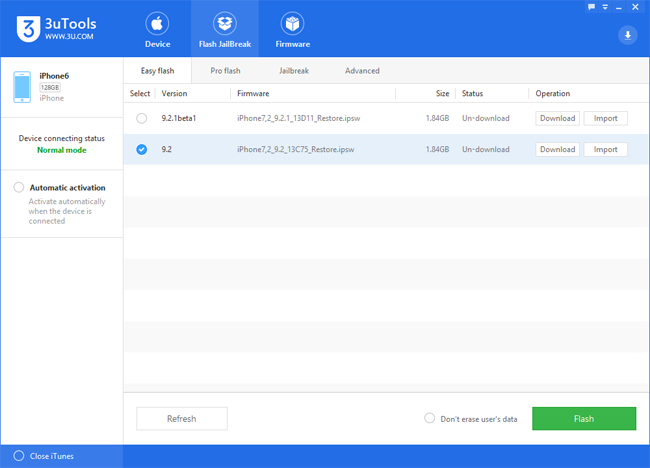
Why can you download the Apple’s official iOS ipsw or firmware, which is compatible with your iOS device, so easily with using 3uTools?
1. Install &start 3uTools.
2. Connect your device to the computer via the USB Cable, then 3uTools will show you which firmware versions are compatible to your device.
3. Click the button “download” to get the iOS firmware file you want.
4. Use 3uTools“Easy Flash” to restore your iOS device to the particular firmware.
5. If you want to flash your iPhone with backuping your data, please check the box of "Don't erase user's data" before flash.
For more information about how to use 3uTools Easy Flash, you may refer to this tutorial: http://3u.com/tutorial/articles/3utools-flashes-ios4-9-in-easy-mode-tutorial














