测试20230817新闻资讯1号
08/17/2023
296
A big change comes to Apple’s Messages with a new expandable menu for iMessage apps on iPhone. The update brings a cleaner and simpler UI but at first, you might be thinking, where are iMessage apps in iOS 17? Here’s a look at how to access, add, and customize them.
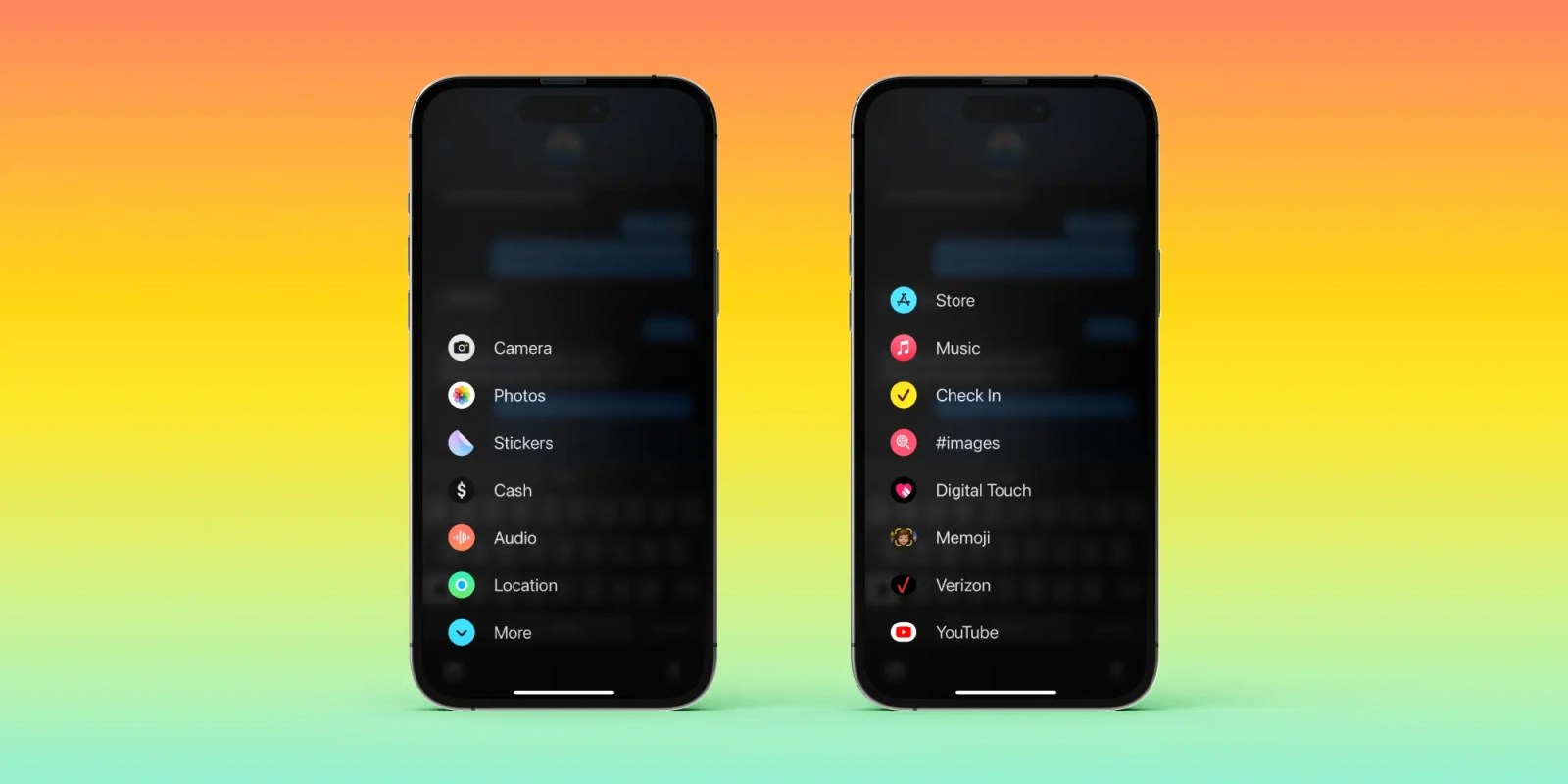
Apple describes the new UI like this: “An expandable menu that can be accessed with a simple tap to display iMessage apps gives Messages a sleeker look.”
The fresh iMessage app menu arrives alongside new features like Messages stickers, improved search filters, the Check In safety feature, and more. These improvements are part of Apple’s efforts to “enhance the way users communicate” on iPhone in iOS 17.
Where are iMessage apps in iOS 17?
iOS 17 is currently in beta. Read more on how to install the software if you’d like to test out features like this and more. Keep in mind features can change during the beta period.
-
Open the Messages app on your iPhone running iOS 17
-
Instead of apps appearing above the keyboard, tap the + icon to the left of the text field
-
You’ll see the main 6 native apps first
-
Swipe up or tap the More button to see the rest of your iMessage apps
-
Note: Leaving voice messages in the Messages app is now under Audio in the app menu
Source: 测试817














