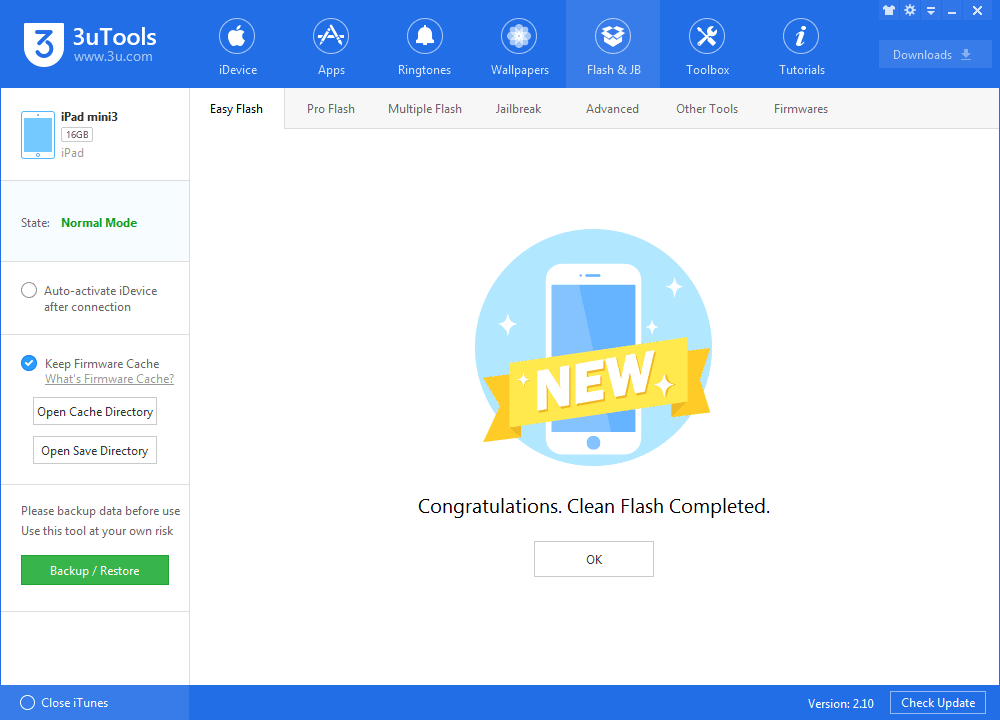Upgrade iDevice to iOS10.3.2 Beta1 Using 3uTools
03/29/2017
3797
Apple today seeded the first beta of an upcoming iOS 10.3.2 update to developers, just one day after introducing iOS 10.3, which included features like a new Find My AirPods feature and Apple File System.
Step1: Download and install the latest 3uTools on your PC. Before upgrading, you should backup your iDevice. Click here to check the details. Connect your iPhone to PC with a cable. Then please click the button ”Flash & Jailbreak”→ click the button “Easy flash”.
(Note: If you want to retain the data, please select the option " Retain User's Data While Flashing".)
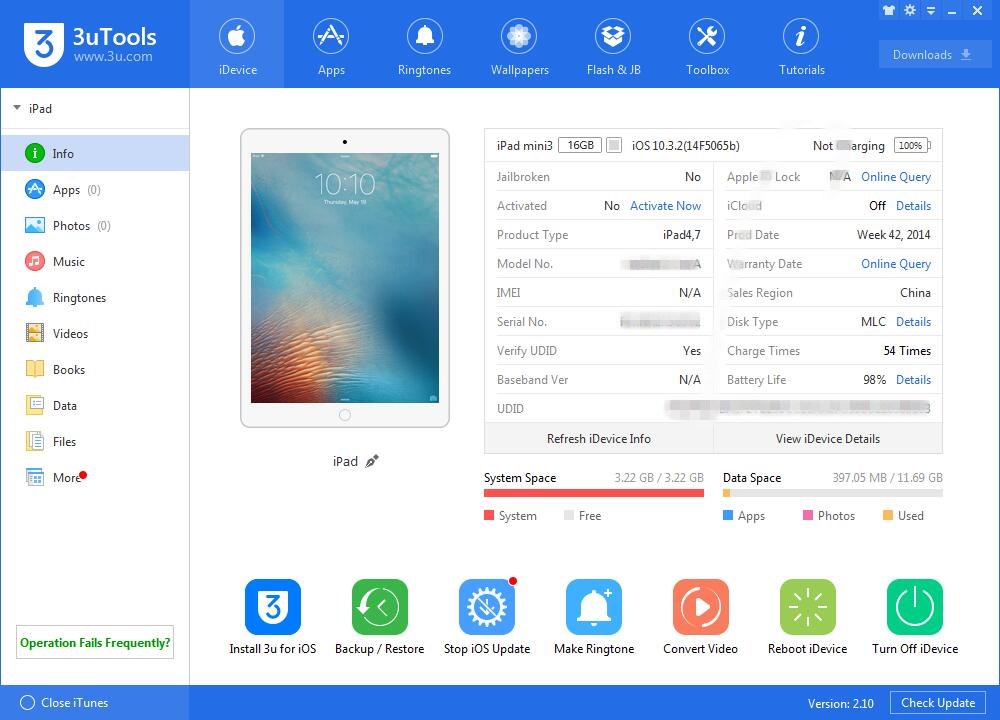
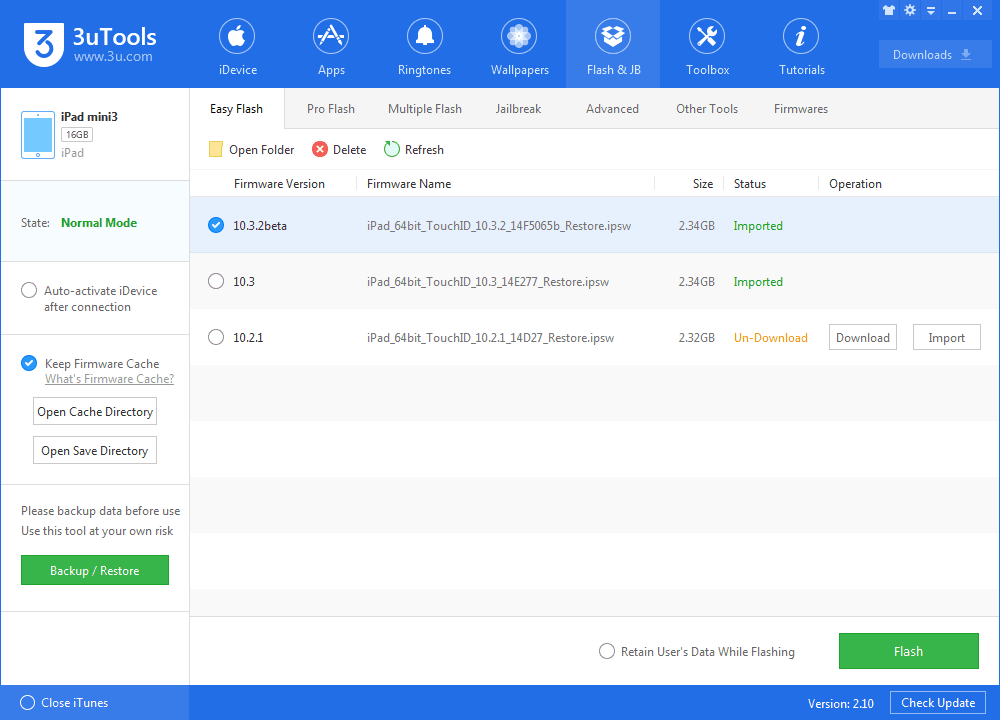
Step2: Here, please select the firmware you want, and then click the button “Flash”. (If you have downloaded the firmware, you need to firstly import it to your PC, and then flash your iPhone).
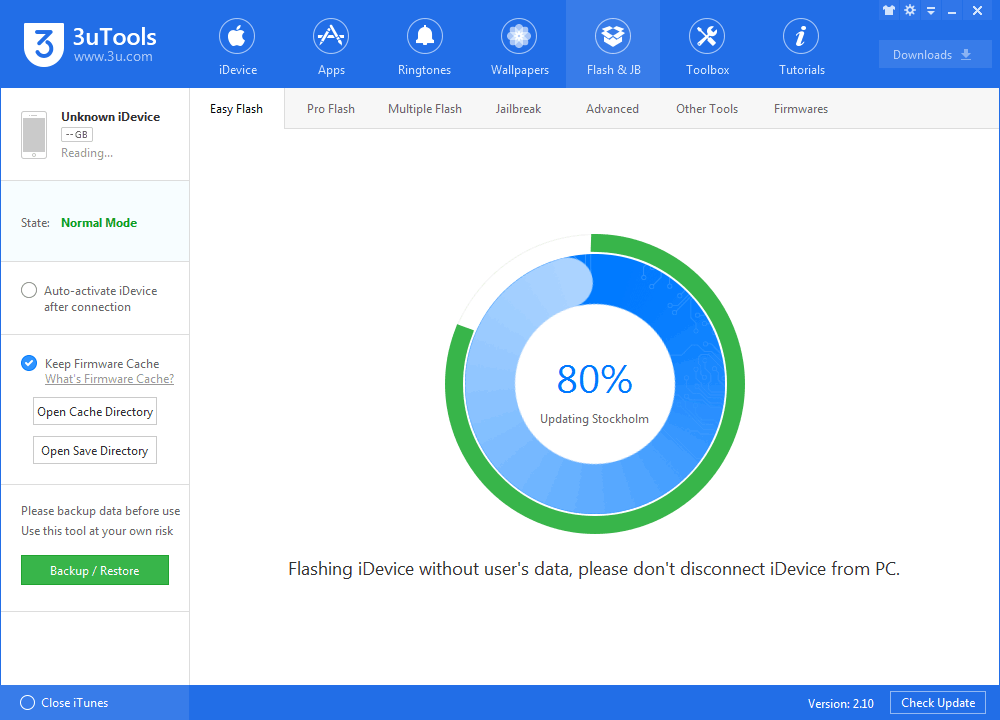
Step3: Keep a good connection between iDevice and PC, and then just wait until this process is finished.