The Most Simplest Way to Enter DFU Mode
07/11/2017
11985
It is difficult for some iOS users to set their iPhone into DFU mode. If you have met the same problem, please keep reading, this tutorial aims to show you the most simplest and most classic way to enter DFU Mode.
What’s DFU Mode?
DFU Mode is a state that you can put your iPhone into where it can interface with iTunes/3uTools but doesn’t load the iPhone operating system or boot loader, this is differ DFU Mode from Recovery Mode. DFU stands for Device Firmware Update.
* Connect your iPhone to PC using the USB cable.
* Right Click Computer -> Properties-> Device Manager -> Universal Serial Bus controllers , and then you’ll see the item “Apple Mobile Device USB Driver”.
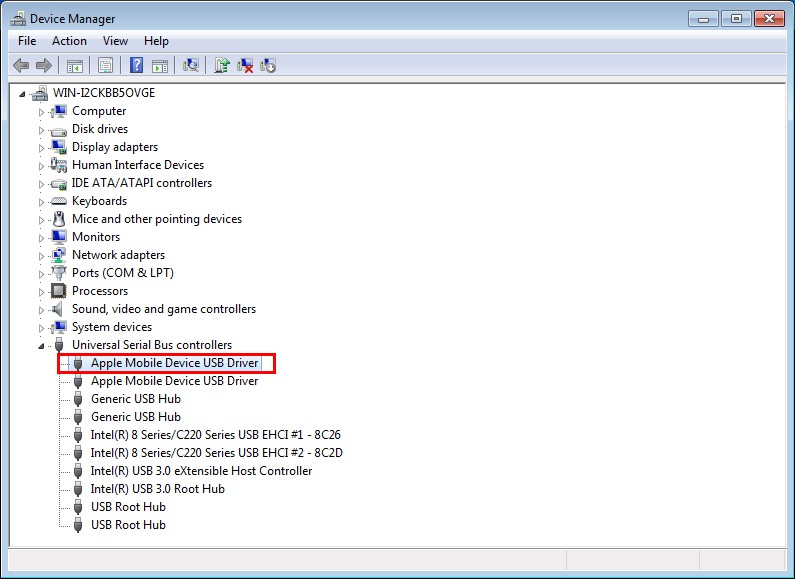
* Press Power button and Volume Down button simultaneously, when you see Apple Mobile Device USB Driver is gone, you need to release Power button, (keep holding Volume Down button). When you see Apple Mobile Device USB Driver shows again, you need to release Volume Down button, your iPhone has been set into DFU Mode at this moment.
If you press Power button and Volume Down button when iDevice is turned on, you may see that iPhone’s screen is black when it enters DFU Mode. Some people reported that they can see a broken image on their iPhone’s screen, please don’t worry, it is normal. It is also one of signs to enter DFU Mode.












