How to Restore iPhone Data From An 3uTools/iTunes Backup?
11/03/2017
35032
You can restore 3uTools/iTunes backups to your iPhone at any time. But if you didn’t backup your iPhone before, then you can’t restore data from 3uTools/iTunes backup. You’re suggested to backup your iPhone now and then so as to prevent iPhone data from losing. In addition, it is worth mentioning that backups (data) in higher iOS versions can’t be restored to lower iOS versions.

Step1: Download the latest 3uTools on your computer. Connect iPhone to the computer with a USB cable.
Step2: Run 3uTools -> click Toolbox -> Backup/Restore -> Restore Data.
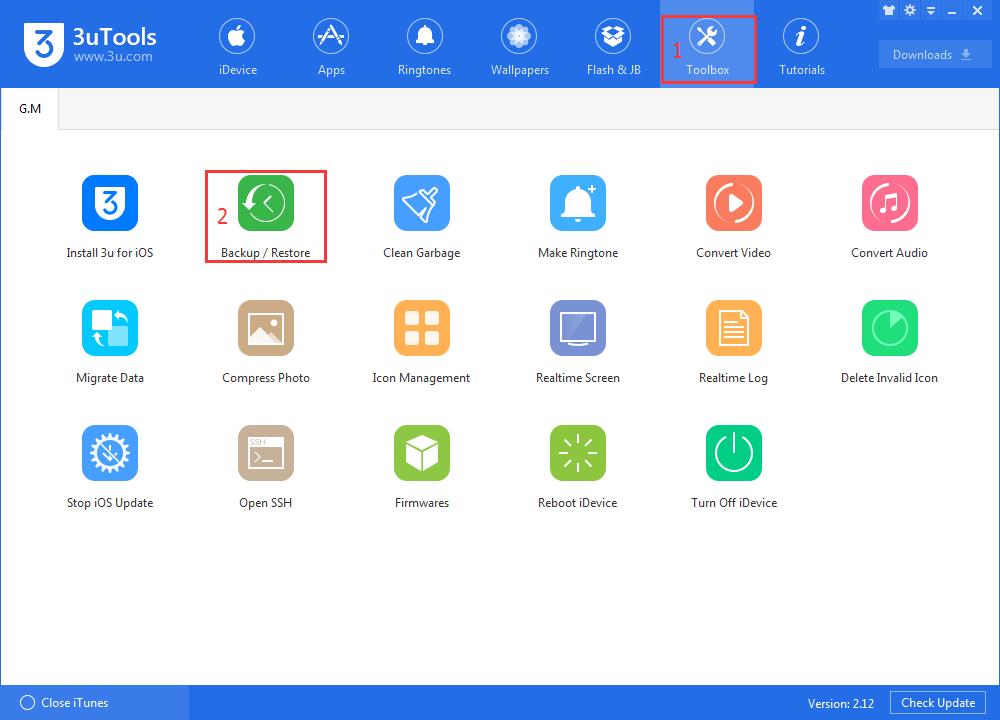

Step3: Choose the backup file you want to sync from your computer and click Restore Now.
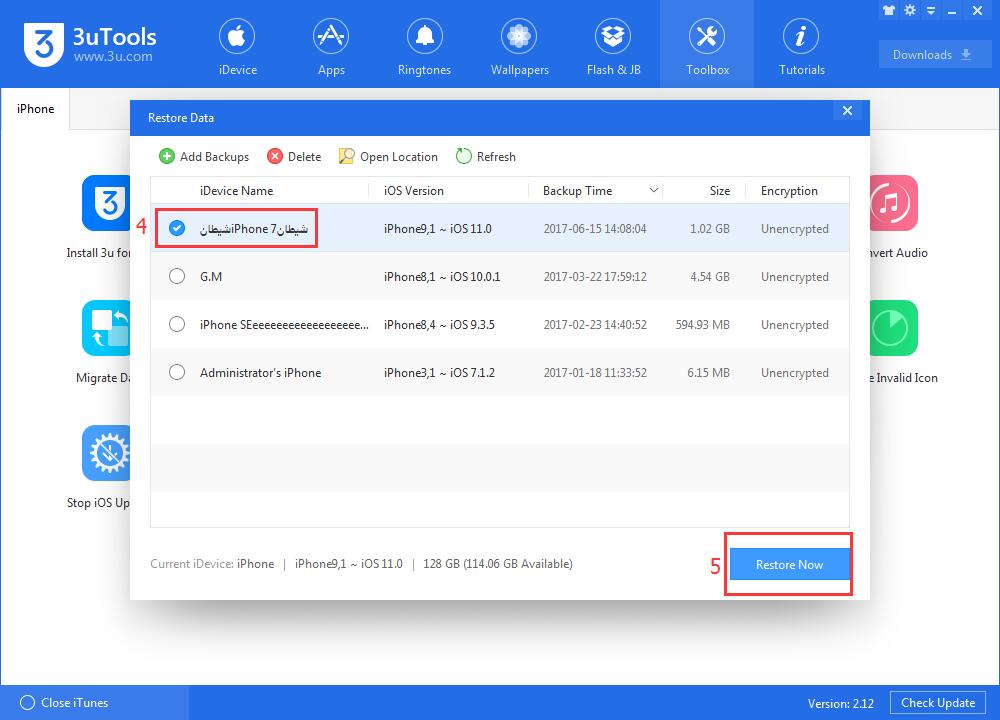
Step4: Reading the reminder carefully, make sure you know iDevice’s Apple ID and password. And then click Restore Now.
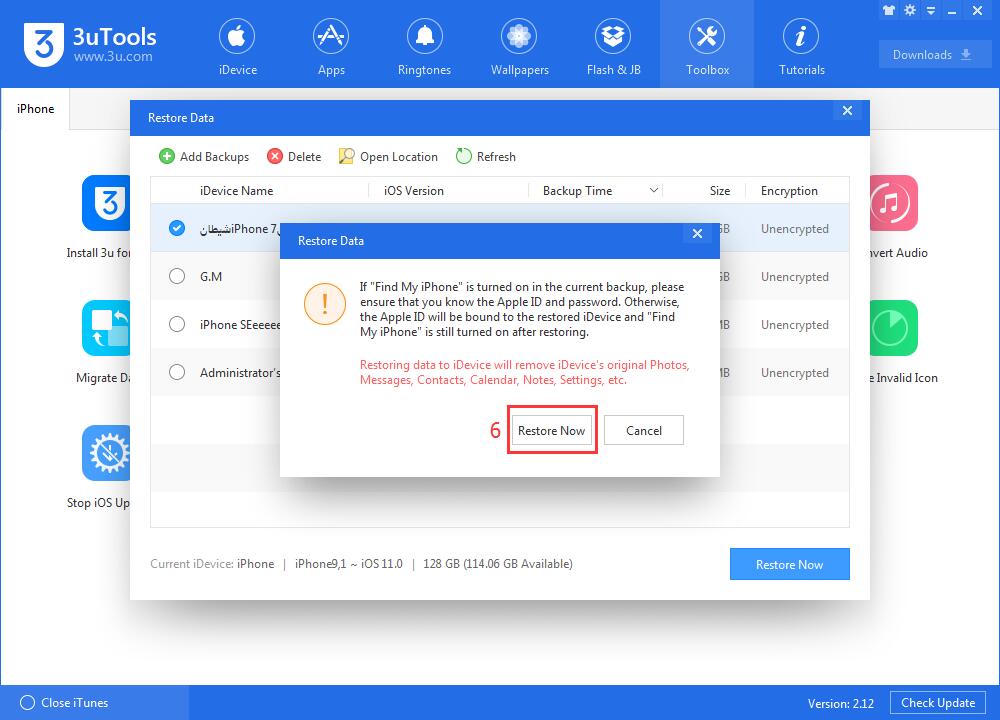
Note: Restoring data to iDevice will remove iDevice’s original Photos, Message, Contacts, Calender, Notes, Settings, etc.
Step5: 3uTools will restore data automatically. Just wait till this process is completed.

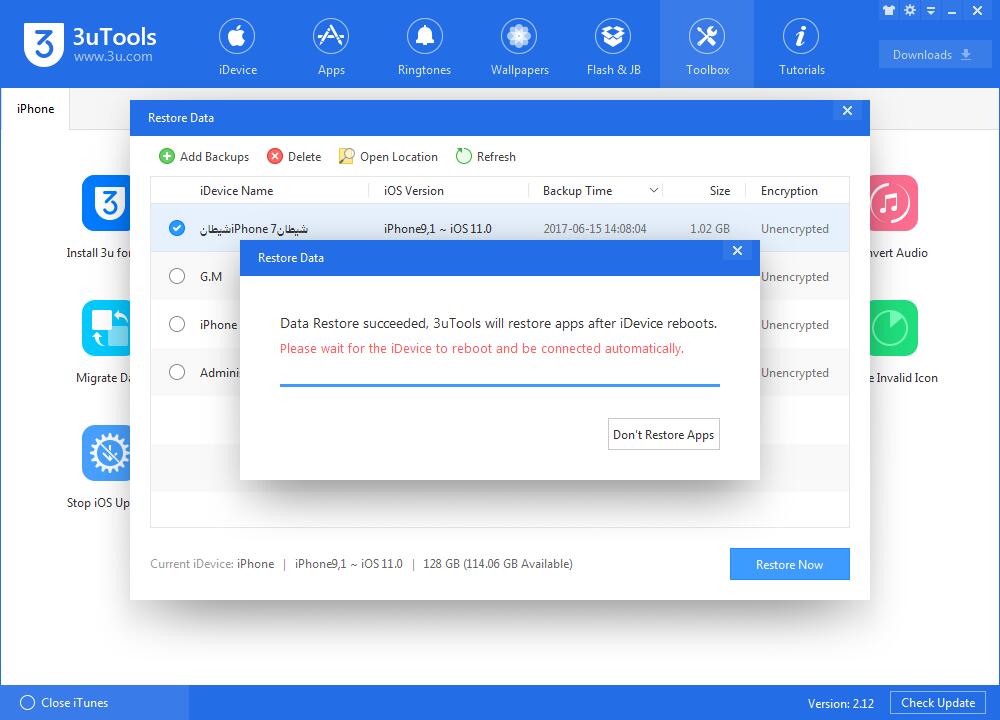
Step6: Your iPhone will restart automatically at this moment, and then 3uTools will help you restore apps of your iPhone.
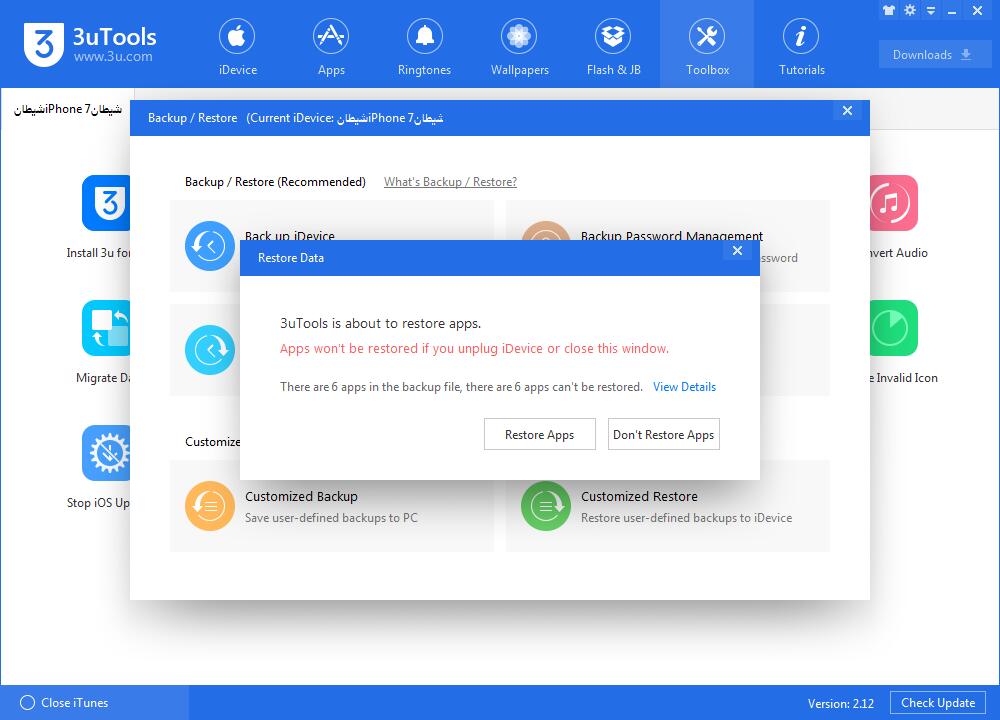
Note: If the apps you installed are expired, off the shelf from App store or apps aren't grabbed by 3uTools online store, then 3uTools can’t help you restore them.
By the way, many iPhone users reported that they have backuped their iDevice, but they can’t restore data after downgrading their iPhone from higher iOS version to lower iOS version. To solve this problem, you’re suggested to use 3uTools Customized backup feature.












