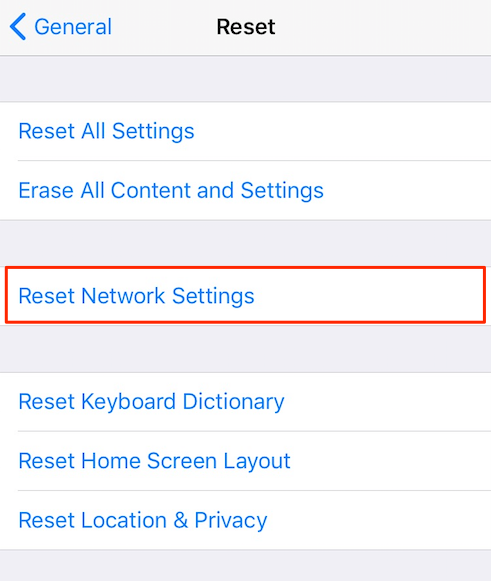How to Fix iOS 11 Mail App Running Slow to Load Emails on iDevice?
02/07/2018
39149
As one of the core apps in iOS, the Mail app lets you access and manage all your emails whether you are using Gmail, Yahoo Mail, Outlook, etc. For its convenience and efficiency, the Mail app has become one of the most commonly used apps for iPhone and iPad users. Although Apple Mail app can run smoothly on most iOS devices, there are a few people are experiencing the issue of Mail app running slow to load emails after installing to iOS 11.
“After updating to iOS 11 my emails are taking a long time to load after they come in. The preview shows, but when I select the new message it just says loading for a long time. I am even having to leave the message and come back a few times. This is on my exchange account with push. Anyone else seeing this?”
Kane_TO from Apple Communities
In this article, we’ll show you some potential solutions to fix iOS 11 Mail app running slow to load emails on iPhone or iPad.
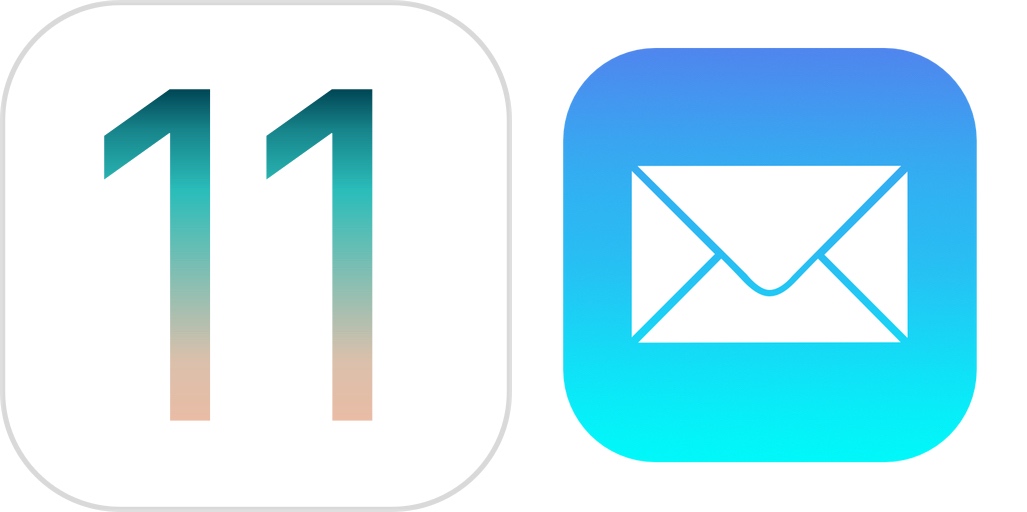
1. Force close Mail app and reopen it
Some iOS apps may become laggy after updating to iOS 11. And usually, you can try force closing the app to refresh it. This method can be also used to fix iOS 11 Mail app running slow to load emails on iPhone and iPad. To force quit Mail app, double click the Home button to open up the App Switcher, find the Mail app, and swipe up on Mail to close it. Then, just reopen the Mail app to view your emails.
2. Restart your iPhone/iPad
If forcing Mail app to close doesn’t do the trick, you can try to restart your device to fix iOS 11 emails slow to load with Mail app.
If you are using iPhone X,
Press and hold the Side button and either volume button until the slider appears.
Drag the slider to shut down your iPhone X.
After your iPhone X turns off, press and hold the Side button again to restart your iPhone.
If you are using iPhone 8 or earlier, or iPad,
Press and hold the Power button until the slider appears.
Drag the slider to turn off your iPhone or iPad.
After the device turns off, press and hold the Power button again to restart your device.
Tip: In iOS 11, you are also able to shut down iPhone and iPad without the Power button by going to Settings > General > Shut Down.
3. Remove your email account from iPhone and re–add it
If your Mail app still takes long time to open emails, the next trick you can try is to remove you email account from iPhone/iPad and then add it back. Here are steps to make it:
On your iOS device, go to Settings > Accounts & Passwords.
Select your account for Mail app, then tap Delete Account. If you have multiple email accounts, repeat the steps to remove them all from your iPhone.
Add your account again.
4. Reset network settings on iPhone/iPad
It could be possible that there are some Internet connectivity issues with your iPhone or iPad. In such case, you can reset network setting to solve the problem. To reset network setting on iPhone or iPad, go to Settings > General > Reset > Reset Network Settings.