 5285
5285
 2018-01-02
2018-01-02
Hid3x is a jailbreak tweak that created by iOS jailbreaker ipad_kid, Hid3x tweak allows you to hide the semi-untethered jailbreak application icon.
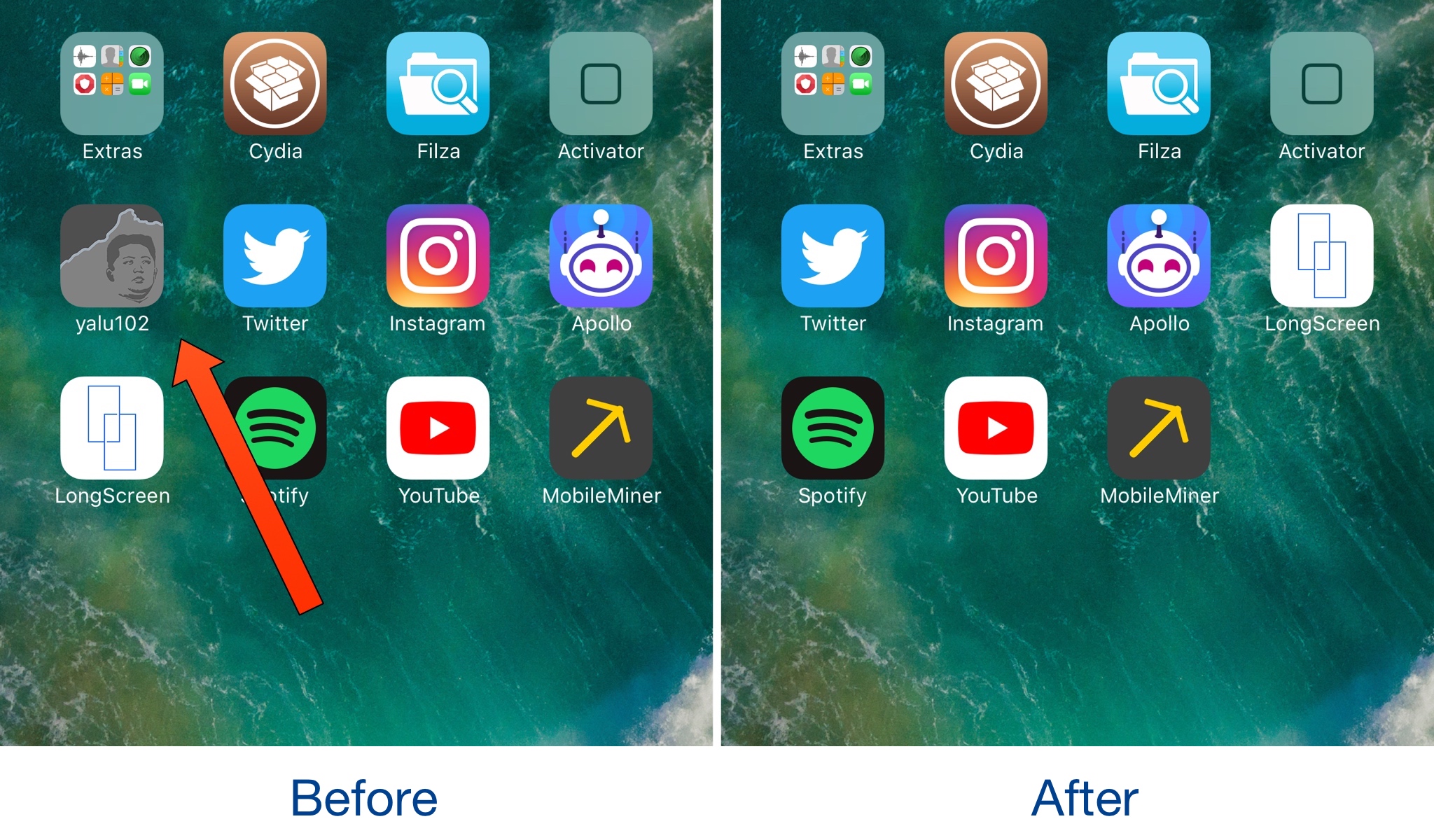
Supported iOS devices:
Hid3x supports jailbroken iDevices running on iOS 10 – iOS 10.3.3. if you haven’t jailbreak your iDevice, just follow the two tutorials below:
How to Jailbreak iOS 10.0 - 10.2 Using 3uTools?
How to Jailbreak iOS 10.3.3 Using H3lix?
Semi-untethered jailbreak tools such as Yalu102 , Phœnix and LiberiOS are causing an application icon to be positioned on the Home screen of iOS devices. With this application icon, you can re- jailbreak after restarting your device. You'll understand, you will not always need this application, and when not needed, the presence on the Home Screen will only cause image fouling.
It is quite pointless to place the icon of such applications on the Home Screen when your device is already jailbreaked. Fortunately, with a new tweak this has been remedy. Thanks to the Hid3x tweak released by iOS developer ipad_kid, the application icon is automatically hidden while your device is jailbreaked.
Tweak only works when your device is jailbreaked and prevents the application icon of the jailbreak tool from appearing on your Home Screen.
Hid3x is also disabled when you restart your semi-untethered jailbreak device, as the jailbreak process will naturally fail. This means that the jailbreak application icon will become visible again and you will be able to jailbreak your device again using the application.
In short, Hid3x does not prevent you from reverting your device back to jailbreak if necessary. For this reason, its use is completely safe. It is a pretty good tweak of Hid3x for the most demanding users who always keep the device's Main Screen clean.
If you want to try Hid3x, you can download it free of charge from Cydia's BigBoss repository. Tweak does not come with any options to configure and it works on all versions of iOS with semi-untethered Jailbreak devices.
To download it, you’ll need to go into Cydia:
* tap on the Manage tab
* tap on the Sources button
* tap on the Edit button
* tap on the Add button
* enter the following URL and then tap Add Source: https://ipadkid.cf