How to Downgrade iOS 11.1.2 to 10.3.3 for A7 Devices With SHSH?
02/03/2018
38899
Now, iOS 10-10.3.3 firmware has been wrapped up successfully by the jailbreak developers, H3lix for 32 bits and Meridian for 64 bits. Many users want to downgrade back to iOS 10.3.3 to try this jailbreak. So, here’s a complete downgrade tutorial for iPhone and iPad devices with A7 chipsets.
Is a downgrading from iOS 11.1.2 possible?
A downgrade from iOS 11-11.1.2 to iOS 10.3.3 is possible. However, you must own an Apple device with A7 chipset to downgrade.
As we already know, Apple is still signing iOS 10.3.3 via OTA for A7 devices. This ensures you have a signed firmware, which is compatible with your target firmware.
Therefore, you can downgrade to iOS 10 provided you have SHSH Blobs for your destination or target version.
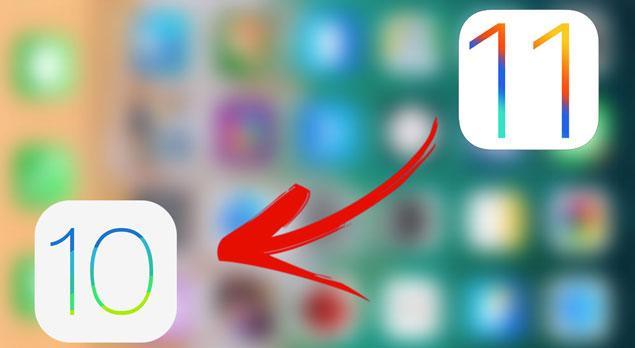
Here’s the complete tutorial for downgrading iOS 11 to 10 with SHSH Blobs. And at present, we don't have the compatible devices to make a tutorial video.
Compatibility
Here’s the list of all A7 devices that are supported –
iPhone 5s
iPad mini 2
iPad Air
Warning – Remember, don’t try this method on any device that doesn’t have an A7 chip. This process will not work with them and you risk bricking your device.
Requirements
A compatible iPhone or iPad
SHSH Blobs for your target version (iOS 10.3.3)
FutureRestore
Operations
Step 1 Firstly, download NonceSet1112 tool and install it on your device. Once it’s installed on your device, set your nonce in NVRAM.
Step 2 Download the latest version of FutureRestore for Windows or macOS.
Step 3 Download iOS 10.3.3 IPSW file from http://www.3u.com/firmwares.
Step 4 Open the IPSW file with 7Zip and transfer the following files to FutureRestore’s folder.
Mav7Mav8-7.60.00.Release.bbfw (This is or iPhone 5s Global only. You must use a different file if you are on another device.)
sep-firmware.n53.release.im4p (This file is present in the “all_flash” folder. You must determine which file to use from Battery Memory System Status Monitor app)
Step 5 Extract iOS 10.3.3 OTA Manifest from here.
Step 6 You should have the following files in your FutureRestore folder now –
iOS 10.3.3 IPSW file
Baseband file (.bbfw)
SEP firmware file (.im4p)
SHSH2 Blob
Step 7 To run FutureRestore on Windows, unzip the file, then press "Shift" and right click the folder to select "Open command window here".
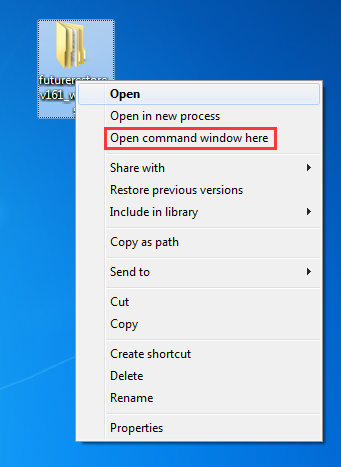
Then imput futurerestore.exe and press "Enter".
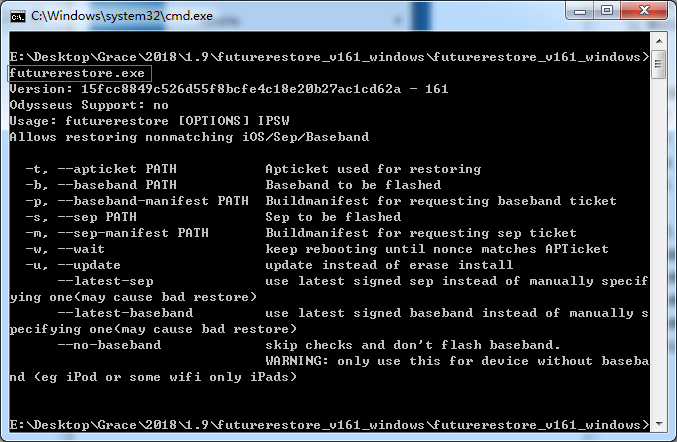
Step 8 Run FutureRestore and enter the following command (without brackets) in Terminal to start the restore –
futurerestore -t [Blob name].shsh2 -b [baseband file].bbfw -p [Buildmanifest].plist -s [SEP firmware].im4p -m [Buildmanifest].plist [target firmware].ipsw
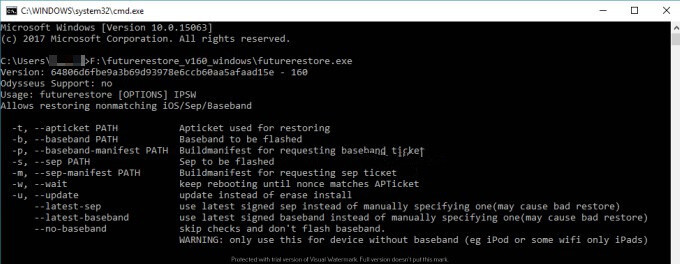
Step 9 Wait for the restore process to get over. Once it’s done, set up your device.












