How to Solve iCloud Photos Not Syncing Problems?
07/20/2017
5490
Apple has already launched the iCloud Photo Gallery feature, but many users abandoned it for the reasons that their free iCloud space is not enough and iCloud Photo Gallery still exists some unfixed bugs. And they still use the traditional iTunes photo synchronization.
However, iTunes photo synchronization is not perfect, one of the biggest problem is that the synchronization of photos on iOS devices show the different shooting time with the actual discrepancy, resulting in out of sequence photos, seriously affecting the user experience. For instance, users took a photo in 2006, but the the iDevice shows this photos is taken today.
Try the following steps to solve iCloud photos not syncing problems:
Step1. Convert photo file format: Photo must be JPG or TIF format, because the PNG format can not record EXIF information, so please convert all PNG format photos into JPG format;
Step2. Add photo shooting date: Each photo has it’s own property which is called “Shooting date”. If you want to view or edit it please find it in “Windows Explorer” -> right click on “Image File” -> "Properties" -> "Details " , in order to make sure the properties of all photos are reliable. If photos’ property is empty, you need to add it on;
Step3. Modify the creation time of the photo: You need to use “Total Commander” software, select all the photo files, go to its menu in the "File" -> "Change Properties", take the "shooting date" as the base;
Step4. Modify the creation time of the video: If there is a video file (MOV format or MP4 format), since these formats do not exist "shooting date" attribute, you must modify the "modification date" and "creation date" for the real shooting time;
Step5. Layout file’s specification: create or modify the directory structure to meet the characteristics of the picture root directory (For instance, D drive has a "local photos" folder), under the root directory has several subdirectories and to ensure that each sub-directory has no directories, but only photos or video files;
Step6. Clean all photos and videos of the iDevice: It is easy to handle using 3uTools. After iDevice is connected to PC via the USB cable, click “Files”, find “Photos” and “Photos Data” in “File System (User)”, and then you need to delete all files of the two directories;
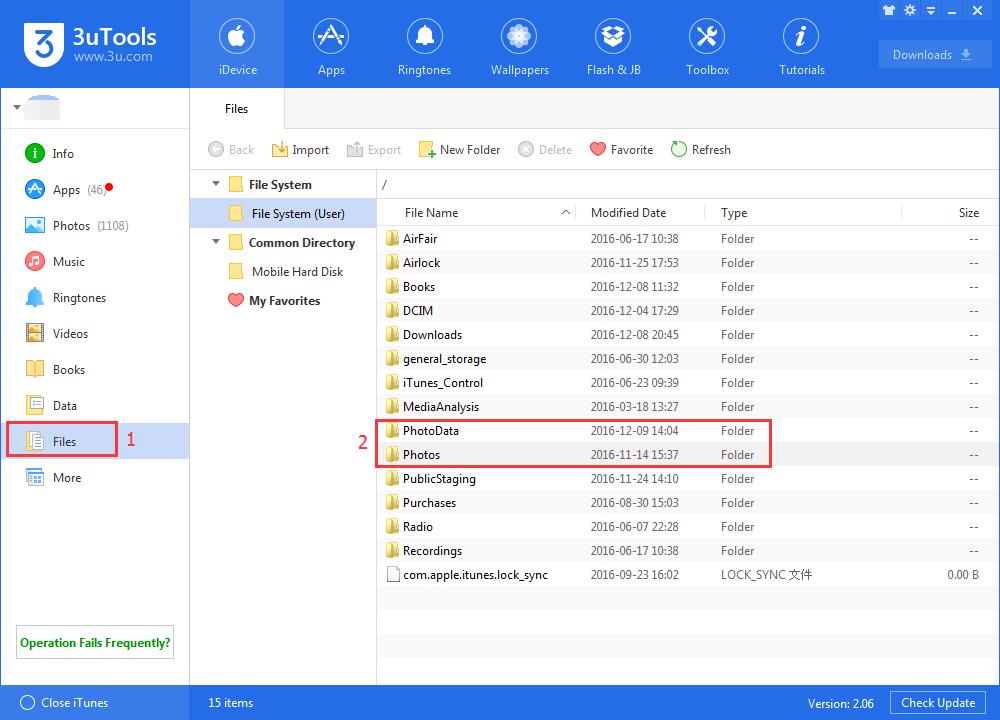
Step7. Delete iTunes photo caches: If you have used the traditional iTunes photo synchronization, you need to find “Photo cache” and delete all files in this folder and directory;
Step8. Sync device: Reset the new photo storage location in iTunes (if the location does not change, you do not need to modify it), and then start synchronization;
Step9. Secondary synchronization: If all the photos are displayed normally on the device after synchronization, then the process ends. Otherwise, you need to skip step 7 and repeat steps 6 and 8 to clean up the device. You just need to clean up the memory videos of this device but do not delete the "iPod Photo Cache" folder, and then try to synchronize again;
Step10. Synchronization after error correction: Generally, if step 3 is omitted, it is still possible to see some old photos appear on the device as "Today" after synchronization. In this case, you need to pick out these photos on the computer, and then processing them with step 3, after it’s completed, repeat the operation of step 6 and 8, and then wait until it is ends.












