How to Export Chrome Passwords in iOS?
04/19/2018
4204
In Chrome 66, rolling out now for Mac and iOS, Google has added a password export option to the web browser so that you can easily migrate your login details to another browser via a third-party password manager app. In this article, we'll show you how to export your passwords from Chrome。
At the end of the process, you'll be left with a CSV file containing all your login credentials, so make sure you securely delete the file once you've imported the data into your password manager of choice.
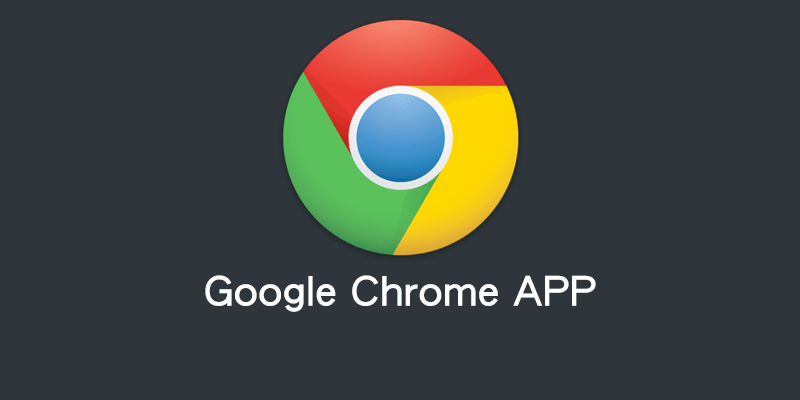
How to Export Chrome Passwords in iOS?
Launch the Chrome app on your iPhone or iPad.
Tap the three dots in the upper right of the browser tab.
Tap Settings in the dropdown menu.
Tap Passwords.
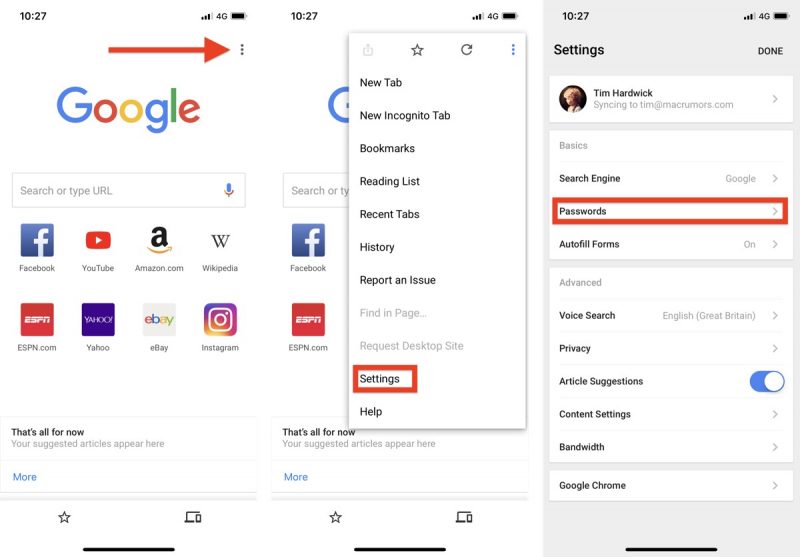
Tap Export Passwords....
Acknowledge the pop-up warning dialog by tapping Export Passwords....
Using the Share Sheet, choose a secure method (i.e. not Mail) for exporting the CSV file. Tapping Save to Files lets you save it on your iOS device or in iCloud Drive, for example.

Again, once you've imported the CSV file into your password manager of choice, be sure to delete the file.












