How to Edit Photos with Depth Control on iPhone XS/ Max?
10/29/2018
6208
Depth Control on iPhone XS
Depth Control is Apple’s name for a new feature in Portrait Mode. Portrait Mode — first seen in the iPhone 7 Plus — blurs the background of a photo so that the sharp subject (usually a person) stands out against it. It uses the iPhone’s two cameras to create a 3D depth-map, so it knows how far picture elements are from the camera.
The iPhone XS and XS Max allow you to adjust the amount of blur when you’re editing a photo, using a slider. Today we’ll see how to get the best results from Depth Control.

How to edit with Depth Control on iPhone XS?
To edit a photo with Depth Control, just open up the Photos app, and tap Edit at the top right corner of the screen. You’ll see the new Depth Control slider below the photo (or to the side if you’re holding the iPhone horizontally.
Bonus tip: The slider is marked with numbers, running from ƒ1.4 to ƒ16. These correspond to the aperture settings on the lens. Adjusting the aperture on a bigger camera affects the amount of background blur. This slider simulates that.
All you really need to know is that moving this slider changes the amount of blur. The default is ƒ4.5, and this is usually about right.
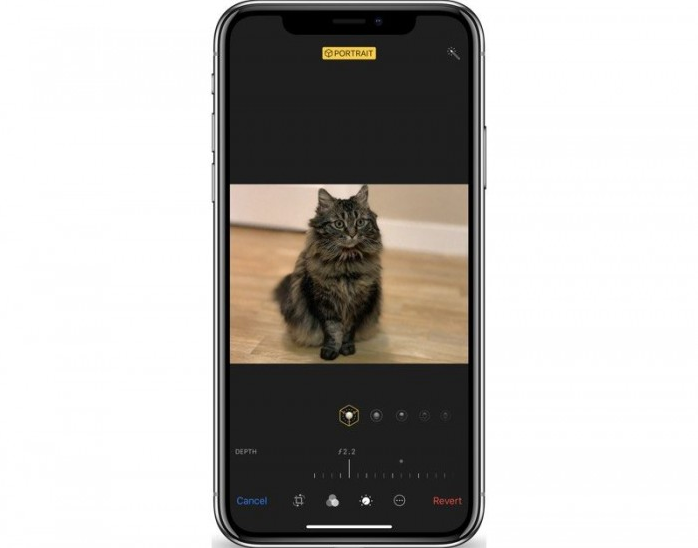
To toggle Portrait Mode on and off
Tap the yellow Portrait label at the top of the screen. You can also adjust the Portrait Lighting on this screen, and its result will depend on the amount of Depth Control blur you add. Sometimes, the photo is marked with the Portrait label, but the Depth Control sliders refuse to appear. In this case, use an app like Slør (below), to make the blur edit.












