Experience iOS 12.1.1 Beta 2 Using 3uTools
11/08/2018
4127
Apple today seeded the second beta of an upcoming iOS 12.1.1 update to developers, one week after seeding the first beta and a little over a week after the release of iOS 12.1, a major update that brought multiple new features to iOS.
Step 1 Connect your iDevice to PC with USB cable and launch 3uTools.
Step 2 Navigate to Flash & JB → Easy Flash and select the firmware iOS 12.1.1beta 2. There will be a popup after you click Flash, please read it carefully. If you want to save your data, please click the checkbox "Retain User's Data While Flashing".
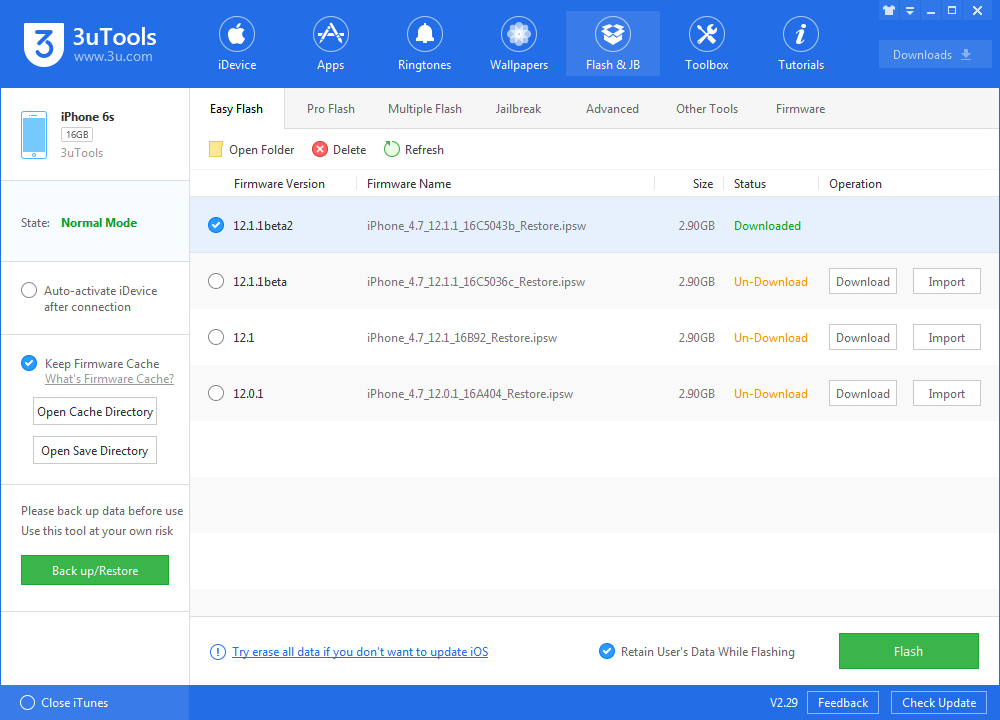
Please back up your iDevice regularly just in case.
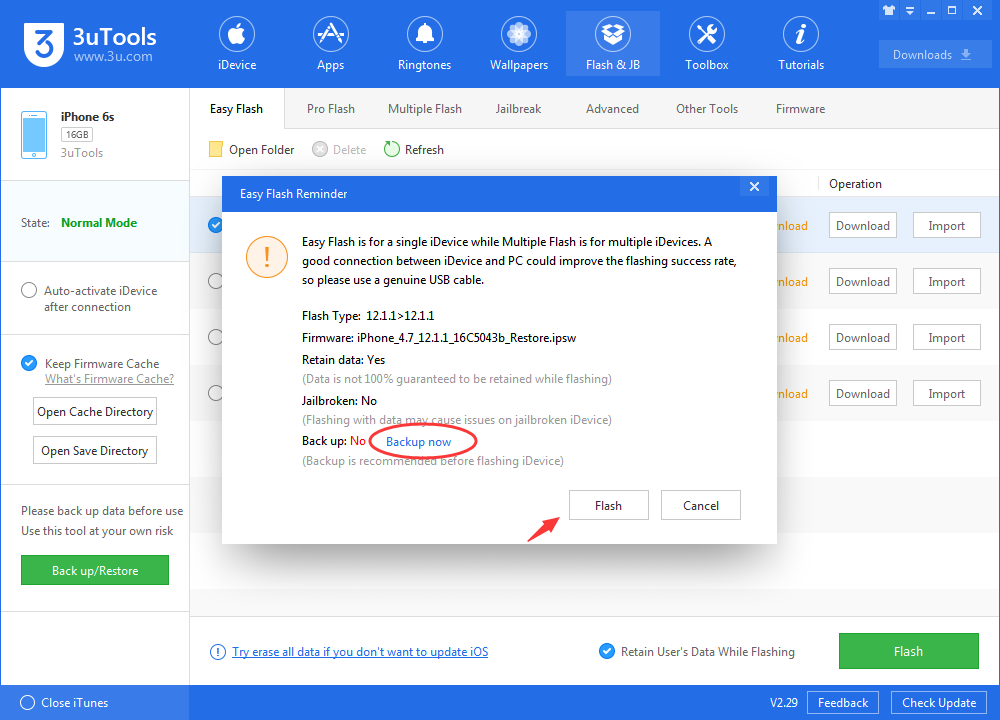
Step 3 Keep a good connection and internet while flashing, wait patiently for around 5 to 10 minutes. Your device will be upgraded to iOS 12.1.1 beta 2 after reboot.













