How to Choose Backup & Restore and Customized Backup & Restore?
07/15/2021
1743134
What's Back up and Restore?
Part 1: Back up
Which data you are not able to back up?
3uTools can help you backup almost all data, but here is a list of content that you can not back up.
1. Contents in the iTunes Store & App Store (including all the Apps) and the PDF downloaded to your iBooks (you can choose to back up these contents in your iTunes).
2. Data you synced from iTunes, such as MP3, CD, video, books & photos.
3. The photos stored in iCloud, such as My Photo Stream & iCloud photo album.
4. Touch ID Setting.
5. Apple Pay information & settings.
6. "Activity History", "Health", "Keychain" data (if you want to back up them, you only choose encrypted backup).
What is the Backup password?
1. When the file is backed up, it will be encrypted with the current password. When using the encrypted backup file for data recovery or viewing the encrypted file, you need to enter the set backup password.
2. If you modify the full backup password of iDevice, the files to be backed up will be encrypted with the new password. The previously backed up files still need to be entered into the backup password to recover.
3. If you delete the full backup password of iDevice, the files that are backed up will not be encrypted anymore. The previously backed up files still need to be entered with the password for backup.
4. If you forget the full backup password of iDevice, you can clear the password by “Flash” or “Erase All Content and Settings” on the iDevice, but the previously backed up files still need to be entered in the backup password to recover.
Back up Operations:
Step 1 Connect the iDevice to the PC, find "Back up/Restore" in 3uTools.
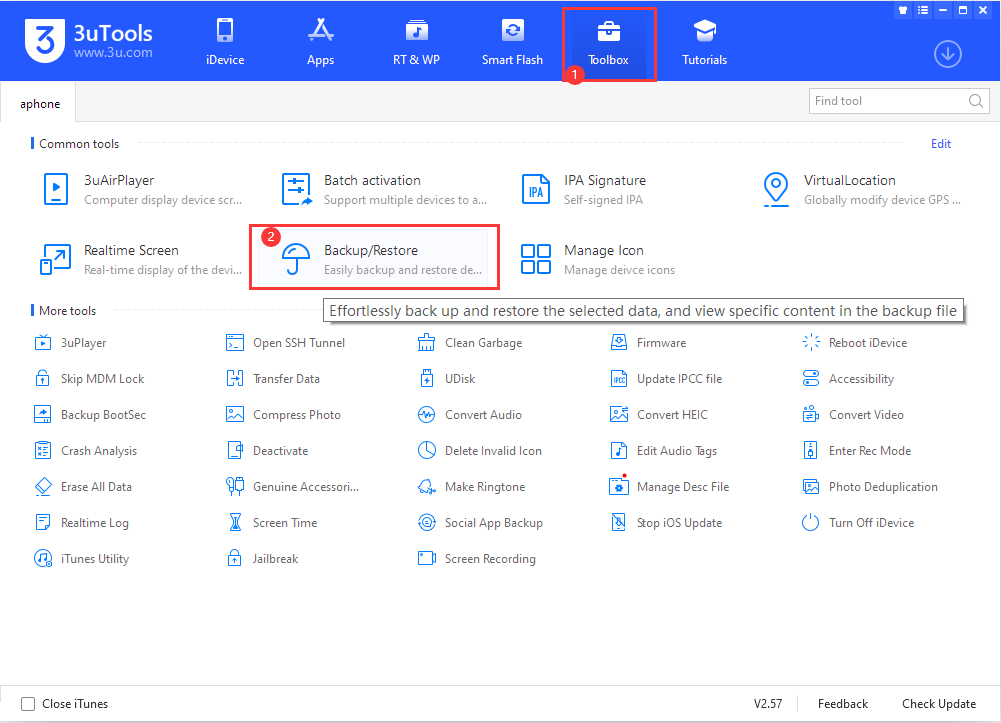
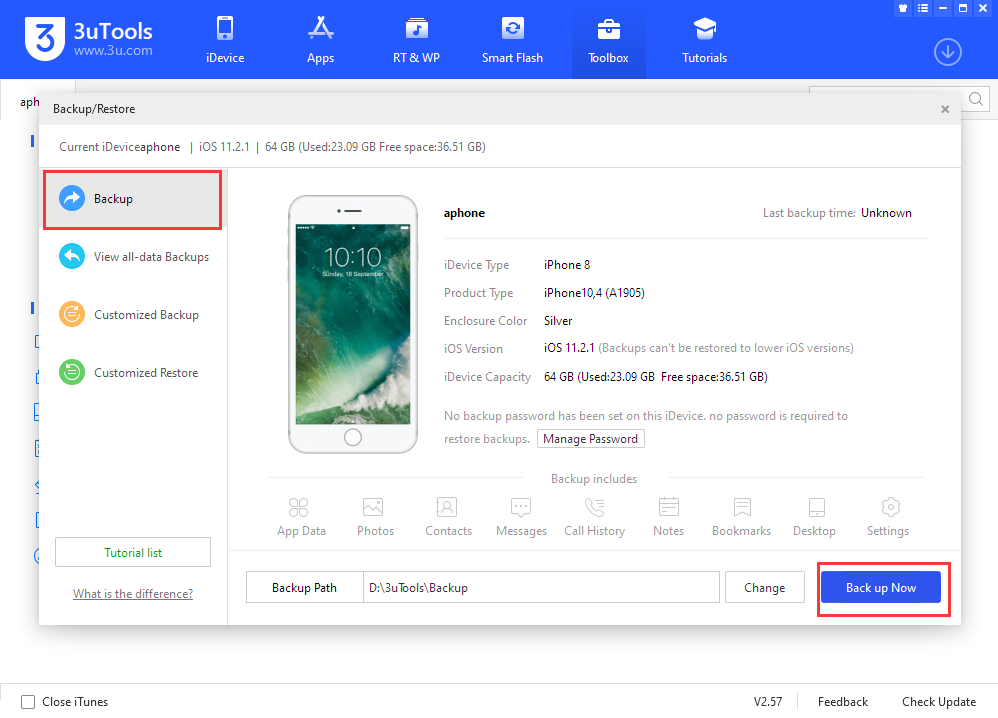
Let's do a whole backup for your device.
Step 2 Wait for Backup Complete
The more data need to be backed up, the more time will be needed (sometimes it may cost hours), please wait patiently for the backup completed.
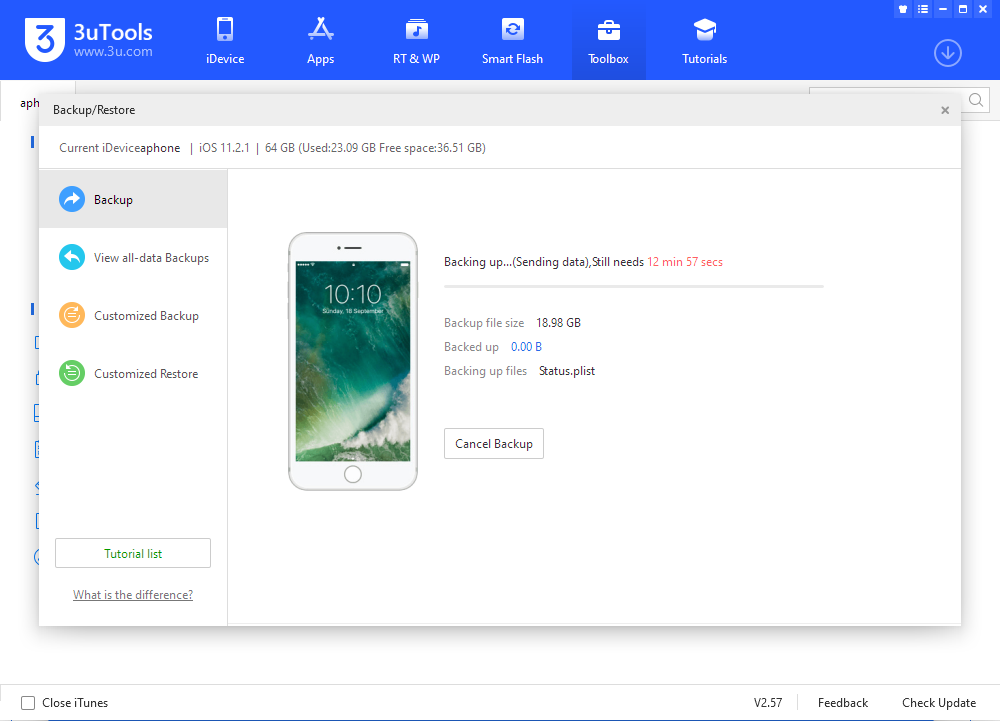
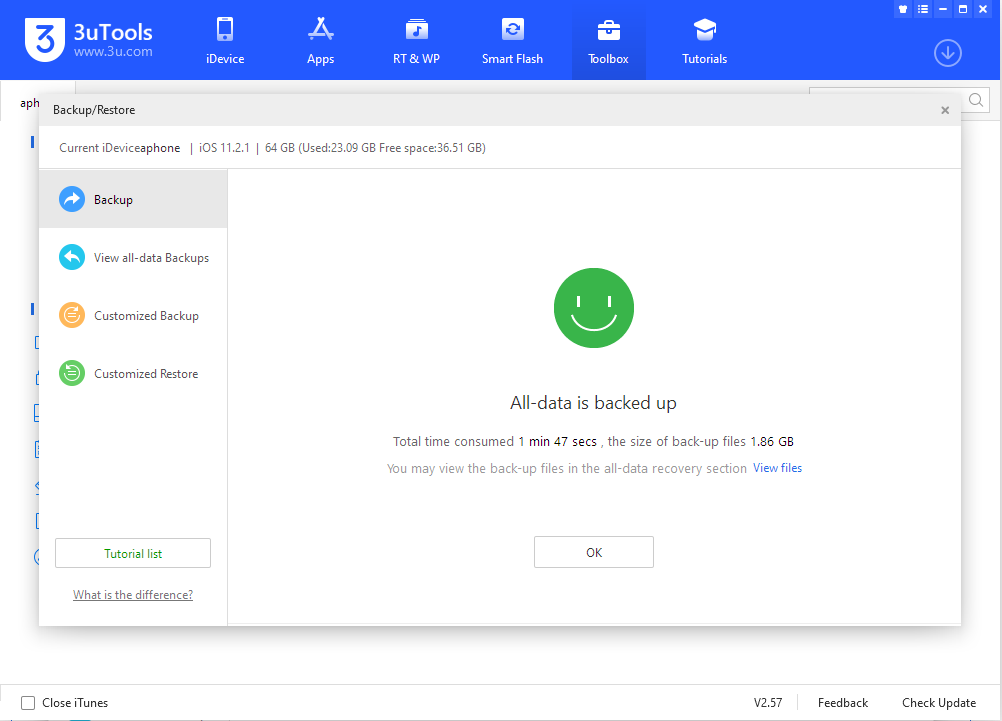
Part 2: Restore
1. Restore feature allows you to restore all the backup data & settings you backed up;
2. if you have set a password, the restore cannot proceed without the password;
3. When you restore the data, the backup data size cannot exceed the iDevice storage space;
4. Backup saved from the higher iOS version iDevice cannot be restored to a lower iOS version iDevice.
Restore Operations:
Step 1 Connect the iDevice to the PC, then click the "Back up/Restore" from Toolbox and click the "Restore".
The more data need to be restored, the more time will be needed, please wait patiently for the restore to complete.
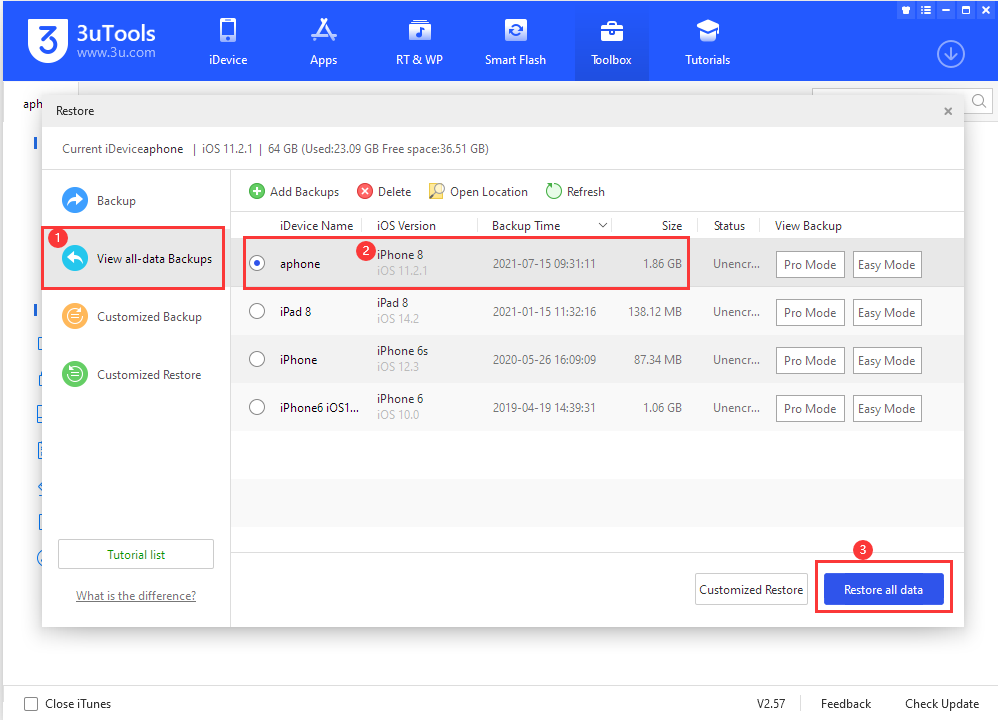
Step 2: If you have back up multiple times, choose a backup you want to restore now
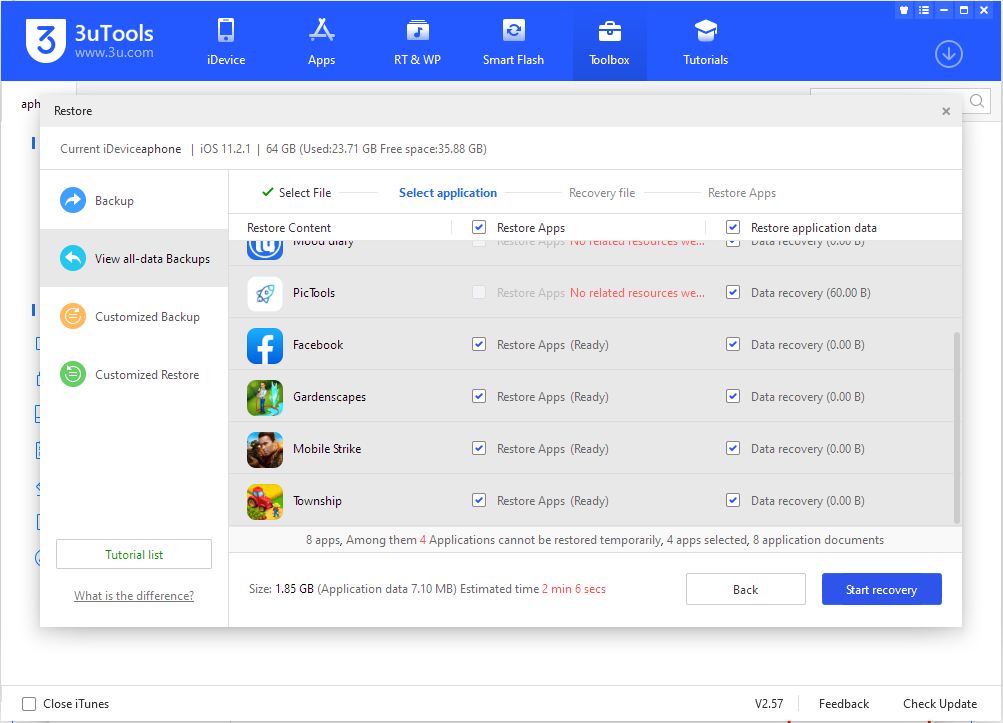
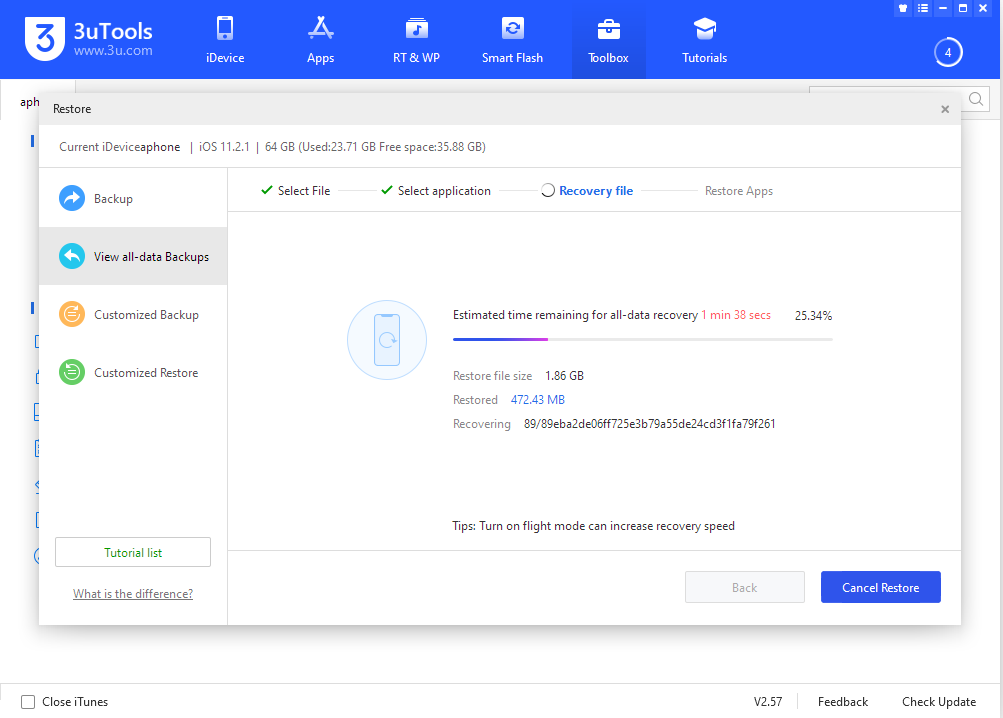
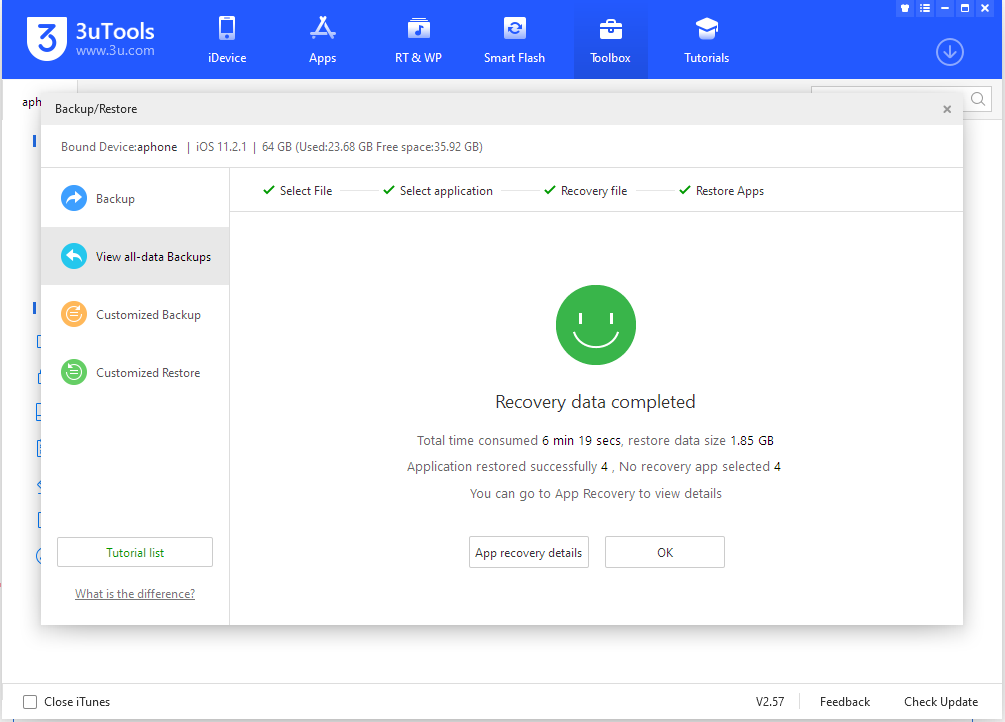
Step 3: After data files were restored successfully, please don’t unplug iDevice. Please wait for the iDevice to reboot and then choose if you need to restore apps.
3uTools will download and install the apps you have restored to your iDevice, you may view more details in Downloads.
What's Customized Backup & Customized Restore?
Function Statement:
1. Customized backup can save user-defined backups from iDevice to the computer, and separately backup photos, music, contacts, notes, and apps. Accordingly, the backups can be separately restored to iDevice.
2. It's required to turn off the iCloud sync because the backup is disabled when the iCloud sync is turned on.
3. Ensure your iOS device has enough storage if you want to restore your back up file from 3uTools.
4. You need to turn on PicTools while restoring photos.
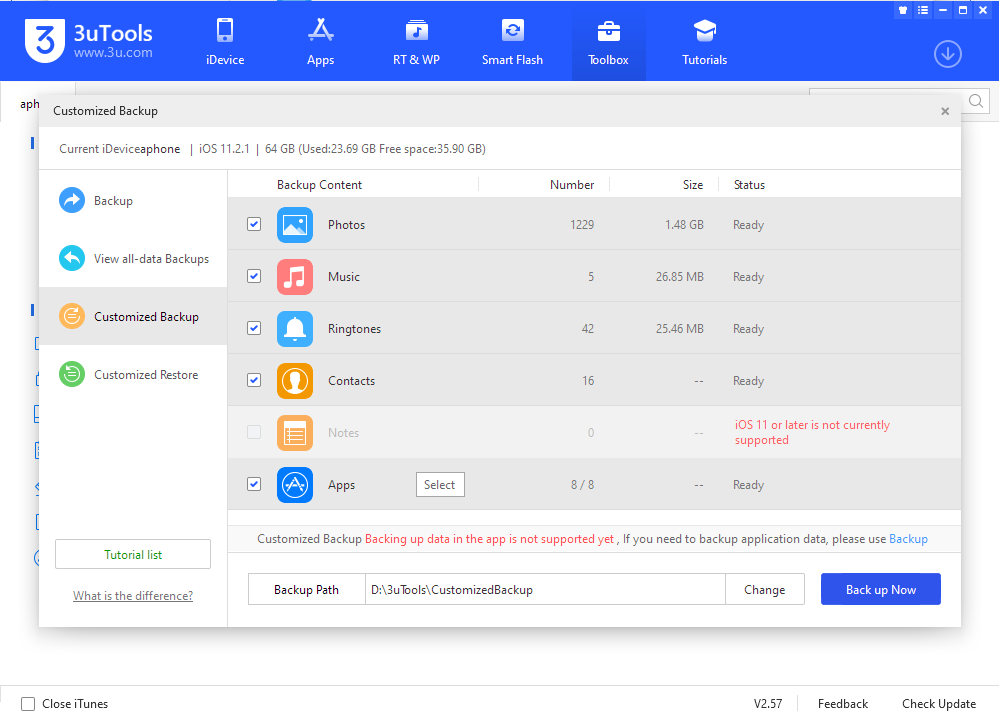
Solutions:
1. Customized Backup
a.) Click Toolbox→Back up/Restore→Customized Back up/Restore. Select the content you want to back up, then click "Backup".
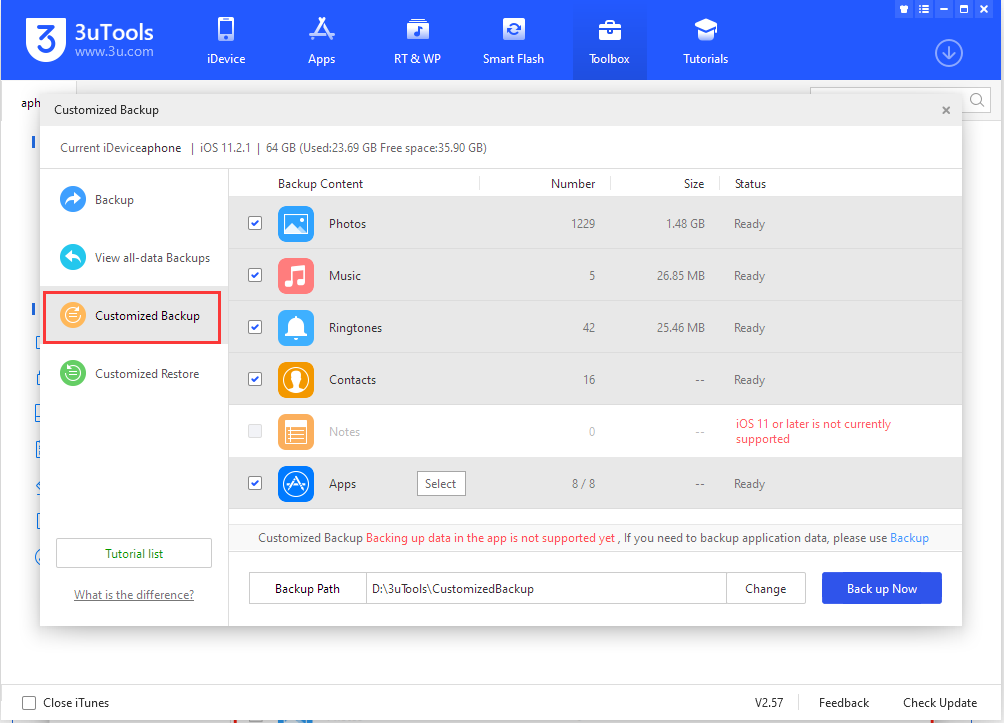
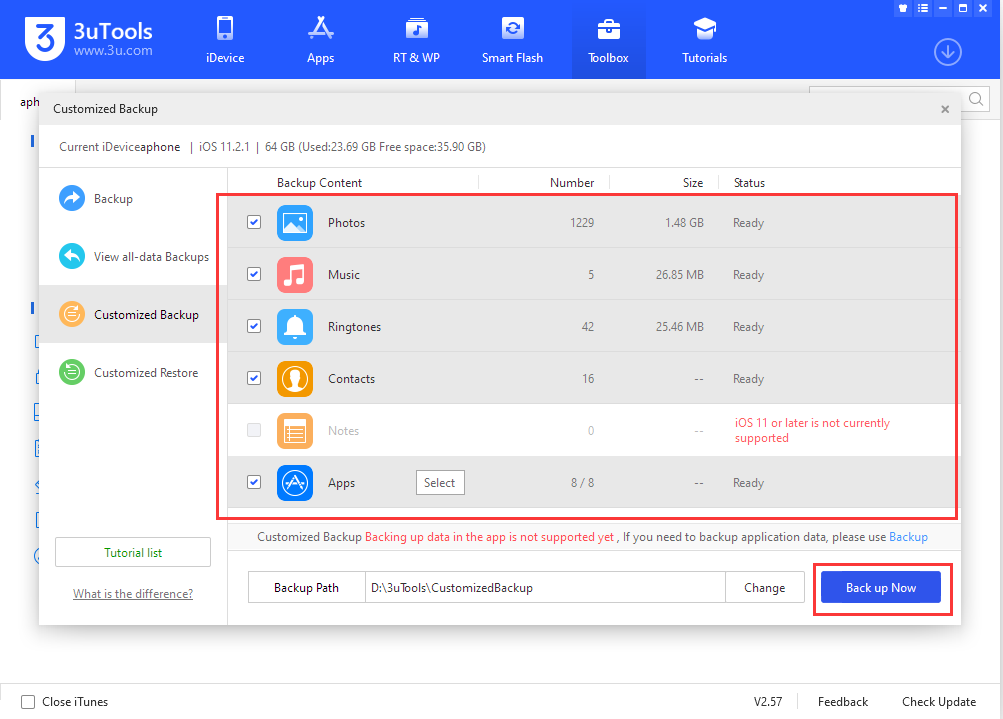
b.) Please wait till the back up is completed.
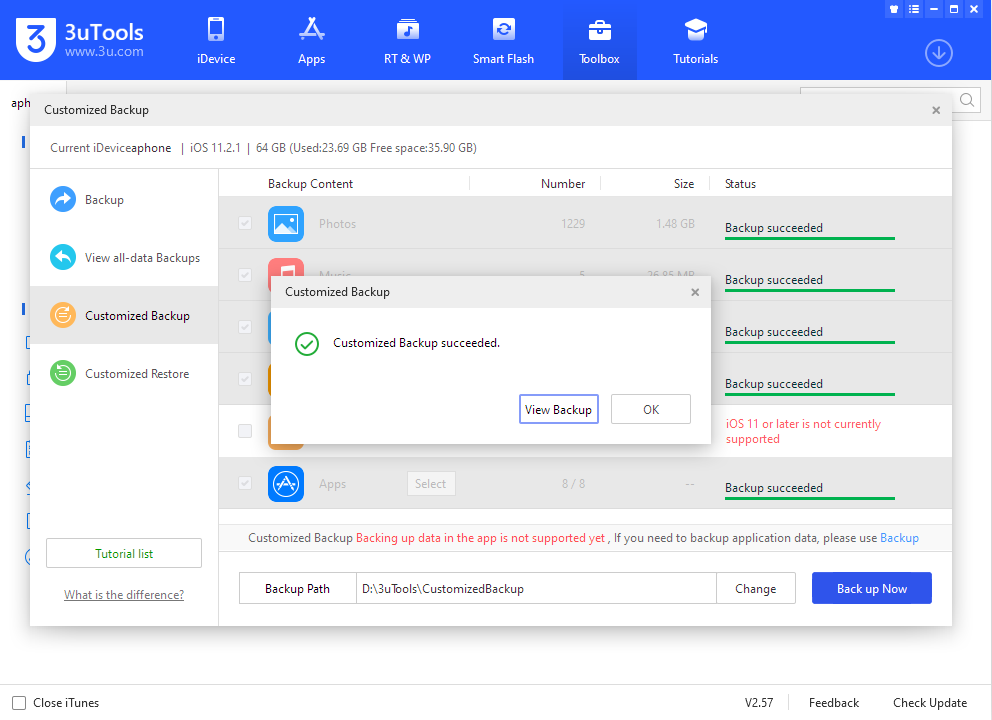
2. Customized Restore
Step 1: Click "Toolbox-Backup/Restore-Customized Restore", select the backup you want to restore. Then click "Next".
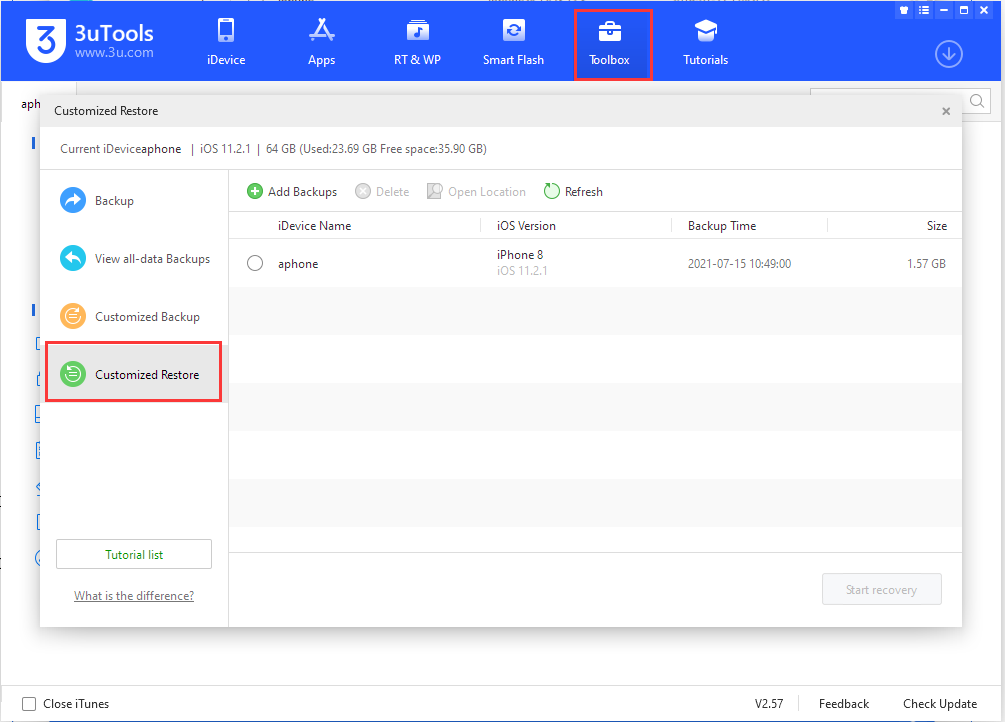
Step 2: You may select the backup you want to restore according to your own requirements and click "Restore Now".
(If the size of the data is large, the restore process might take longer. Please patiently wait till the restore is completed.)
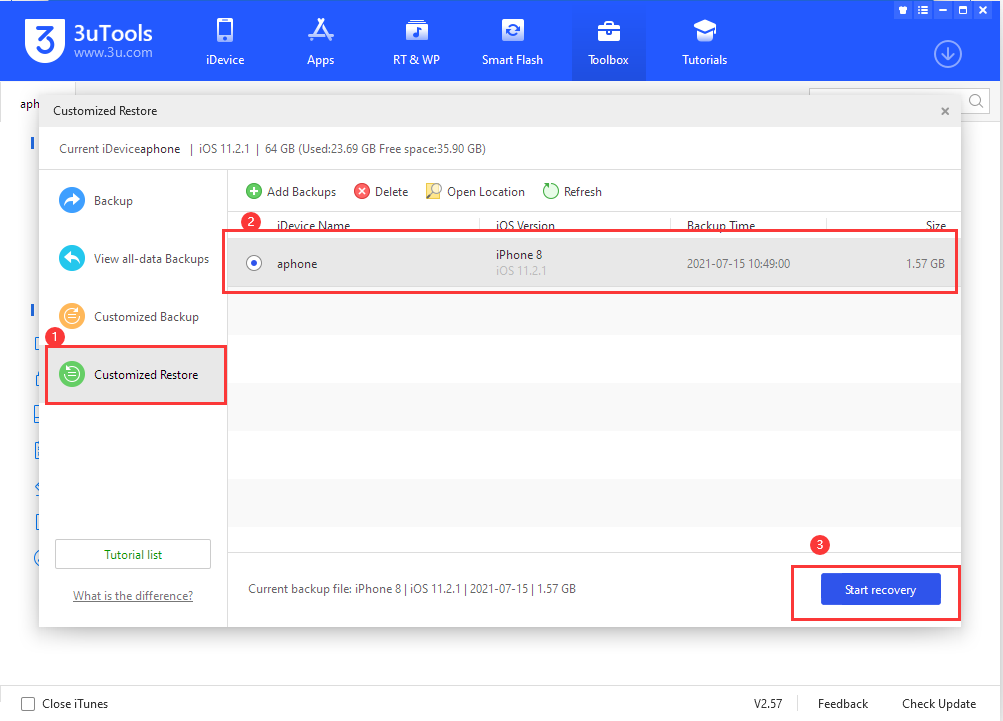
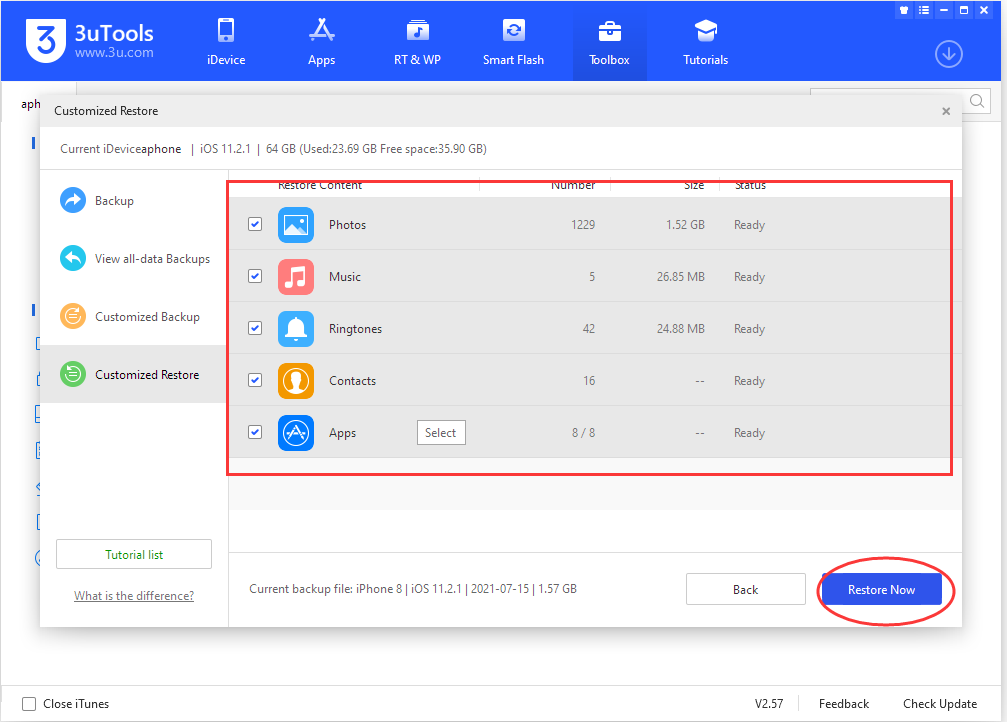
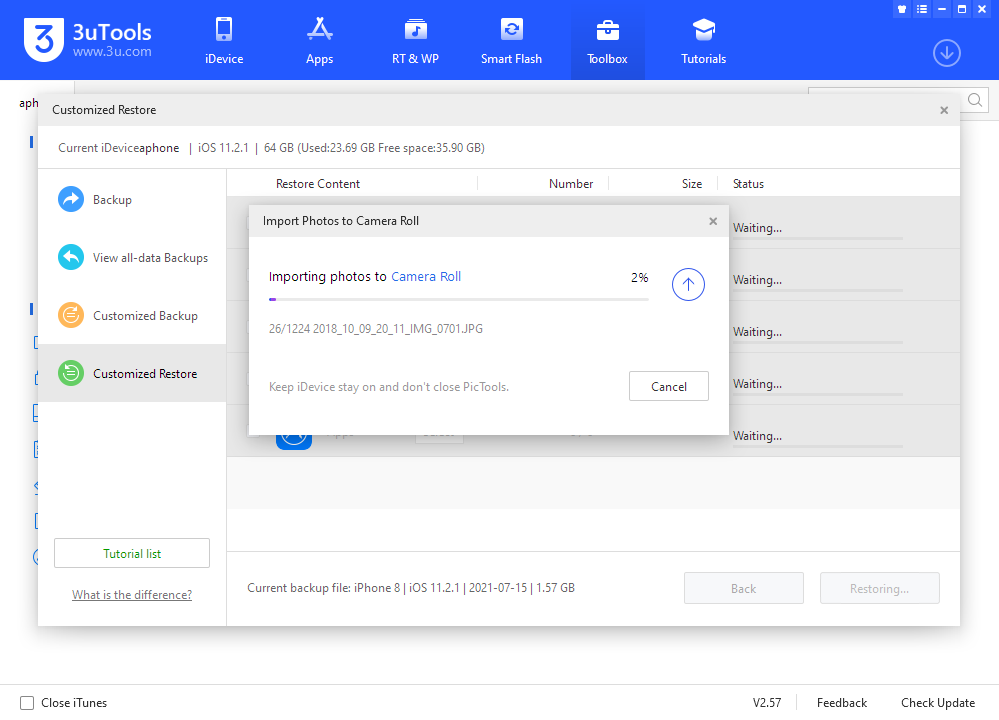
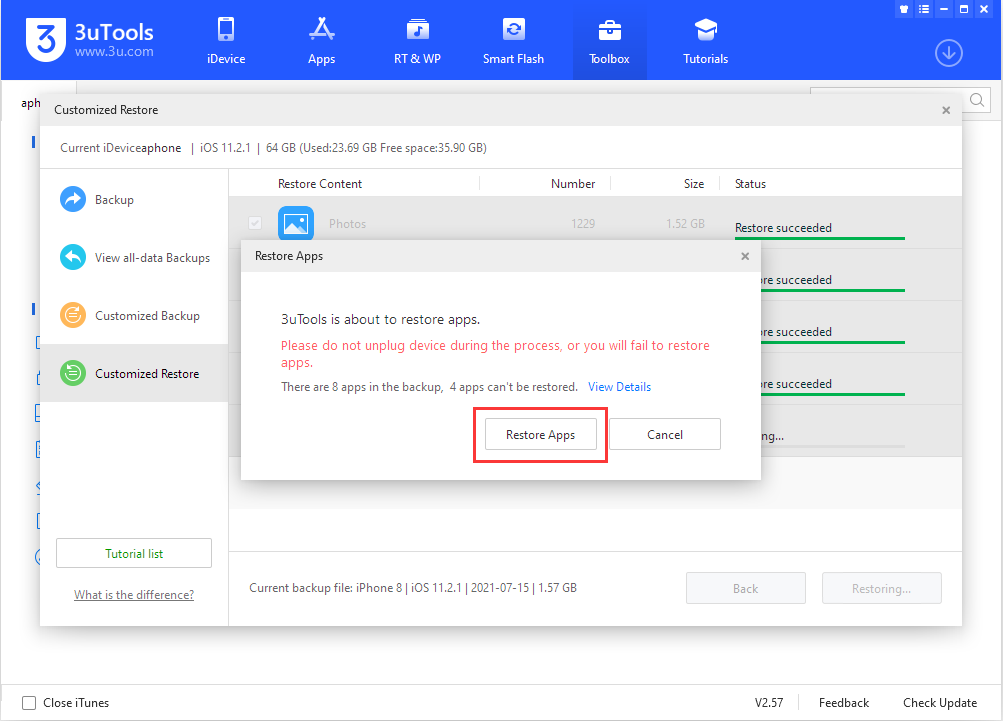
Step 3: In the process of Customized Restore, some applications may not be restored. You can click “View Details” to view the specific reason and reinstall the application.
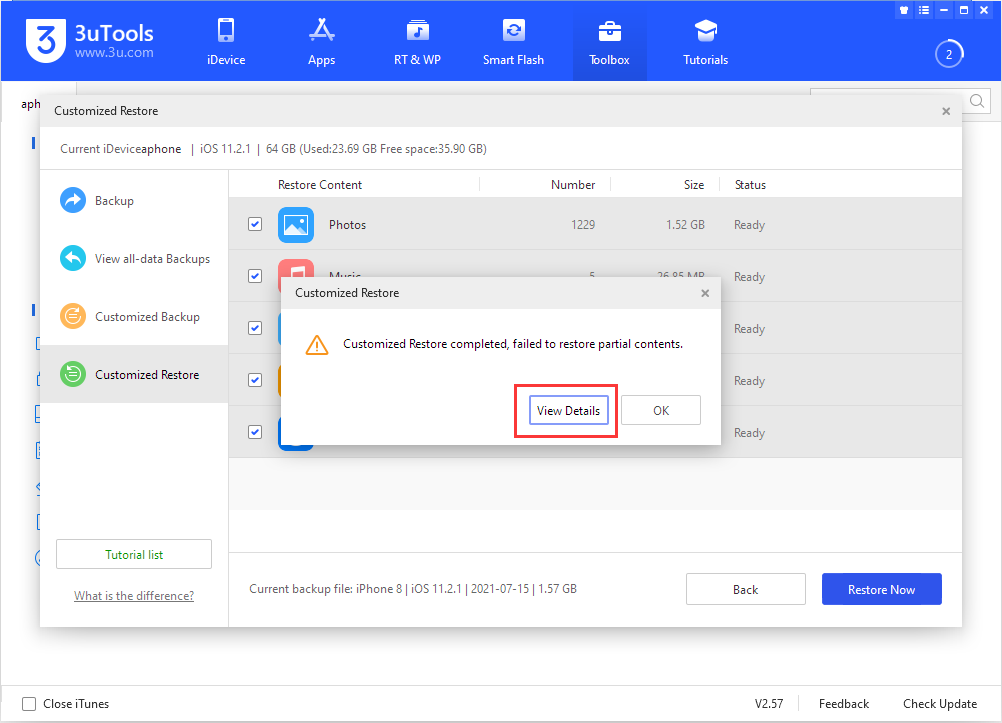
1. How to Change Backup Location?
2. How to Restore the Default Home Screen Layout on iOS?
3. How to Restore Backups of High iOS Version to A Lower iOS Device?
4. How to Restore Contacts / Notes From Damaged Backup Files?
5. iTunes Asks for a Password to Unlock iPhone Backup? Can’t Backup & Restore?












