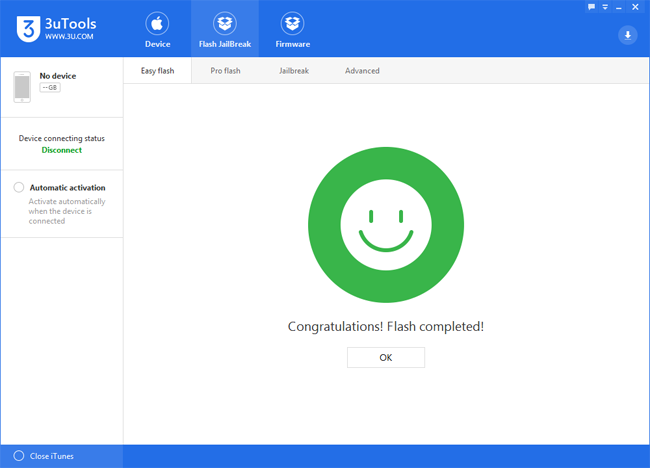How to Upgrade Your iPhone to iOS10 Beta4?
03/14/2017
4046
Apple unveiled iOS10 beta4 firmware yesterday. This new update offer users with some new features, and it also fix some bugs of the previous versions. Do you want to experience iOS10 beta4? And do you know how to upgrade your iPhone to iOS10 beta4? This tutorial is mainly introducing how to upgrade your iPhone to iOS10 beta4 using 3uTools.
Warm prompt:
Before you start to upgrade your iPhone, you need to do some preparations.
· Please back up your iPhone’s data using iCloud or iTunes.
· iOS10 beta4 supports iPhone5/5c/5s, iPhoneSE, iPhone6/6 Plus, iPhone6s/6s Plus.
Step1: Download and install the latest 3uTools on your PC. Connect your iPhone to PC using the USB cable. After it’s connected, please click the button”Flash Jailbreak”→click the button “Easy flash”. And then, 3uTools will automatically show you the available firmware. (If 3uTools gives you a reminder that “Connection Timeout”, you need to set your iPhone in Recovery mode or DFU mode. And after it’s connected, 3uTools will automatically show you the available firmware. )
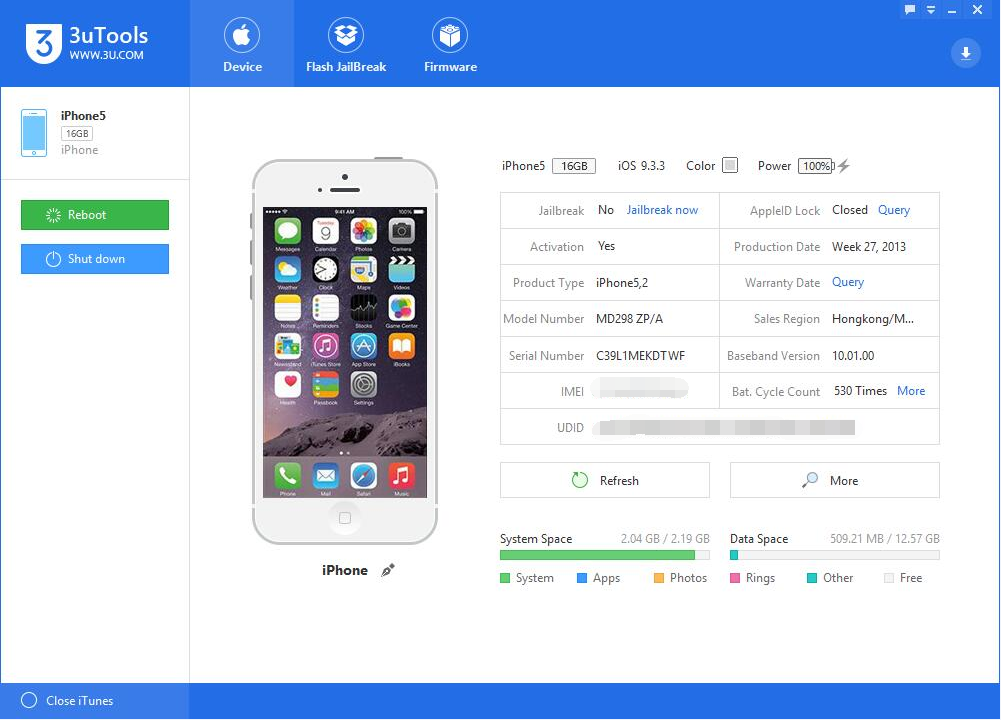
Step2: As shown in the following figure, you need to choose your wanted firmware, and then click the button “Flash ”. (If you have downloaded the firmware, you need to firstly import it to your PC, and then flash your iPhone).
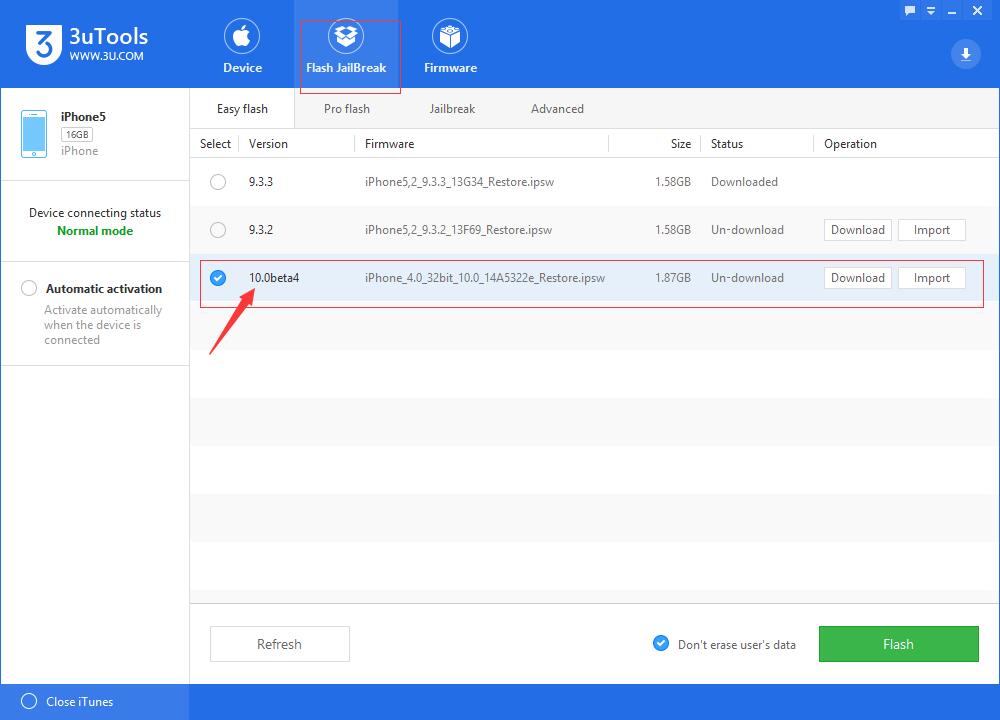
Step3: 3uTools will automatically download the firmware and flash your iPhone, then you just need to wait till this process is finished. When you start to flash your iPhone, please keep a good connection between your PC and iPhone. (The flash process takes 10 minutes in general. If your iPhone has no reaction for more than twenty minutes during the flash process, please quit from 3uTools and flash your iPhone again. )