How To View/ Update The Firmware Version Of AirPods?
02/08/2017
4560
Apple unexpectedly upgraded the firmware version of AirPods to 3.5.1during the spring festival. In order to help the newcomers to Airpods better, this tutorial is mainly introducing how to view/update the firmware version of AirPods.
First of all, you need to launch the Settings app on your iPhone and click About.
Step1: As shown below, go to Settings->About.
Keep your Airpods nearby and open the case. At this moment, you iPhone’s screen will show you a status/ connection popup window, you may ignore it and look at the About screen and scroll down the screen.
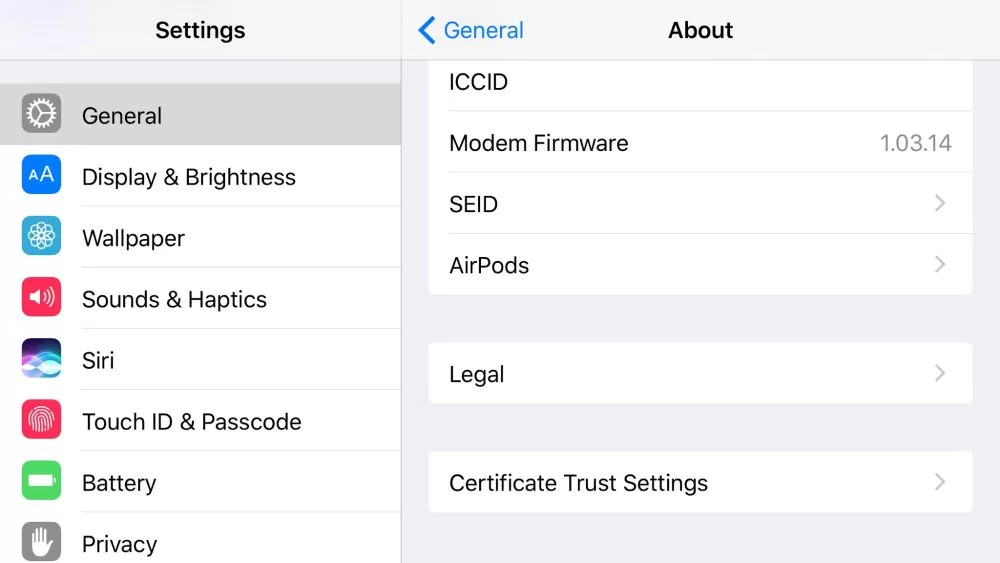
Step2: You can find the option Airpods here, you can click the menu to get more detailed information about your Airpods, such as it’s manufacturer, Model Number, Serial Number, firmware Version and Hardware Version.
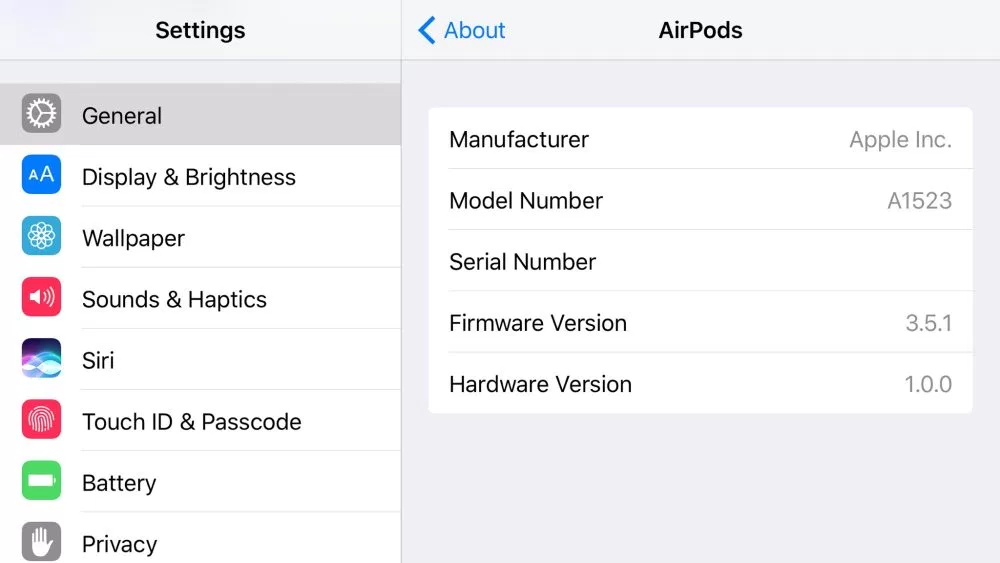
Apple released version 3.5.1 to AirPods users last week, bringing performance improvements and bug fixes. It appears at this point that Apple will automatically update AirPods firmware when they are paired to an iPhone with internet connectivity. If for some reason the firmware doesn’t update automatically, you should be able to do so from this menu though.












