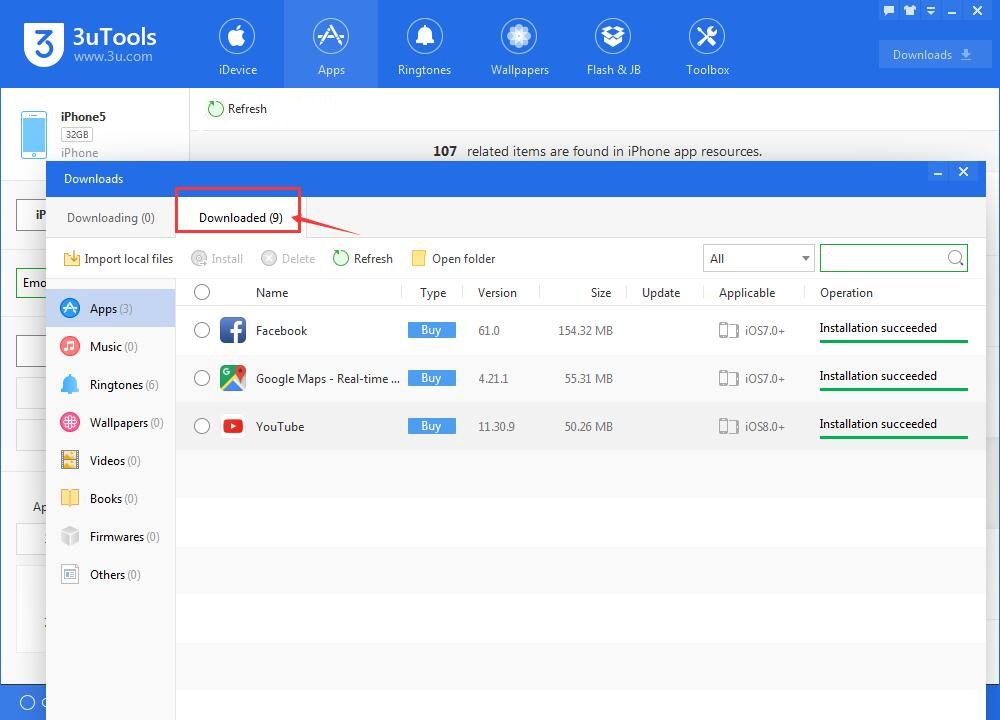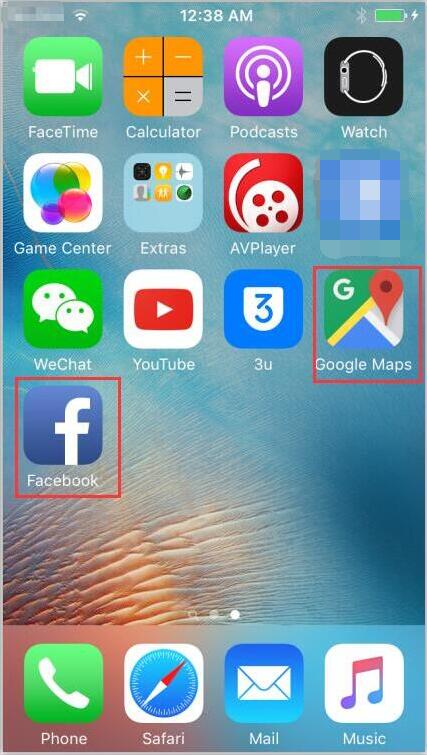How to Download Apps Using 3uTools?
07/19/2017
686220
How to download and install apps on Apple iPhone? Can you download and install your wanted apps from PC with an easy method? This tutorial aims to introduce a method for you to download apps using 3uTools. And this method is easy and convenient to operate.
Step1: Download and install the latest 3uTools on your PC. Connect your iPhone to PC using the USB cable.
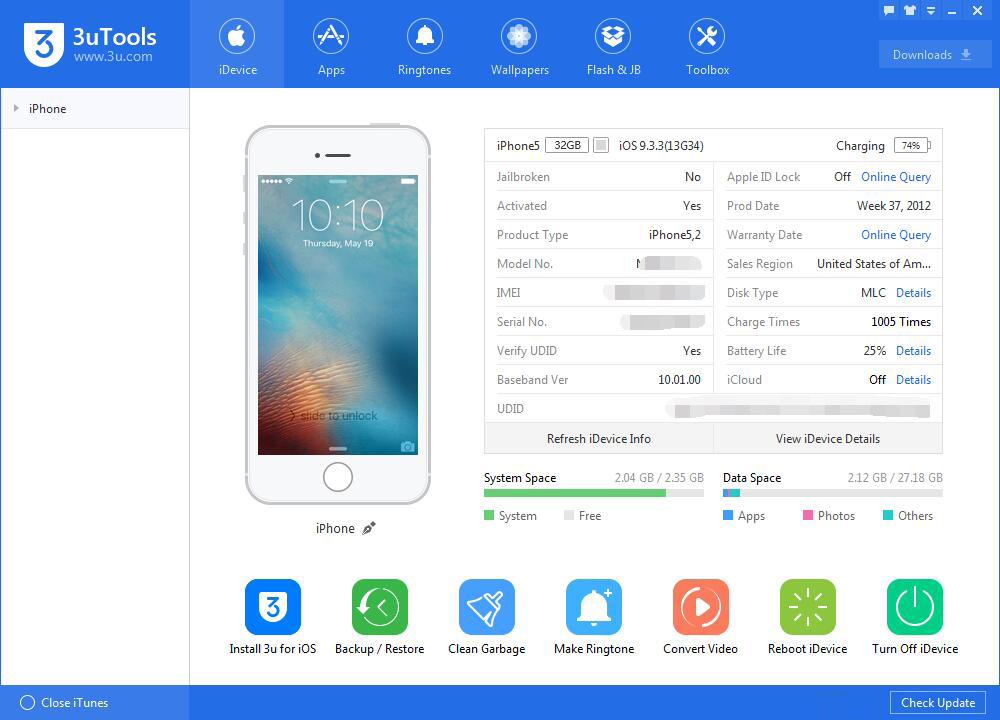
Note: You need to bind your Apple ID to 3uTools before downloading apps.
Step2: As shown in the following picture, click “Apps”, and 3uTools will show you different kinds of applications for you to download. You just need to click “Install” to download and install your wanted apps.
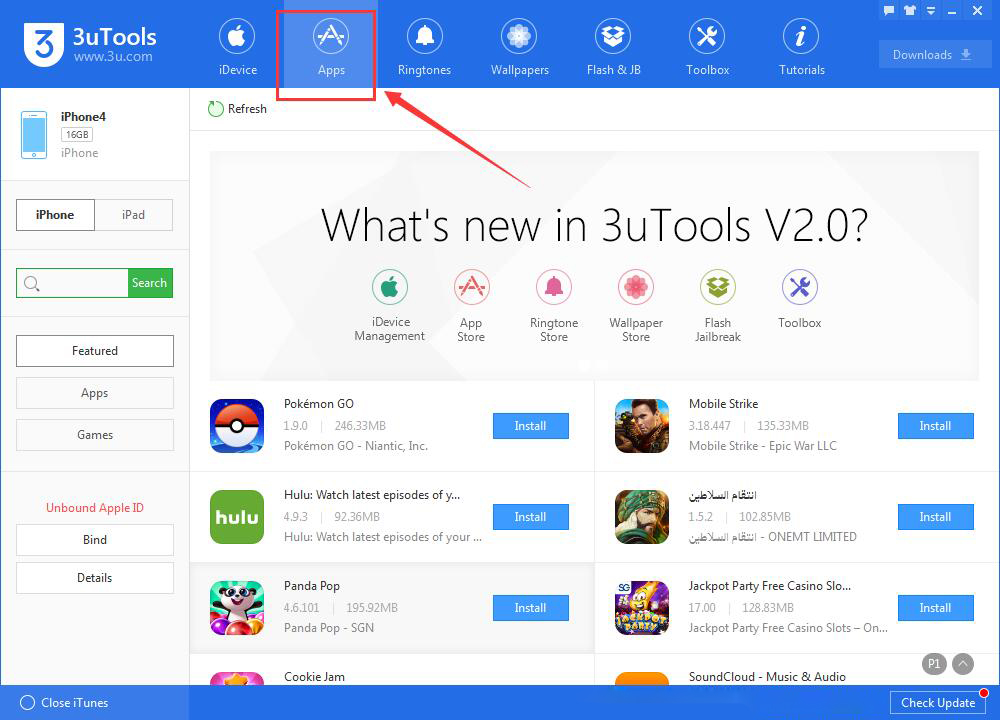
Step3: In addition, you can directly search your wanted apps in the search bar in the left side. (Taking application “Emoji for message” as an example. )
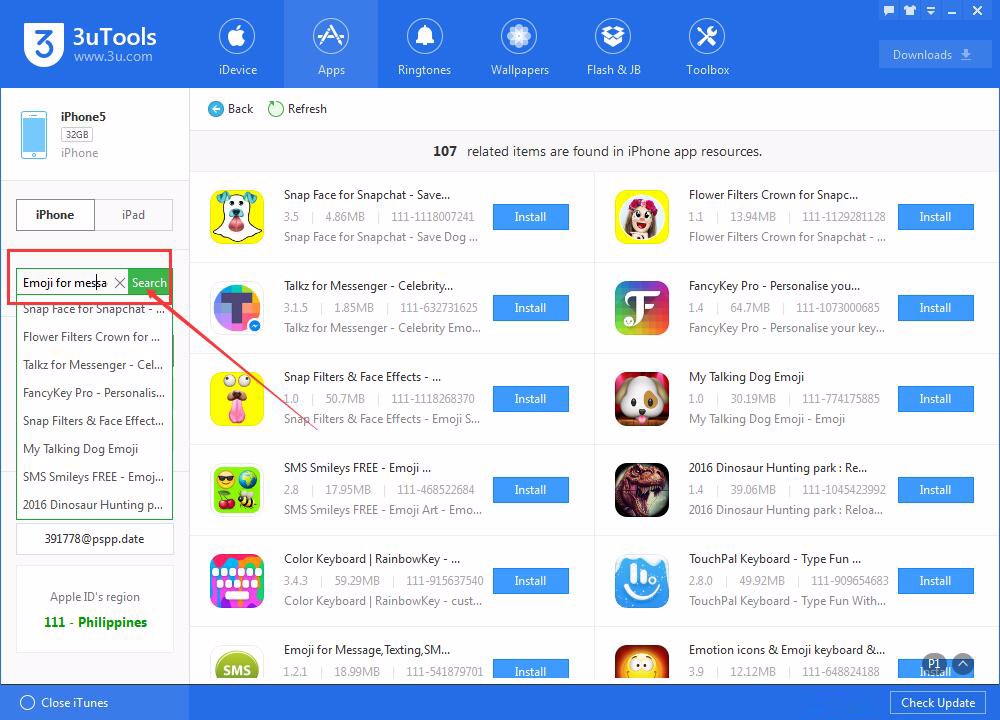
Step4: After it’s downloaded, 3uTools will automatically install it on your iPhone.