 13105
13105
 2017-05-05
2017-05-05
One of the important features in 3uTools is support jailbreaking iOS 9 and iOS 10, this tutorial aims to help our users know how to jailbreak iOS 9.2 - 9.3.3 using 3uTools? If you want to jailbreak iOS 10.0-10.2, you can click here.
Notice:
1. Please backup your data of iDevice with 3uTools before jailbreaking.
2. This jailbreak supports iOS 9.2-9.3.3 iDevice which compatible with 64bit.
3. Please make sure your iDevice has sufficient battery and connect with network.
4. This is a Semi-Untethered Jailbreak. If you reboot your iDevice, you may not be able to run any Cydia jailbreak apps, and even some stock apps. Cydia and jailbreak apps will crash. If you want to restore to jailbroken state, you need to head to Safari and click "fix jailbreak" bookmark, or visit this web: http://jb92.3u.com and fix it according to prompts.
http://jb92.3u.com and fix it according to prompts.
Compatible Modes:
iPhone: iPhone 5s, iPhone 6, iPhone 6 Plus, iPhone 6s, iPhone 6s Plus, iPhone SE
iPad: iPad mini 2, iPad mini 3, iPad mini 4, iPad Air, iPad Air 2, iPad Pro
iPod: iPad Touch 6G
Jailbreak Processes
Step1: Launch 3uTools on a PC. Connect your iDevice to PC using the USB cable. Click Flash & JB -- Jailbreak.
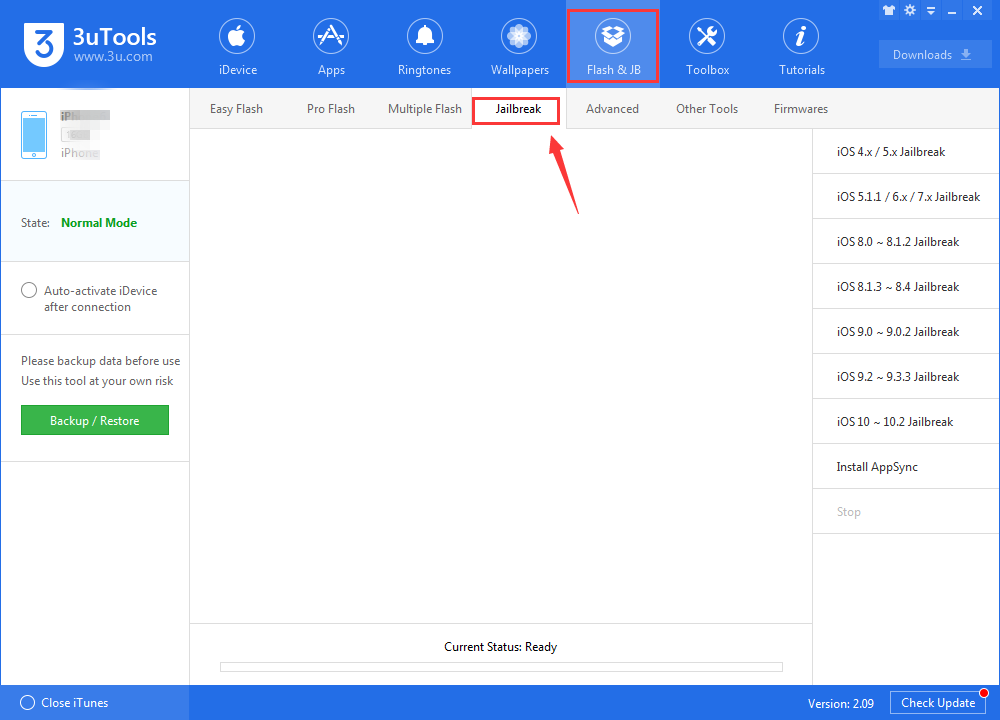
Step2: Click "iOS 9.2 -- 9.3.3 jailbreak" on this interface. And follow up the prompts.
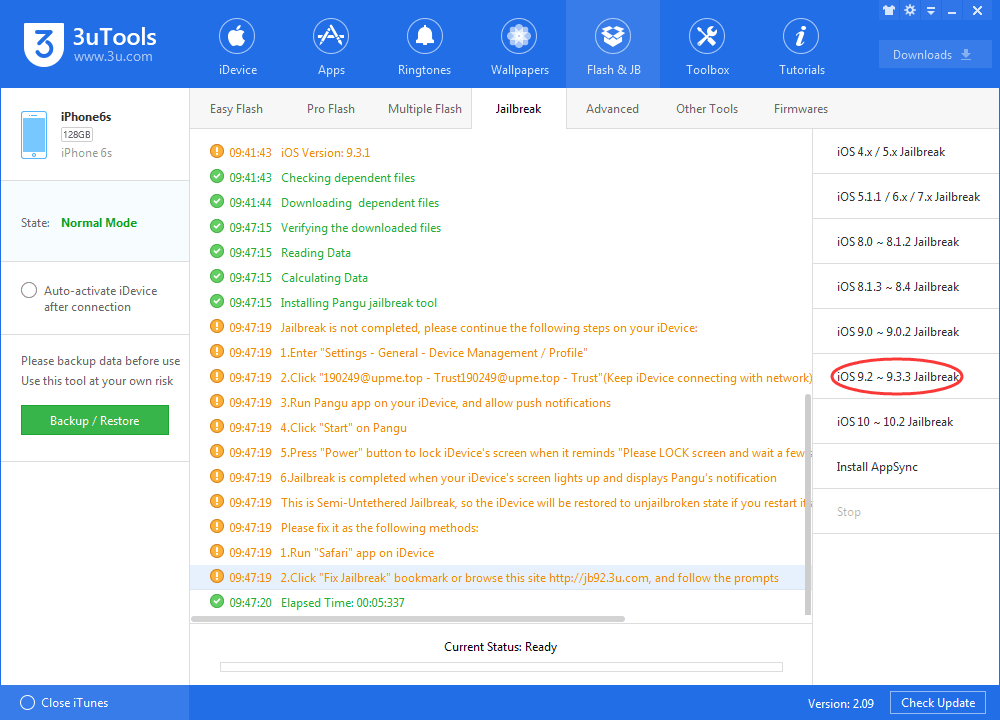
Step3: You need to operate your iDevice now: find "Settings"--"General"--"Device Management", click "641729@6xxx.win" and choose "Trust". (Please keep your iDevice connecting with network).

Step4: You can back to lockscreen page, then open Pangu app, and choose "OK" when you received a notification of Pangu.
Step5: Click "Start" button in Pangu, hold Power Button to lock your screen and wait for a moment.
Step6: When your screen is lighted up as below that's meaning jailbreak was succeeded, it needs to respring and install Cydia for a few minutes.
