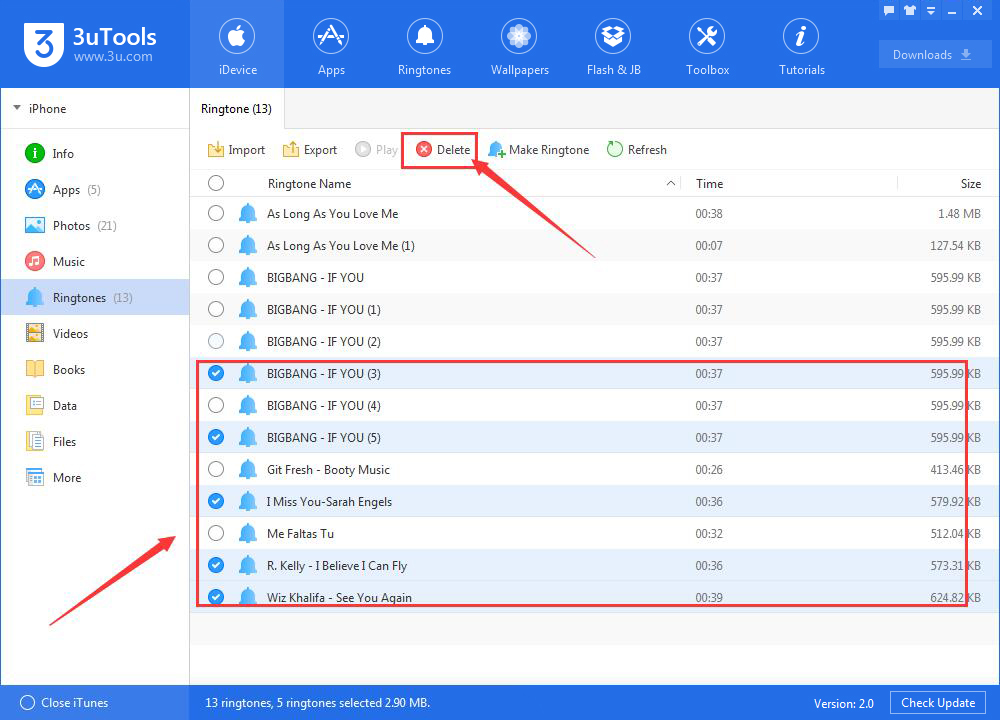How to Manage Ringtones Using 3uTools?
06/20/2018
11057
Problem Description:
How to import ringtones from PC to iPhone using 3uTools? How to export ringtones from iPhone to PC using 3uTools? How to delete iPhone's ringtones using 3uTools?
Solutions:
1.How to import ringtones from PC to iPhone using 3uTools?
Step1: Download and install the latest 3uTools on your PC. Connect your iPhone to PC using the USB cable.
Step2: Please click “Ringtones”→click “Import”. As shown in the following figure, you need to select some ringtones from your PC. After ringtones are selected, please click“Open”.
*Supported ringtone file formats: m4r, mp3, aac, m4a, wav, ape, flac, wma, ogg.
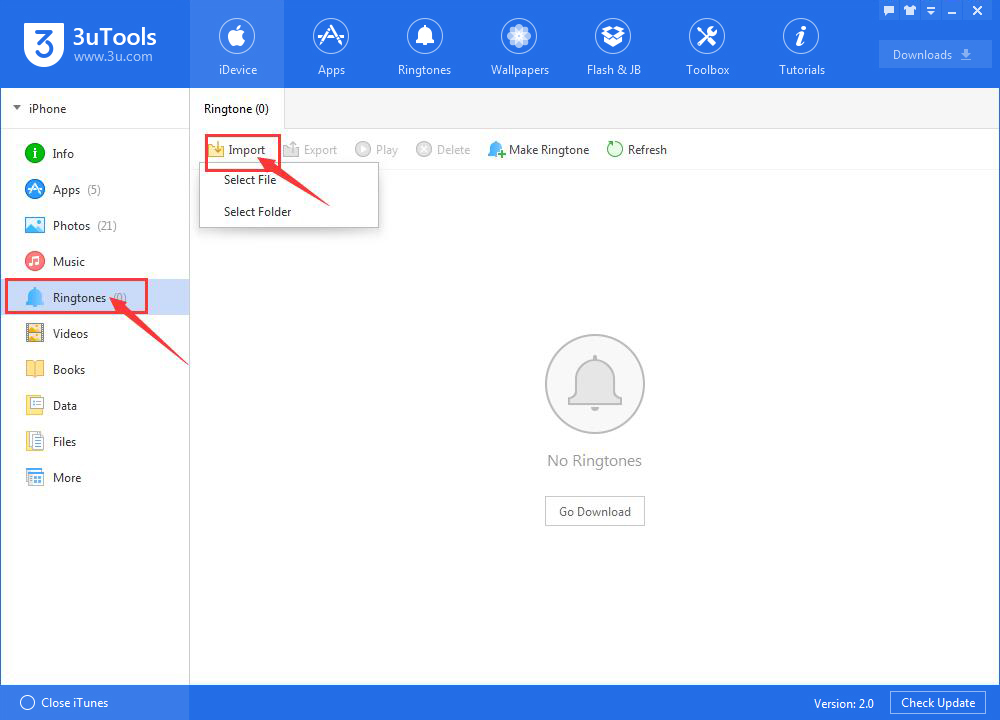
Step3: Then 3uTools will automatically import ringtones from PC to your iPhone. Please wait till this process is finished.
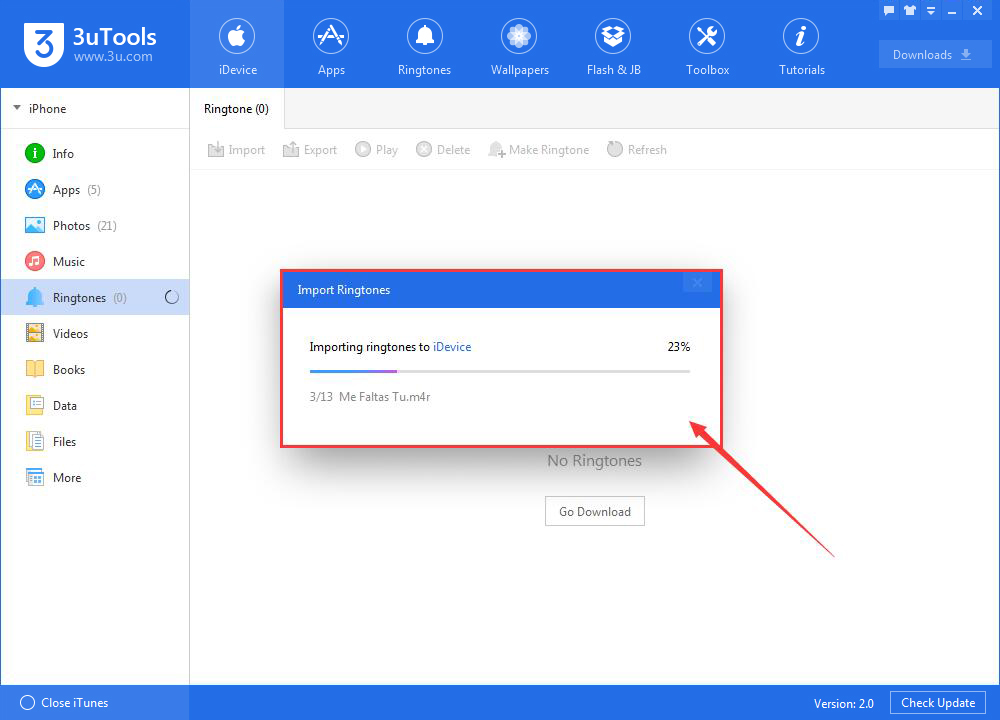
Step4: Ringtones have been successfully imported to your iPhone. You can view them in your iPhone's “Ringtone”.(Click “Settings”→click “Sounds”→click“Ringtone”).
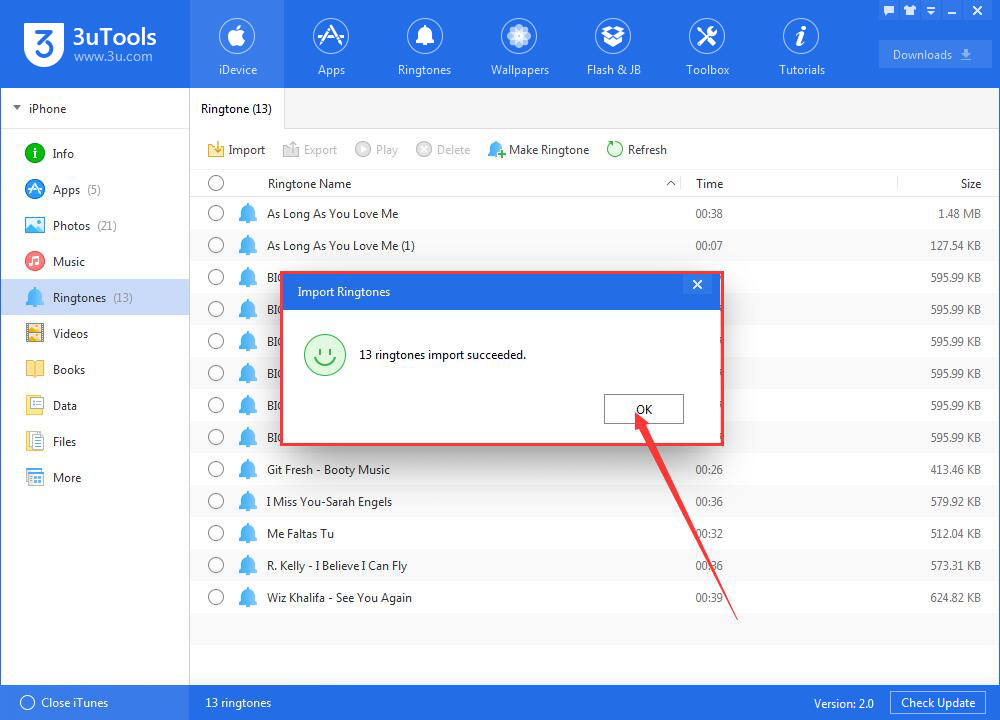
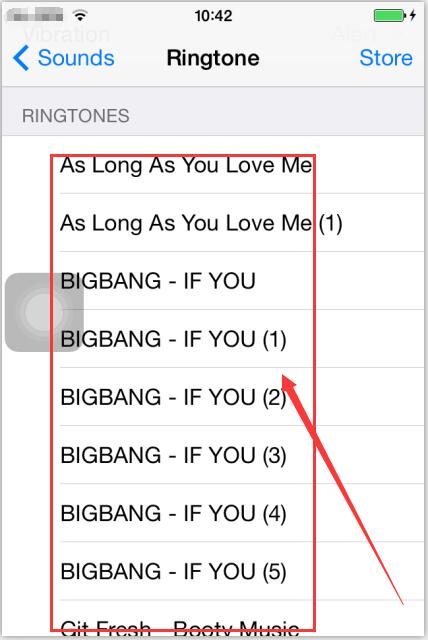
Step5: You can directly download your favorite ringtones using 3uTools. As shown in the following picture, you just need to click “Go Download”.
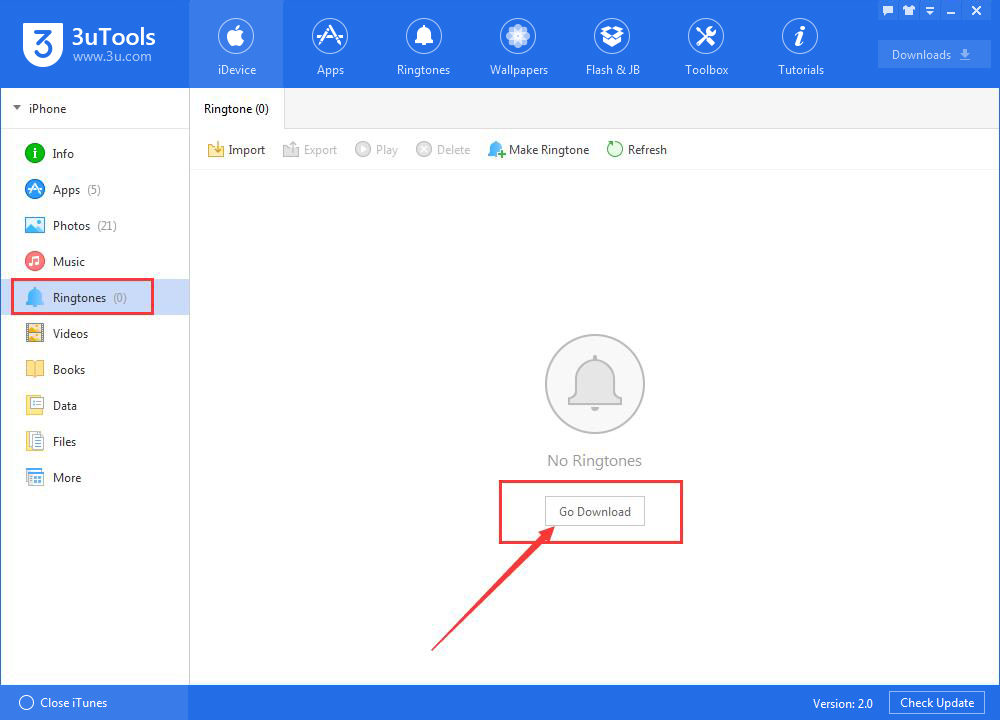
2.How to export ringtones from iPhone to PC using 3uTools?
Please select ringtones you want to export from iPhone to PC, then you just need to click “Export”.
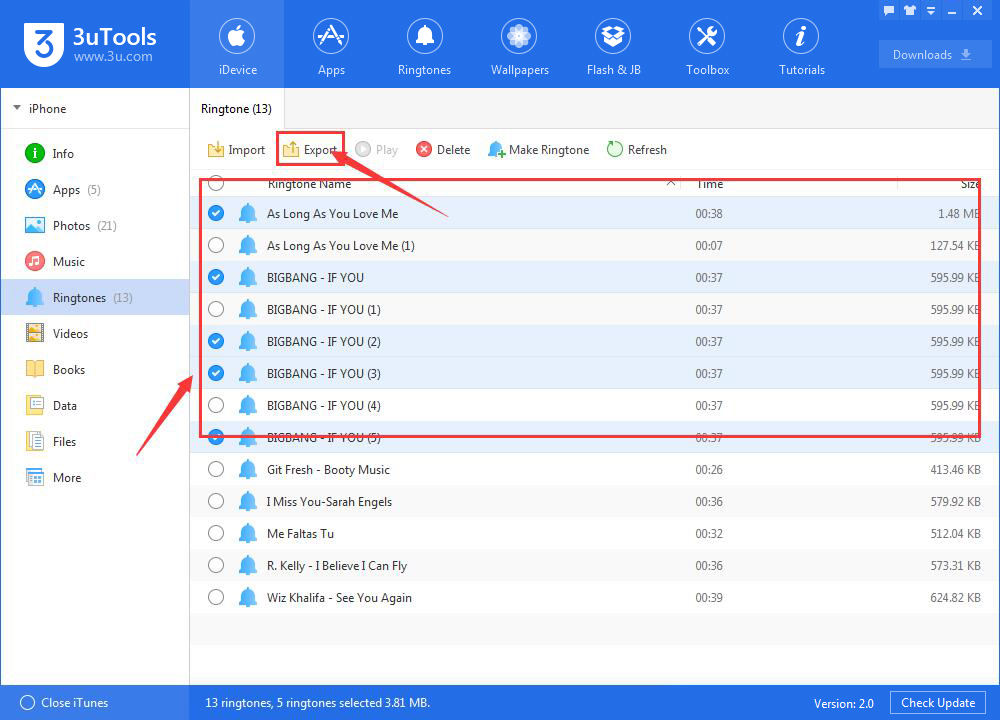
3. How to delete your iPhone’s ringtones using 3uTools?
Please select ringtones you want to delete from your iPhone. Then you need to click“Delete”. However, you can directly delete ringtones from your iPhone.