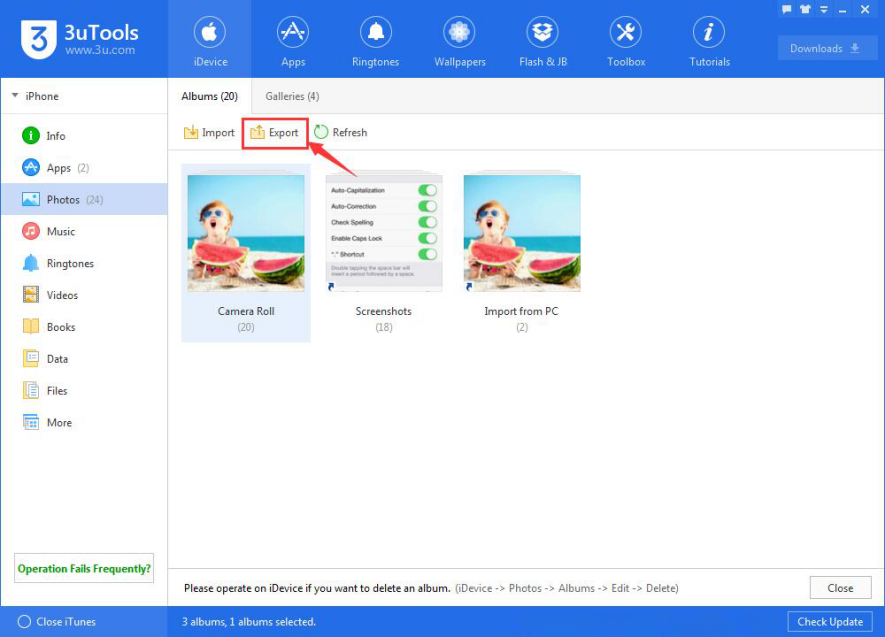How to Solve the Issue 3uTools Frequently Shows Operation Failure ?
09/28/2016
52239
Some Apple users may meet with the issue that they can not successfully install apps or backup/restore data files using 3uTools. The situations we mentioned above are caused by the unstable connection between your iPhone and PC or the inadequate storage space of your iDevice. This tutorial aims to introduce a practical method for you to solve this kind of problem.
Unstable connection between your iPhone and PC may cause operation failure.
Please check if your iDevice exists the following situations while you connect it to PC.
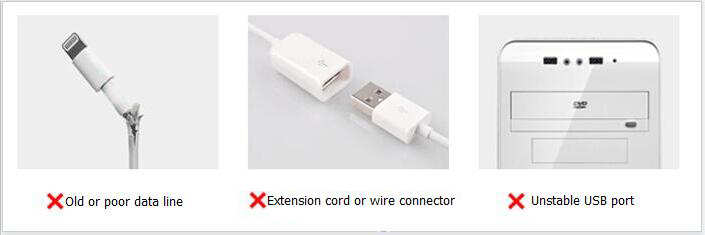
You are suggested to use the original data line, please do not use wire connector or extension cord.
Unstable USB ports take on multiple forms. For instance, the electricity supply for front USB port is inadequate, USB port is full of dust, USB connector is oxidized, USB cable is loose and etc.. If your iDevice exists the problems above, you are suggested to use another USB port or plug your data line in the USB port behind your PC. In addition, if the problem persists, please change to use another computer.
Insufficient storage space in your iDevice may cause operation failure.
1.Please check if your iDevice’s storage space is sufficient or not.
Download and install the latest 3uTools on your PC. Connect your iPhone to PC using the USB cable. After it’s connected, please click the button “Refresh iDevice Info” to refresh your iPhone’s information and check if your iPhone’s data space and system space are sufficient. If your iPhone’s system space is insufficient (less than 50MB), you need to flash your iDevice using 3uTools. If your iPhone’s data space is insufficient (less than 500MB), please take the following methods as reference.
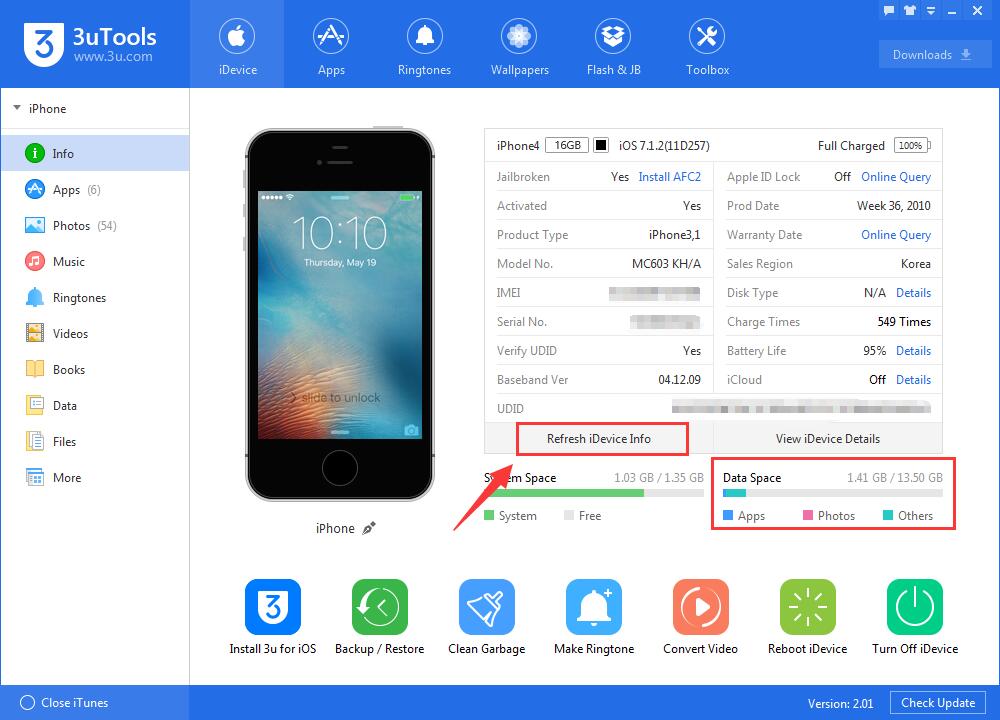
2. You can release more storage space for your iDevice by doing the following steps.
Please uninstall the seldom-used applications.
After connecting your iPhone to PC, please click the option”Apps” on the left→ select the seldom-used applications→ click the button “Uninstall” to release more storage space for your iDevice.
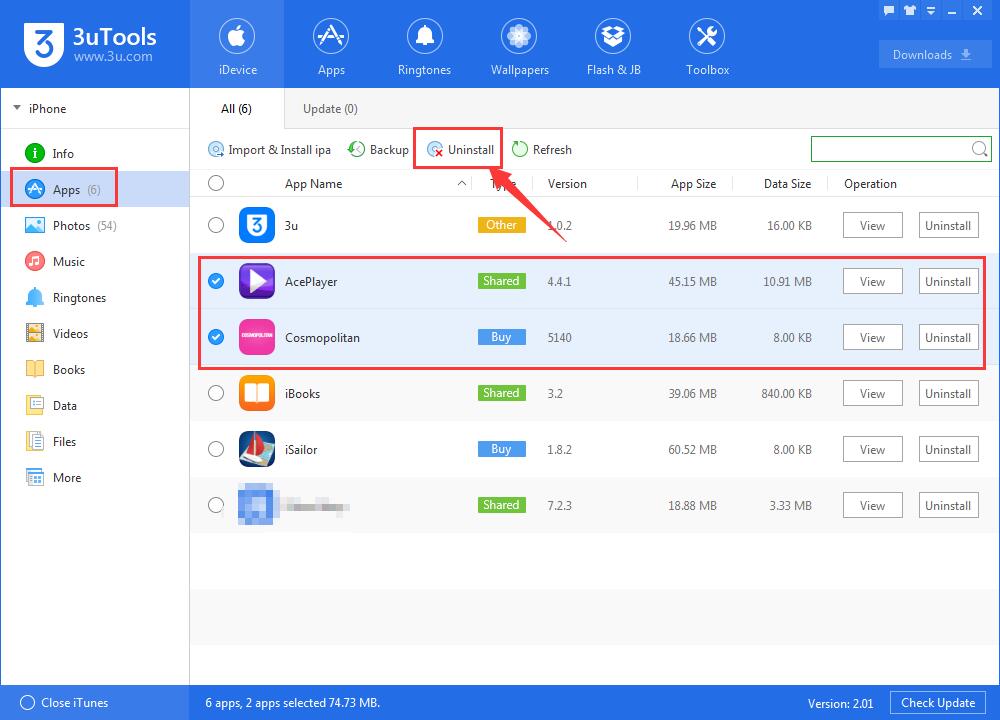
Please backup and delete the photos of your iDevice.
Click the option ”Photos” on the left → find and select the albums you want to backup → click the button “Export” on the action bar, and your photos will be exported to your PC. After photos are successfully exported, your iDevice will get more storage space than before.