How to Fix iTunes Invalid Response When Connecting iDevice?
07/18/2017
4111
There are a variety of errors when connecting iPhone or iPad to iTunes. And one of the connection errors that frequently occurs is iTunes invalid response error.
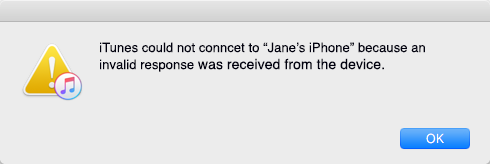
This usually happens to those users who just updated their iPhone to new operation system ( iOS 10.2.1/10.3 beta) or who updated iTunes software on Mac/PC recently. And iTunes says: “iTunes could not connect to the iPhone because an invalid response was received form the device.” So how to fix iTunes invalid response when connecting to iPhone? Read this article and you’ll get some basic steps to solve this problem.
1. Check your USB connection
The most common reason leading to iTunes “Invalid Response” is the USB connection issue. Therefore, you can firstly check your USB cable with the following ways:
Directly plug your iPhone into a USB port on your computer.
Use the original USB cable of you iPhone.
Try a different USB port on your computer.
Plug into a different computer.
2. Check for iTunes software updates
If you are sure that there is nothing wrong with USB connection, you can check if new version of iTunes is available (currently the latest iTunes version is 12.5.5.5).
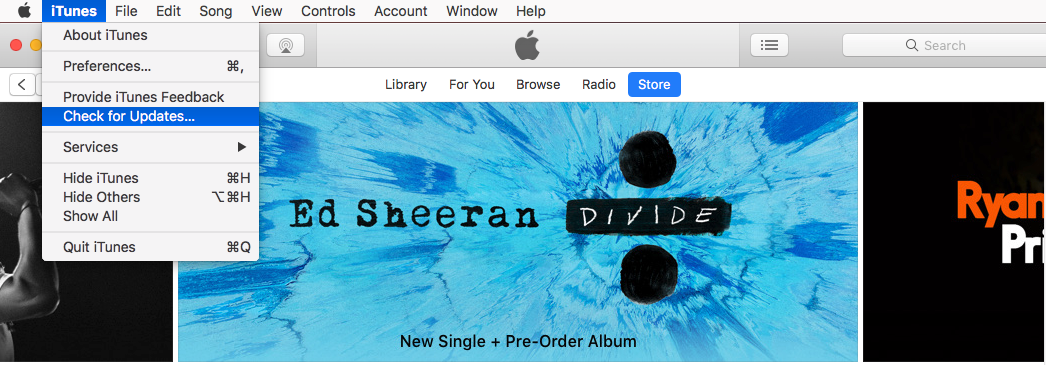
3. Restart your iPhone and computer
In most cases, a restart can wipe away the current state of the software. You can restart your iPhone and computer and then open iTunes to check if the “Invalid Response” error still exists.
4. Check issues with third-party security software
Sometimes, security software created by companies other than Apple can prevent iTunes from connecting to your iPhone. In this case, you can check your hosts file to make sure that it’s not blocking iTunes from communicating with Apple’s servers. If it is the security software on your computer that interferes with your computer’s connection with iTunes, you can temporarily uninstall the security software to fix iTunes invalid response.
5. Use iTunes alternatives.
You can use other tools like 3uTools instead ot iTunes. It may decrease these errors.












