 6247
6247
 2017-08-09
2017-08-09
One of the primary things that you can do when you jailbreak your mobile device, is to customize the design or its user interface. This includes changing your iPhone's system font.
BytaFont 3 is free jailbreak tweak that allows you change the system font on your jailbroken iOS device. To give you an idea how you can change the system font of your iPhone follow these instructions:
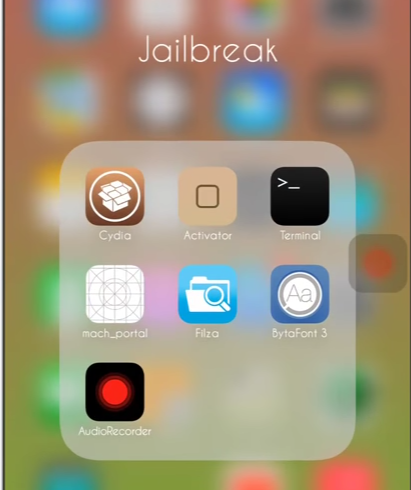
Step 1: Restore on Your iPhone
First you must create a backup of your device. This is so you can simply restore your iPhone in case there are any problems.
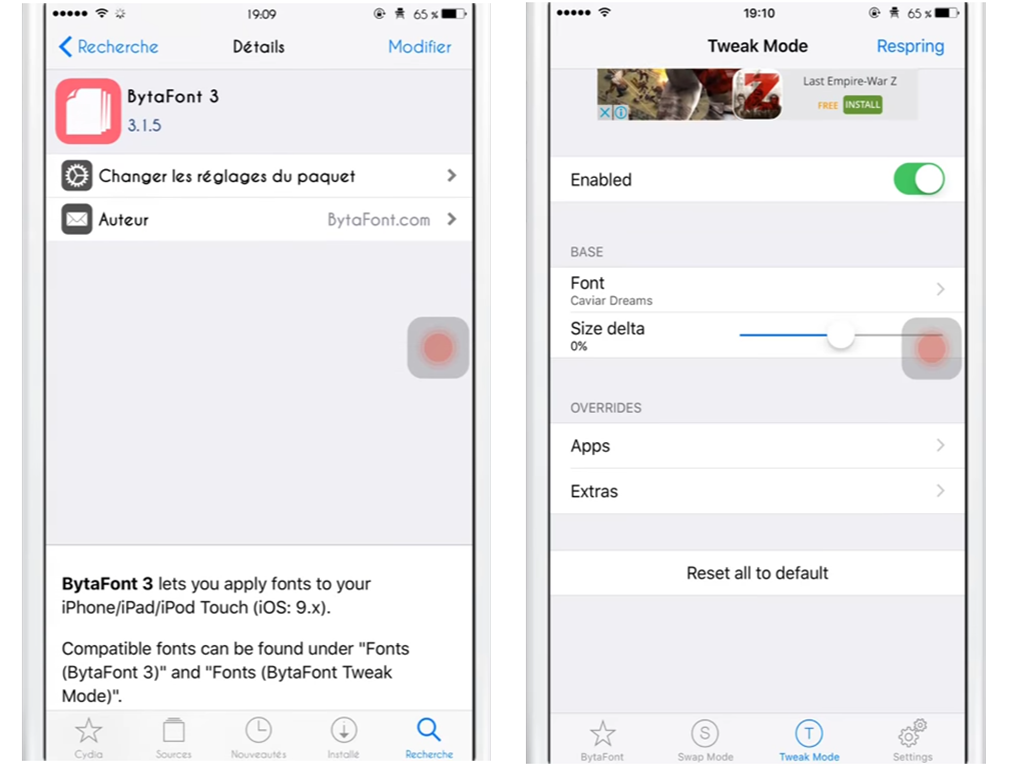
Step 2: Download and Install BytaFont 3
Open Cydia and search for BytaFont 3 application.
Download the BytaFont 3 application and install. Respring your iPhone device when instructed.
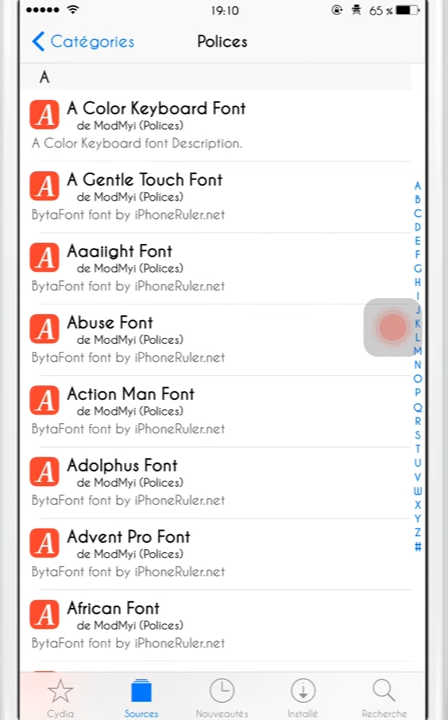
Step 3: Using Your Preferred iPhone System Font
Click the BytaFont 3 application. The next step is to download "Tweak Mode" in BytaFonta 3 and choose your preferred fonts.
A list of the fonts that you have downloaded will then be displayed. Note that some of the fonts that you have downloaded may not appear on the list due to compatibility issues.
Select your preferred font from the list and respring your device as instructed.
After the respring your iDevice, you should see that your preferred iPhone system font has been applied. as you can see below.
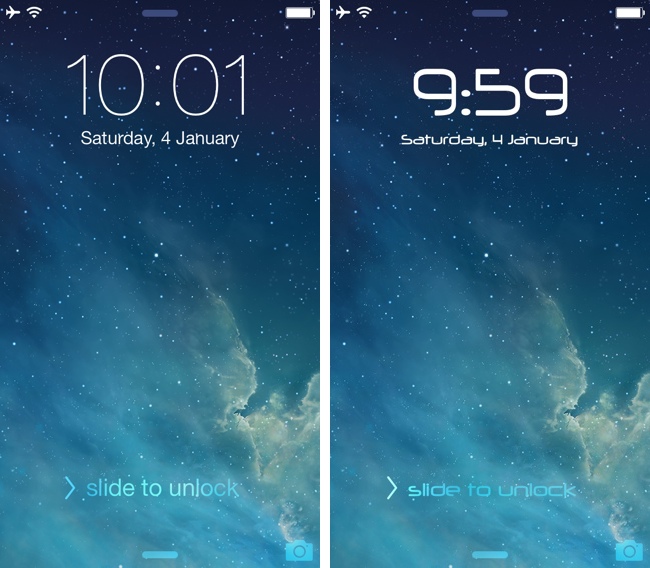
If you want to revert back to the default font, you need to select BytaFont Backup in the BytaFont 3 app or uninstall the tweak.