How can We Deal with iPhone’s Yellow Screen?
11/29/2017
4764
Apple has set the screen warmer in color than before when the iPhone is delivered these years. The comfortable warm tone for human eye is from 6000k to 6500k. However, some users find that the screen is too yellow comparing to the screen with cool tone. Some may even return their iPhone under guarantee because they regard that as color bias. Glue between screen and panels glass of a new iPhone7 may not dry thoroughly. But after several days of use or turning on Night Shift, the screen is still yellow as before. Keep on reading to figure out if the screen is yellow because of color bias or you’re just not used to this warm color.
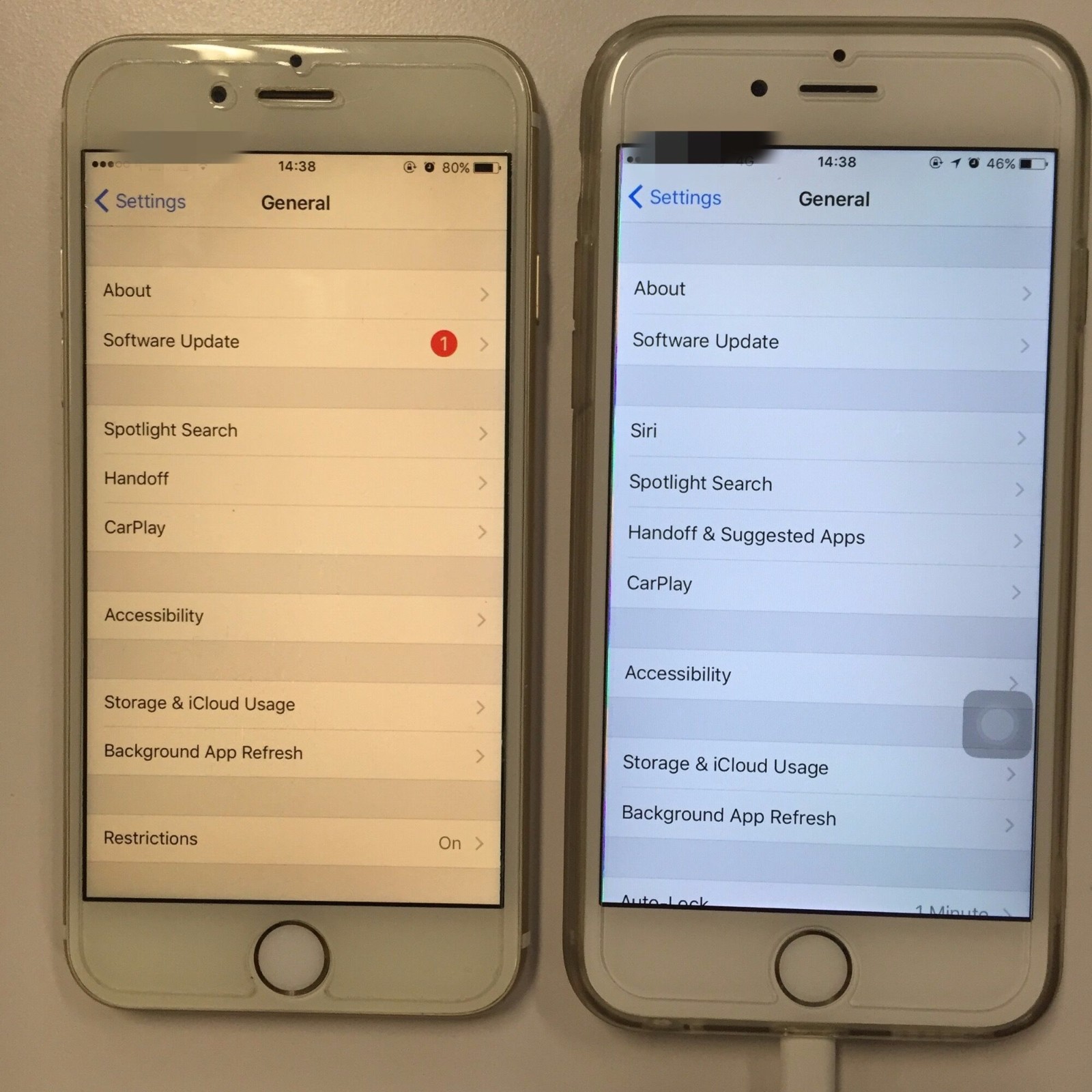
We can clearly know what exactly iPhone's yellow screen is from above picture.
However, human eye cannot always make correct judgment. For example, if you walk into a dark room from sunny outside with only a tungsten lamp, you will find that the light of this lamp is very yellow, even pure white paper there turning into red. But if you stay in this dark room for 20 to 30 minutes, you will find that paper is white and the light is not very yellow. The color temperature will affect the color standard which is photographers often talking about, white balance. White balance is to make a blank sheet of paper appear as close to white as possible, which can theoretically restore the original color.
iOS 10 provides iPhone with new function to adjust color temperature for the first time.
Click Settings→General→Accessibility→Display Accommodations, and then open Color Filters.
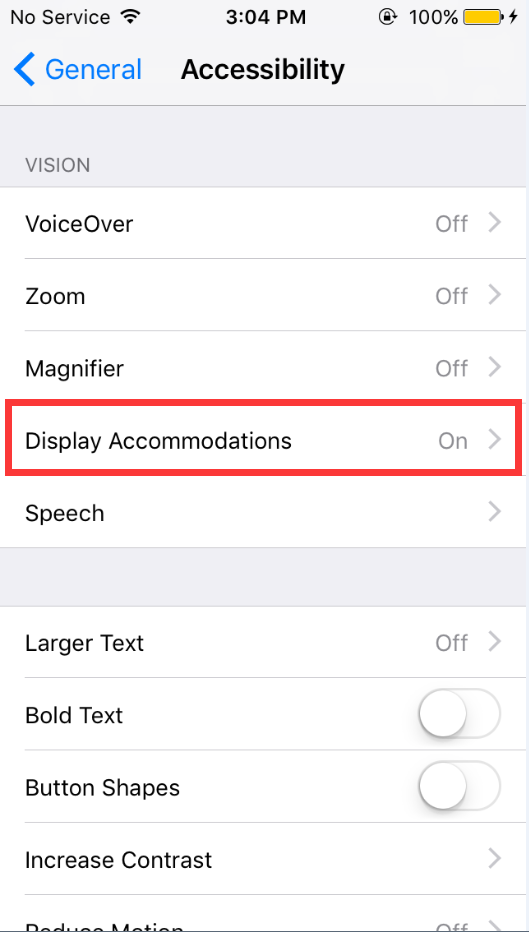
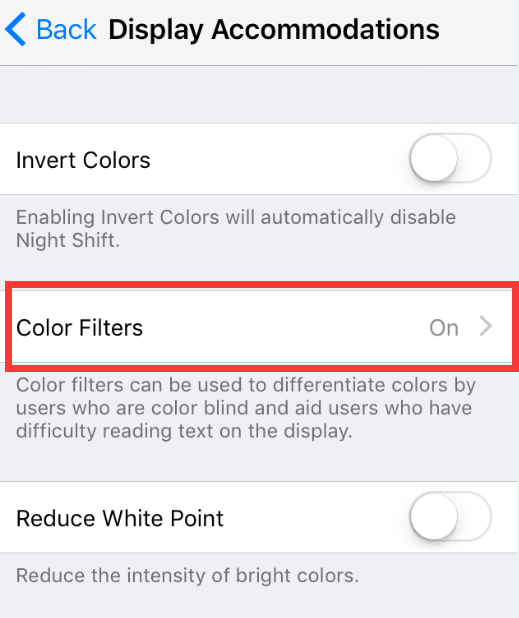
This new function provide even higher three-color adjustment ( Red/Green/Blue ), which could enable iPhone get new level of accuracy in color standard for professionals. But in order not to low color standard, normal users are not suggested to adjust color on three - color adjustment.
iPhone ’s yellow screen is not necessarily good or bad. The accuracy of white balance is the key. But it’s hard and unnecessarily to correct color for normal users, they can only make adjustment to with their own eyes in a dark room. What we, normal users, can do is to make iPhone ’s screen close to white in most situations.
Say Farewell to yellow screen on iPhone6s and iPhone7
We can make small adjustments on color tune after taking the above steps. Non - professional are not suggested to adjust on three - color adjustment.
Click Color Filters and turn on Color Tint, then set the Intensity to the minimum. And adjust Hue to where as the picture below, then adjust to the color which is closest to ‘white’ based on personal situations (Keep an eye on the Color standard card above while adjusting). We should adjust leftwards and rightwards with light touch to reach a critical point between red and green.
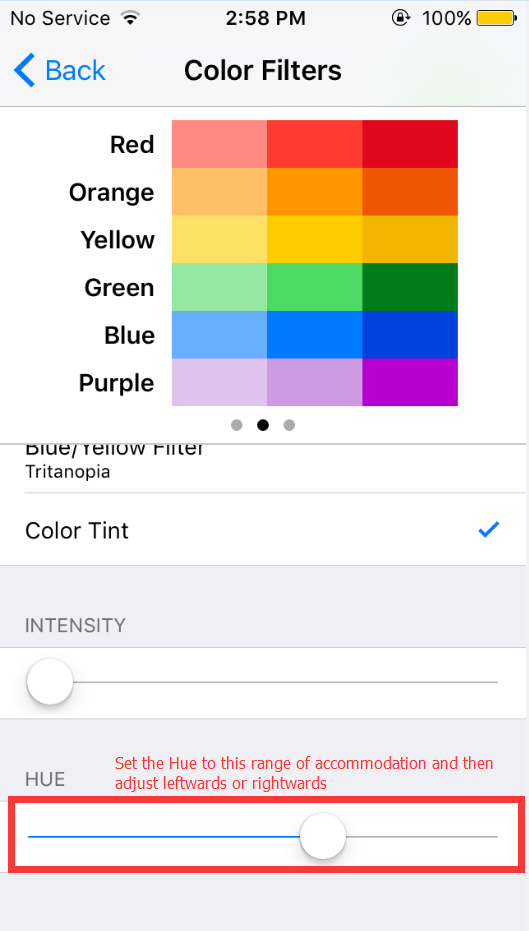
During the period of adjustment, the screen may turn into red. If you are not a professionals or very sensitive to color, it’s not recommended for you to make adjustment. After the release of iOS10 and iPhone7, all iPhone make it possible to adjust color temperature and color standard by users. That means that we don’t need to return iPhone with yellow screen, but we can adjust to white screen with ourselves.












