How to Fix Error 56 While Flashing with 3uTools or iTunes?
07/18/2017
11340
Recently, 3u Team got feedback from users that they met error 56 while flashing. Here, we introduce you some tips to solve this error.
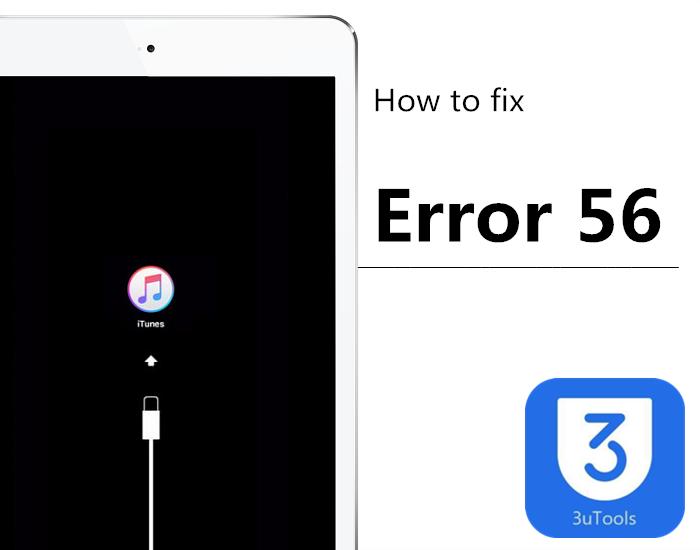
Method 1, check the USB port.
When you fail to update your iOS device by receiving the message error 56, you can connect your iDevice to another USB port of your Windows computer to see if the USB port works well. Then, try to restore your iDevice with 3uTools backup. If the problem still exists, you can continue to perform following operations:
1. Remove all other USB devise except keyboard, mouse and your iDevice.
2. Relaunch your computer and then try to restore iDevice from 3uTools backup.
Method 2, close all unnecessary third-party softwares.
Sometimes, you may face error 56 problem on iDevice during flashing due to software conflict. Therefore, you can close all unnecessary programs such as antivirus software, game applications, etc and then try to flash your iDevice.
Method 3, restore your iPhone on another computer.
You can connect your iPhone to another computer and install the latest 3uTools version on this computer. Then, you can try to restore your iPhone on this computer to fix the error 56.
Method 4, update your iDevice in DFU mode.
If you keeps getting the error 56 and fail to update your iDevice, you can put your iDevice to DFU mode to update it. You can follow the steps below to put your iDevice in DFU mode (take iPhone as an example):
1. Connect your iPhone to computer and then turn off the iPhone.
2. Press the Home and Power button together on your iPhone.
3. Only press the Home button when you see the white apple logo.
4. Run 3uTools and you can press Shift key when your iPhone enter the DFU mode. Now, you can click Restore and select the firmware to restore.
Method 5, send your iDevice to Apple device repair shop
If you still cannot resolve the problem after trying all methods above, you had better send your iOS device to apple device repair shop to ask professional people to fix the problem.
You could check here for more error codes roundup in 3uTools/iTunes.












