Upgrade iDevice to iOS 11 Beta 2 Using 3uTools
06/27/2017
4790
Apple has released iOS 11 beta2 to developers for download. This beta version of iOS 11 contains bug fixes and improvements.The build number is 15A5304i.
Step1: Download and install the latest 3uTools on your PC. Before upgrading, you should backup your iDevice. Click here to check the details. Connect your iPhone to PC with a cable. Then please click the button ”Flash & Jailbreak”→ click the button “Easy flash”.
( If you want to retain the data, please select the option " Retain User's Data While Flashing".)
Step2: Select the firmware iOS 11 beta2 , and then click the button “Flash”. (If you have downloaded the firmware, you need to firstly import it to your PC, and then flash your iPhone).
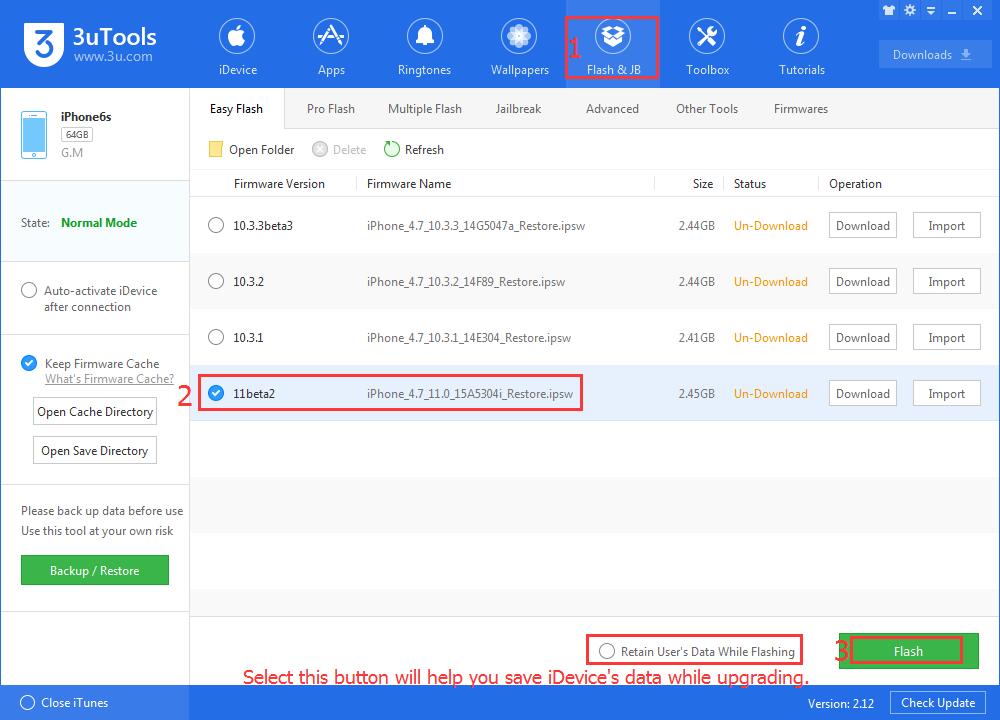
Step3: Keep a good connection between iDevice and PC, and then just wait until this process is finished.












