An Overall Introduction About 3uTools Advanced Feature
07/19/2017
10307
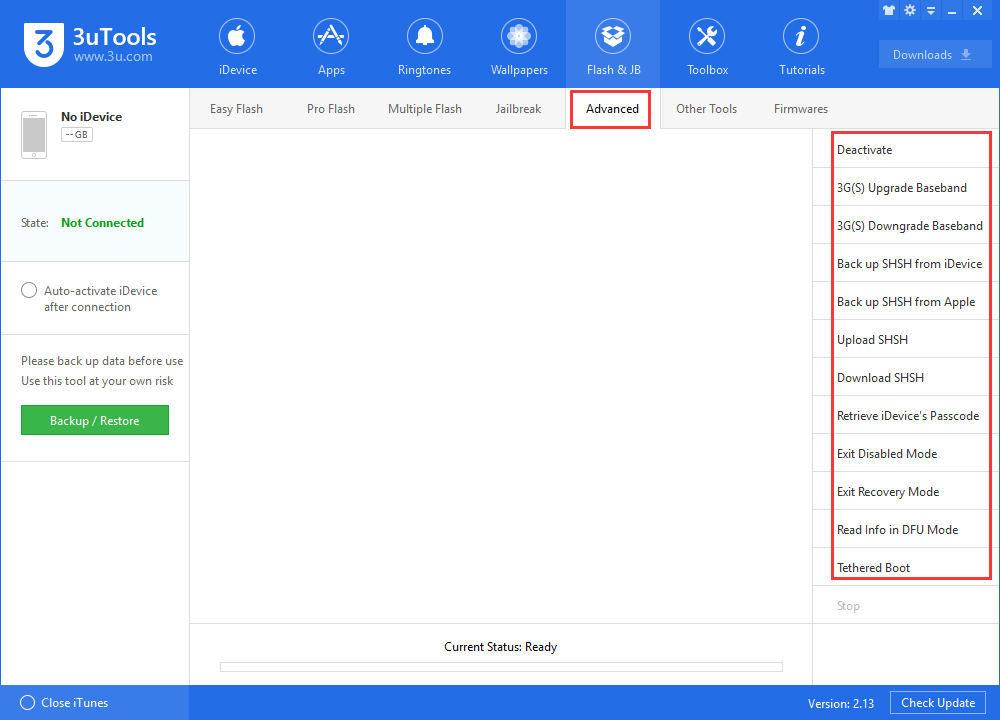
*Deactivate
Deactivate supports all iOS devices.
This feature can make an activated device stay in unactivated state, all data and settings would be saved, you just need to reactivate iDveice. Before you deactivate your iDevice, please make sure you’ve turned off the network. Otherwise, iDevice will be activated automatically. When reactivating your iDevice, you need to enter Apple ID and password as required.
Note: If your iDveice has activation lock and you don’t know Apple ID and password, you’d better not use this function.
*Upload SHSH
Supported iDevice: iPhone4
After you saved your iDevice’s SHSH backup file on your PC, you can upload it to 3uTools server. If you want to downgrade iDevice, it would help you.
Note: Ensure that you uploaded a SHSH backup file under iOS 7. If you uploaded a SHSH backup file with a modified ECID, your iDevice can’t turn on normally.
*Back up SHSH from iDevice
Supported iDevice: iPhone 3GS, iPhone4 (system version below iOS 7)
It can help backup iDevice’s SHSH to 3uTools server. iDevice is supported to upgrade or downgrade with SHSH backup file.
Note: iDevice above iPhone4 can’t use this function.
*Retrieve iDevice’s Passcode
Supported iDevice: iPhone3GS, iPhone4 (system version below iOS 7 with four digits password)
If you forget the lock screen password of your iPhone4, 3uTools can help you get it back. You need to set your iDveice into DFU mode, the time length depends on the size of number you set.
Note: Keep a stable network connection between your iDevice and 3uTools while retrieving iDevice’s password. To unlock screen password of iDevice above iPhone4s, you need to flash iDevice without data using 3uTools.
*Exit Disable Mode
Supported iDevice: iPhone 3GS, iPhone4
If you enter wrong passcode by careless to your iPhone for several times, your iDevice would be locked for security reason. In such a situation, 3uTools can help your iPhone exit disabled mode. You need to set your iDevice into DFU mode and flash it using 3uTools, when it is done, you are able enter the correct passcode again.
Note: If iDevice above iPhone4s is disabled, you can only solve this problem via flash your iDevice without data using 3uTools.
*Exit Recovery Mode
Supported iDevice: supports all iOS devices.
If you can’t exit your iDevice from DFU mode by pressing Home button and Power button, 3uTools can help you exit your iDevice from this abnormal mode.
Note: Make sure there is no hardware issue on your iDevice. If your iDevice has hardware issue, iDevice will come to recovery mode again, then you need to flash it again.
*Tethered Boot
Supported iDevice: iPhone4
If you upload a SHSH backup file with a modified ECID, your iDevice can’t turn on normally. At this moment, you need to use tethered boot to turn on your iPhone.
Note: Every time if you turn your iPhone off, you need to use 3uTools tethered boot to turn it on. Then your iDevice can work normally.












