How to Type to Siri in iOS 11?
08/25/2017
3314
iOS 11 has a new accessibility setting that switches you to a text mode for Siri. Using this mode, you’ll be able to use the keyboard to type out questions to Siri. And Siri will reply on screen. It won’t read out the answers.
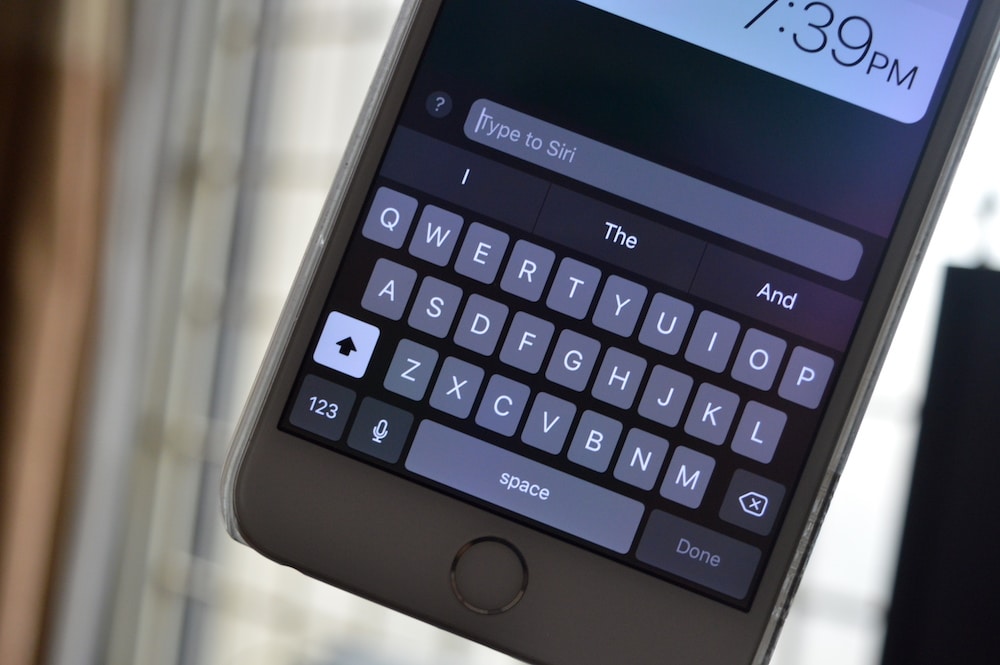
Step 1: Open Settings app from the Home screen.
Step 2: From General, select Accessibility. Tap on Siri.


SaveSaveStep 3: In this section, tap on the toggle next to Type to Siri.
Step 3: In this section, tap on the toggle next to Type to Siri.
When enabled, you’ll find a keyboard propped up and ready to go. Type your question or just a keyword like weather and you’ll see the response on the screen. The keyboard will go away and you’ll still see a text input box at the bottom of the screen.

You may want to check 9 Cool Things You Could Do With Siri.












