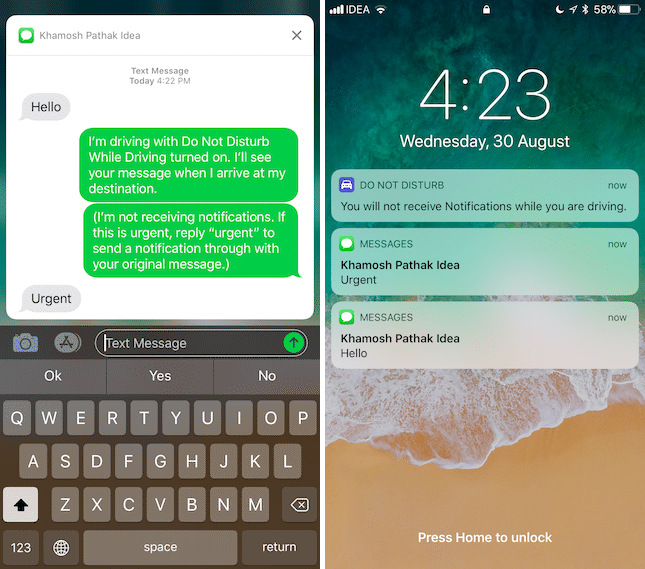How to Use iOS 11’s New Do Not Disturb While Driving
09/19/2017
3091
Texting while driving is a deadly affair. There’s no disputing the fact. And anything we can do to reduce distractions while driving, the better. Do Not Disturb While Driving has an innovative UI.
The screen will be off, you won’t see any notifications and you won’t be able to unlock the phone until you disable the feature (or you tell your iPhone that you’re not the one that’s driving).
Enable This Feature Manually from Control Center

We'll need to add the Do Not Disturb While Driving toggle to the Control Center first.
Step 1: Open Settings -> Control Center -> Customize Controls. Tap on the + button to add it to the bottom of Control Center.

Step 2: Now, open the Control Center and press the Do Not Disturb While Driving button (it looks like an icon of a car).
You can create an Auto Reply:
Step 1: Open Settings and tap on Do Not Disturb. Here, tap on Activate.
Step 2: Choose between your preferred activation method. You can choose Automatically or When your iPhone connect to your Car Bluetooth. When you choose Automatically, the feature will activate when your iPhone detects that you’re moving at a speed that’s akin to being in a car.
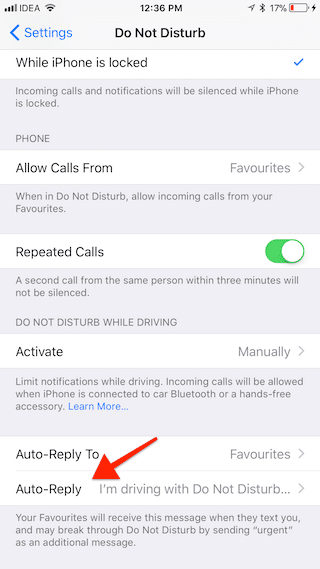
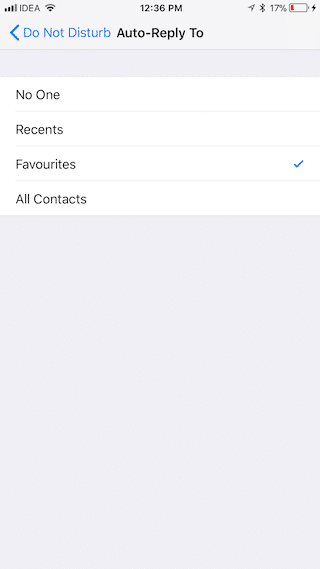
Change Auto Reply Message:
Step 1: Tap on Auto-Reply.
Step 2: Tap on the text box and edit the message to what you want it to say.
By default, the Auto Reply feature only works for contacts that are added to your Favorites list. But you can change this by clicking on Auto Reply from the Do Not Disturb section. You switch to All Contacts or Recents.
If you’re already using the Favorites list as a way of letting in family and friends from the Do Not Disturb filter, you don’t need to change any setting here.