How to Enter DFU Mode and Recovery Mode on your iPhone 7 & 7 Plus
08/09/2017
12342
Something is a bit different when it comes to entering in DFU mode and recovery mode on iPhone 7 & iPhone 7 Plus - we couldn’t press home button when iPhone 7 is power off. So this tutorial will show you how to enter DFU mode and recovery mode on your iPhone 7 or iPhone 7 Plus.
Recovery mode:
1. Open 3uTools and connect your device with your PC. Ensure 3uTools is displaying that your device is in normal mode.
2. Turn off your device by long-pressing Power Button.
3. Long-Press Power Button and Volume Down Button at the same time and then Apple logo will appear on the screen. Do not release any button until 3uTools displays that your device is in recovery mode.
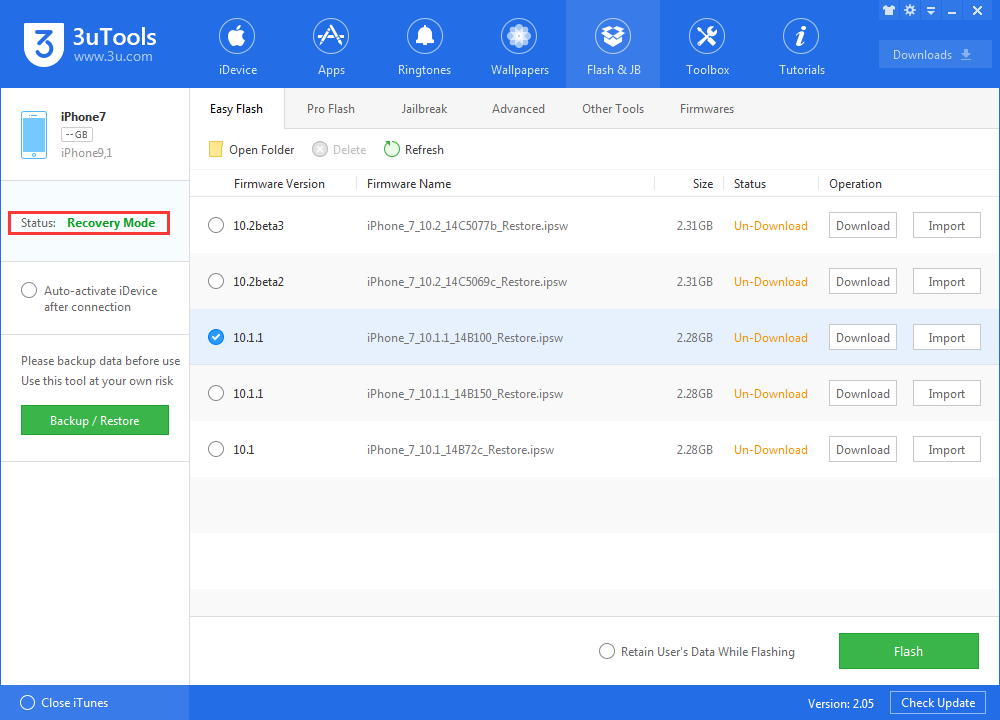
DFU mode:
1. Open 3uTools and connect your device with your PC. Ensure 3uTools is displaying that your device is in normal mode.
2. Turn off your device by long-pressing Power Button.
3. Long-press the Power Button for about 3 seconds, then press Volume Down Button. Note that you need to still hold down Power Button.
4. Now keep holding both of the buttons for about 10 seconds. It is to be noted here that if Apple logo appears on the screen, you will have to start it again.
5. Release Power Button and keep pressing Volume Down Button for around 5 seconds.
6. This might bring you on a screen where it is written “Plug into iTunes”, and 3uTools will display that the device is in DFU mode. Make sure not to hold it for too long.
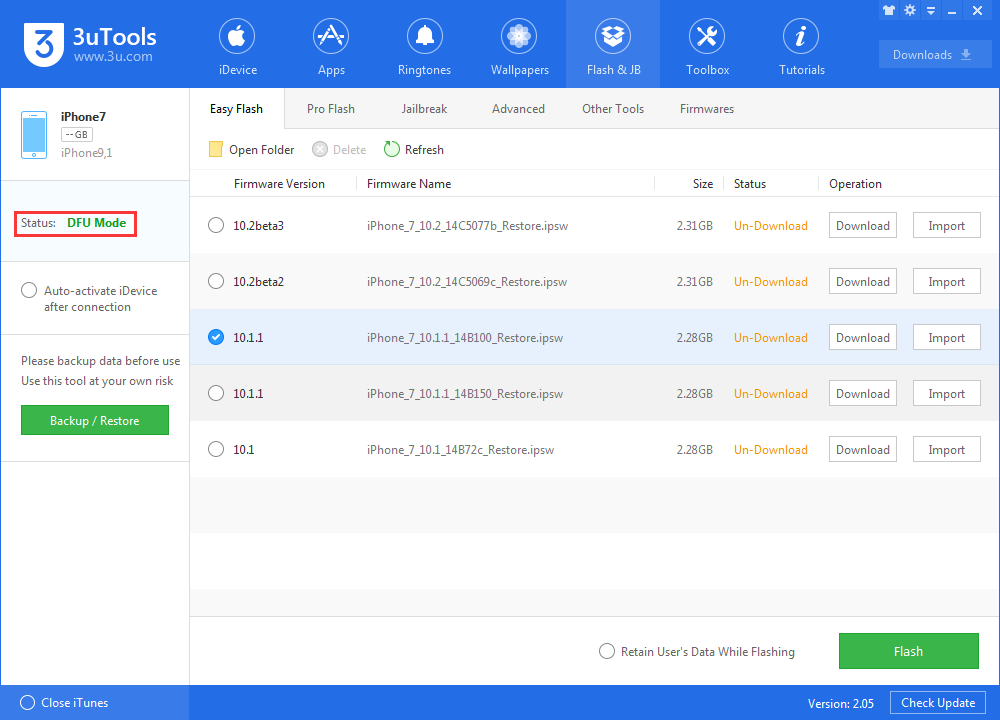
How to exit DFU mode or recovery mode:
Long-press Power Button and one of the Volume Down Button till Apple logo appears on the screen.
Warm reminder: You are suggested to backup your device by 3uTools before upgrading to new version.
Mandatory shutdown: Long-press Power Button and Volume Down Button till the screen turns black.
Difference between DFU mode and recovery mode:
The main difference is that iBoot is only launched in recovery mode, which means that this function doesn’t exist in DFU mode. iBoot would ensure the flashing version flat or later than current version by testing the version you want to upgrade. So if you want to downgrade your device’s version, you should put your device in DFU mode.












