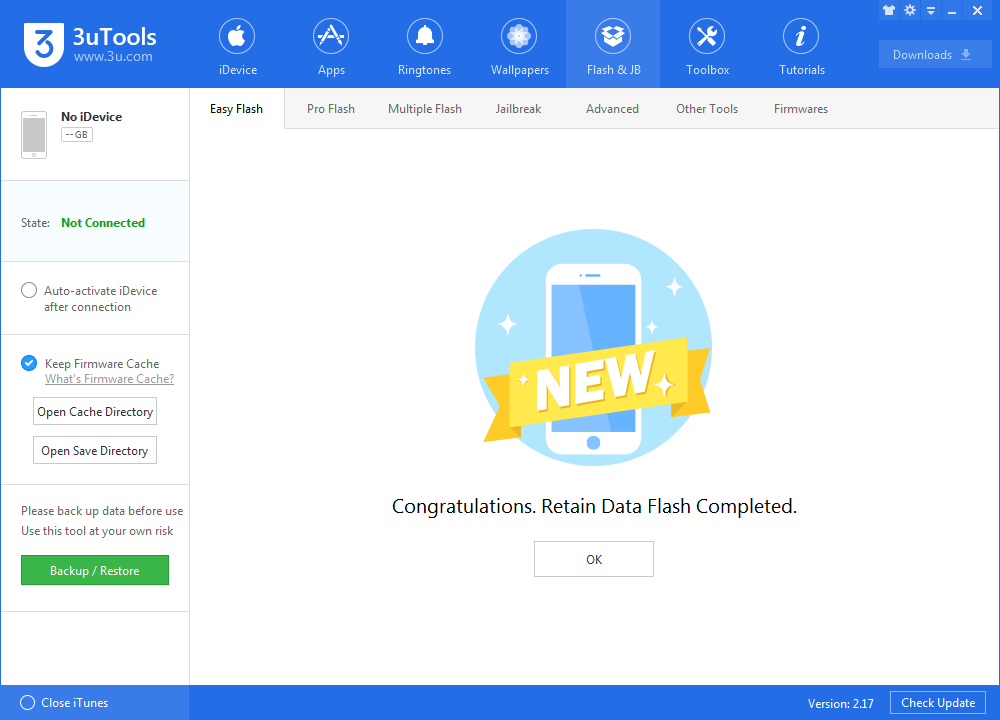Download the Final iOS 11.2 in 3uTools
07/24/2018
14288
iOS 11 is Apple’s latest major update for iPhone, iPad and iPod touch devices, bringing in a number of new features to one of the world’s most popular mobile platform. Now you can download the final iOS 11.2 from 3uTools to install on iPhone X, 8, 8 Plus, 7, 7 Plus, 6s, 6, SE, 5s, iPad mini 2 and over, and iPod touch 6th-generation.
The following guide will help you download and install iOS 11.2 on your compatible iPhone, iPad or iPod touch device the right way.
You're suggested to back up your iDevice first, just in case.
Step1: Connect your iDevice to PC using the USB cable and launch 3uTools on your PC.
Step 2: Click "Flash & JB" -> "Easy Flash", then select the firmware iOS 11.2, finally click "Flash". (If you want to save iDevice's data, you need to select the checkbox that "Retain User's Data While Flashing")
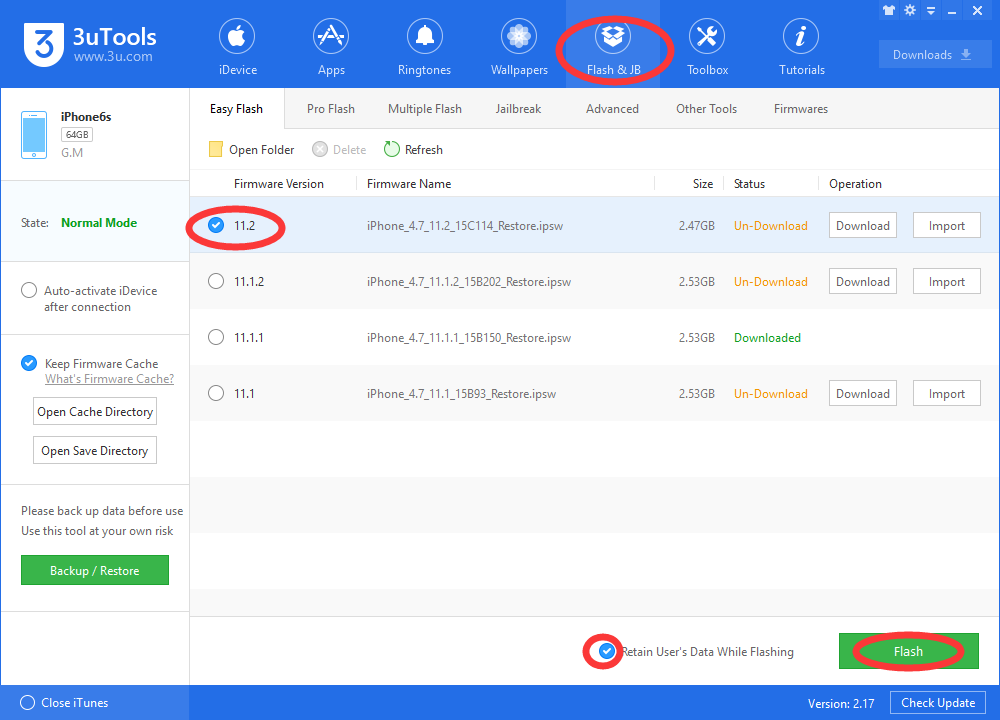
Step3: Keep a good connection between iDevice and PC, and then just wait patiently till this process is finished. The whole flashing process needs 5~10 minutes in general, when it's finished, then you can experience iOS 11.2 freely.