How to Hide Apps Name on iPhone Screen?
07/21/2017
4650
Want to hide an app or two from appearing on the iOS home screen? Maybe you want to hide all apps downloaded from the App Store, but keep the defaults visible? You can do all of the above or any of the above, and none of it requires any funky tweaks or downloads to perform. It turns out that hiding any type of app is really easy in iOS.
Stpe1: Launch Settings app, click Accessibility and turn on Reduce Motion.

Step2: Back to the Home page and slide up so as to show the Control Center. Beside, press Home button and don’t let it go. At this moment, you may find that the Control center flashed and disappeared. Apps name of Dock bar are gone.
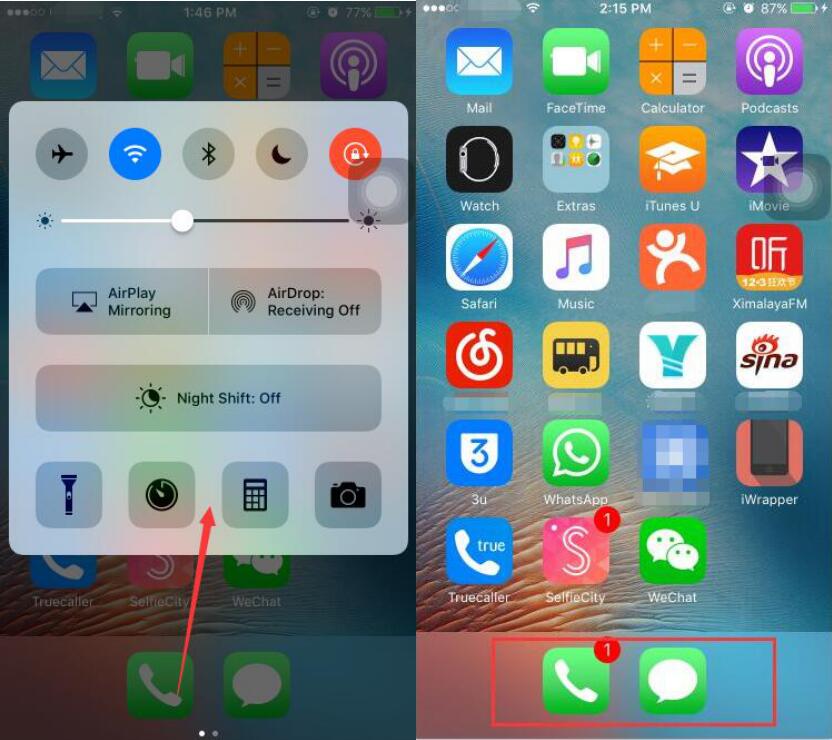
Step3: Select another four apps to replace the previous four in the Dock bar and repeat the operations above, until the name of all applications are eliminated.
Step4: If you want to restore the previous settings, you need to turn off Reduce Motion→lock the screen and then unlock the screen.












