How to Set Your iPhone to Remember Where You Parked on iOS 10?
07/20/2017
3433
It’s no fun to end your trip wandering around looking for your car. Now thanks to a new iOS feature, you don’t have to. Let’s take a look at how to take advantage of the “Parked Car” reminder in iOS 10.
What you need
With the release of iOS 10, however, Apple introduced a welcome improvement: parking reminders integrated right into the Maps built right into iOS. Now it’s easyto check where your car is without third party apps or remembering by yourself.
So what do you need? First you’ll need an iOS device running iOS 10 or above, which is available now. You could upgrade to iOS 10 by 3uTools.
Second, you’ll need a car with Apple’s CarPlay. If your car doesn’t have Bluetooth, you can always add it yourself with one of these kits.
If you meet those two requirements, let’s look at ensuring the feature is on and linked to your car and then how to use it.
How to set it up
By default, the new feature should be enabled in iOS 10 without any fussing on your behalf, but that doesn’t mean everything always goes off smoothly.
1. Ensure the parked car reminder is on
It only takes a second or two to check if the setting is on, so let’ s do so now. On your iOS device, As seen below, Settings → Maps, and then scroll down to the entry for “ Your Car”.
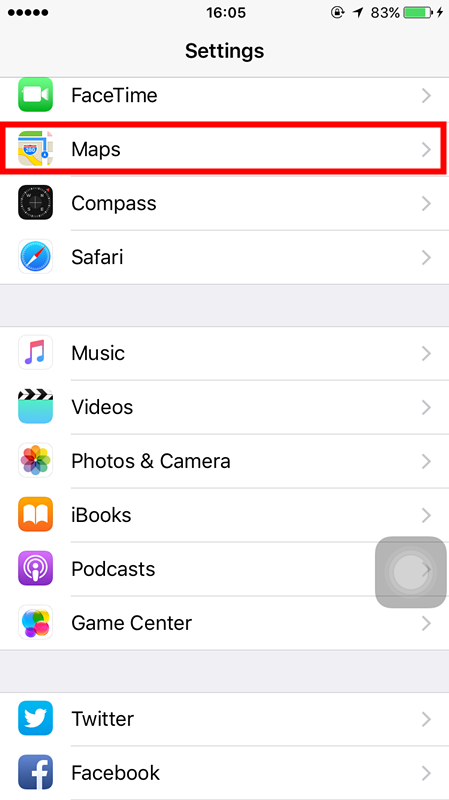
If “Show Parked Location” is already on, leave it be and close the settings app. Otherwise, toggle it on.
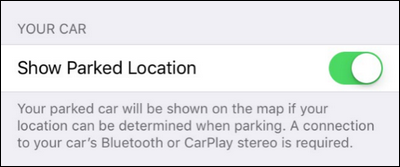
2. Pair Your Phone With Your Car
If you haven’ t already been using Bluetooth in your car for phone calls or music playback, you’ ll need to take a moment to pair your iPhone with the car. While the setup process varies from vehicle to vehicle, the iOS side of things is always the same.
You’ ll need to put your car’s stereo or dashboard system into Bluetooth pairing mode, then navigate to Settings → Bluetooth on your iPhone.
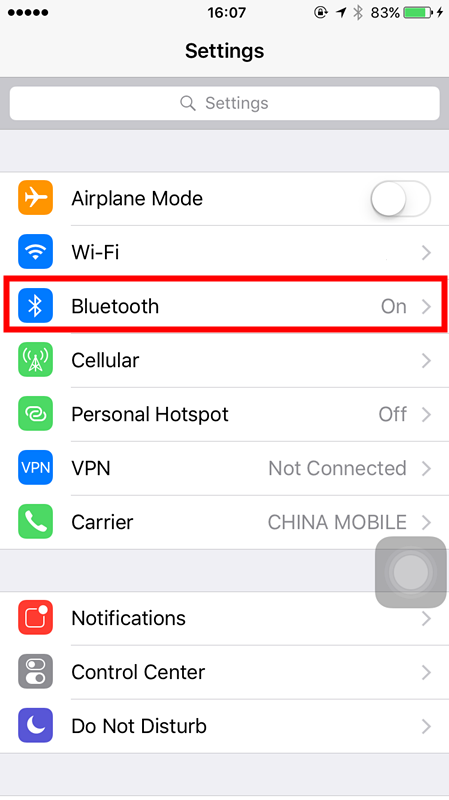
Scroll to the bottom of the device list to see the unpaired devices in your vicinity you can pair your phone with. Pair with your vehicle’s Bluetooth connection and you’re ready to go.
Remember, the system only works if your Bluetooth is on. If you toggle off Bluetooth, you won’t get the parking reminders, because your phone won’t know when your car is near.
How to Use the Parked Car Reminder
Once you’ ve ensured the Parked Car reminder is turned on and your iPhone is linked to your car, the Parked Car reminder will automatically set itself every time you park and exit your vehicle. You can absolutely ignore the feature until you need it, but you may wish to interact with it proactively.
First, let’ s look at how you can use the Parked Car feature even if you do absolutely nothing. Any time you’ re away from your vehicle, you can check your notifications–in the screenshot below you can see the parking reminder on the iOS 10 lock screen notification panel–and look for Map Destinations. There you’ ll find an entry for “Parked Car”.
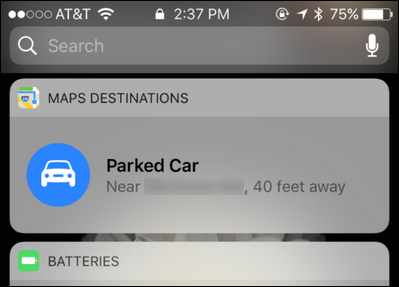
You can also access the Parked Car reminder by opening the Maps app, swiping up on the address search bar to reveal previous destinations, and selecting “Parked Car”.
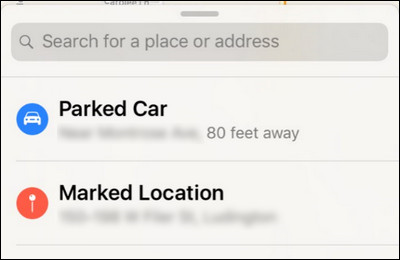
Regardless of the way you access the menu, you’ ll see results like the parking reminder below.
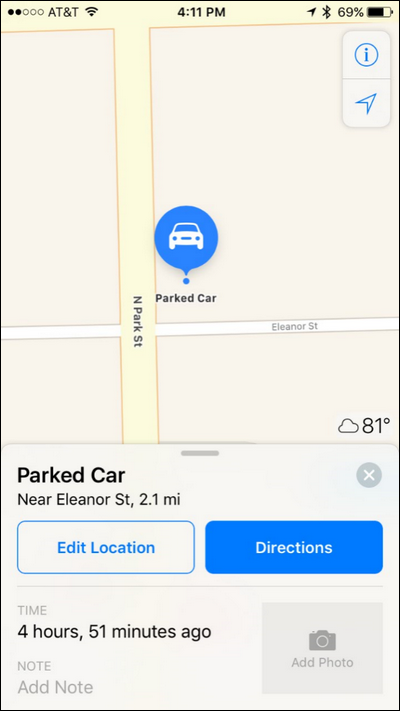
When you first park your car and get out, iOS will notice that you’re parked. You can immediately pull up the Parked Car feature and do several handy things. First, you can tap the “Edit Location” button, if you’ve noticed the GPS locating has hiccuped a bit or is otherwise inaccurate, and re-position the parking marker. If, for example, your car is buried in a giant multi-layer parking structure, it might be handy to move the marker to the actual street entrance to the parking structure so the return instructions will guide you back to the appropriate entrance.












