How to Factory Reset Your HomePod?
02/17/2018
5047
The HomePod is incredibly easy to setup. As we’ve outlined before, you just hold your iPhone near it and the pairing process instantly begins. What’s slightly less clear, however, is how to reset your HomePod.
Read on for those instructions…
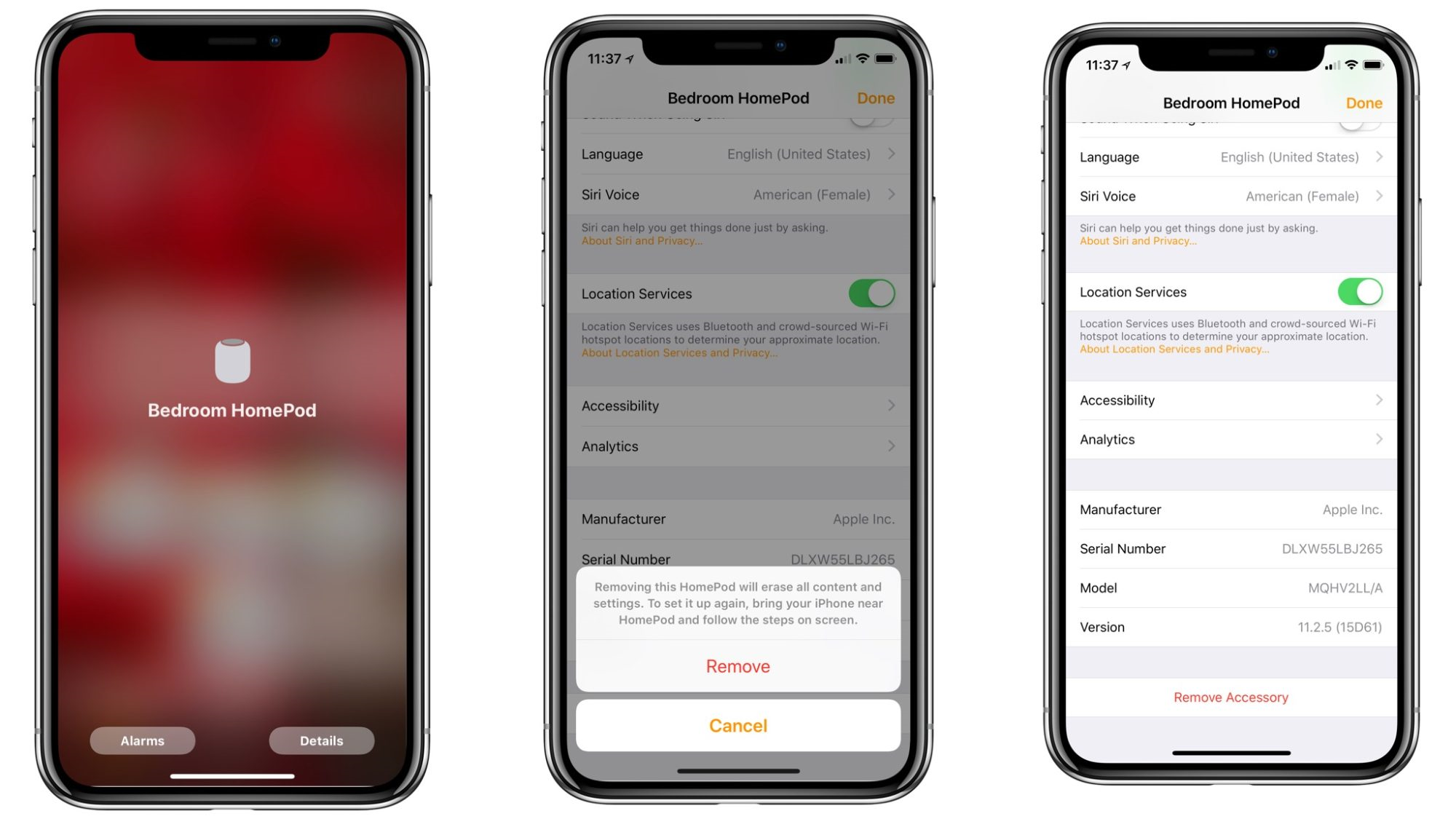
Apple says that the first step you should take if your HomePod is not responding is unplugging it from power and plugging it back in. If that doesn’t solve your problems, or if something else is wrong, you may want to completely reset it.
Apple’s support site highlights the cases when you should reset your HomePod:
HomePod isn’t responding after a restart
You want to reset HomePod to factory settings
You need to send HomePod in for service
You want to sell or giveaway your HomePod
There are two ways to completely reset HomePod. The first method, and arguably the easiest, is to use the Home application on your iOS device:
Open the Home app and make sure your iOS device is signed in with the same Apple ID used to setup your HomePod.
In the “Home” or “Rooms” tab, find your HomePod and press and hold
Choose “Details”
Scroll to the bottom and tap “Remove Accessory”
After you do this, HomePod will take several minutes to restart and erase itself, after which you can begin the pairing process as normal.
Source: 9to5mac












