How to Unlock Your iOS 10 Device With a Single Click (Like in iOS 9)?
12/07/2016
5597
In iOS 10, Apple made a small but fundamental change to the way touch ID users unlock their iPhone. If you’ re tired of seeing “Press home to open” or “Press home to unlock” every time to you grab your phone, here’ s how to switch it back to the way it was in iOS 9. ( Don't want miss this tips: How to Improve the Response Speed of Home Button on iPhone 7 )
Changing the behavior of the Touch ID unlock is trivial if you know where to look. To change the functionality back to the iOS 9 style you’ re familiar with, simply launch Settings → General → Accessibility.
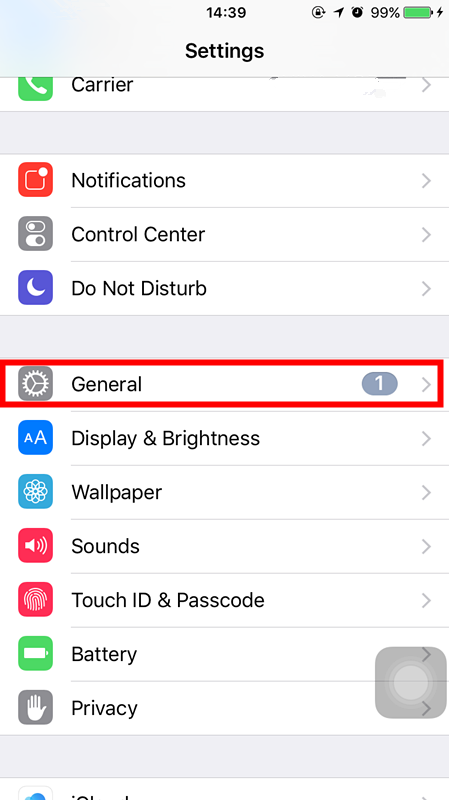
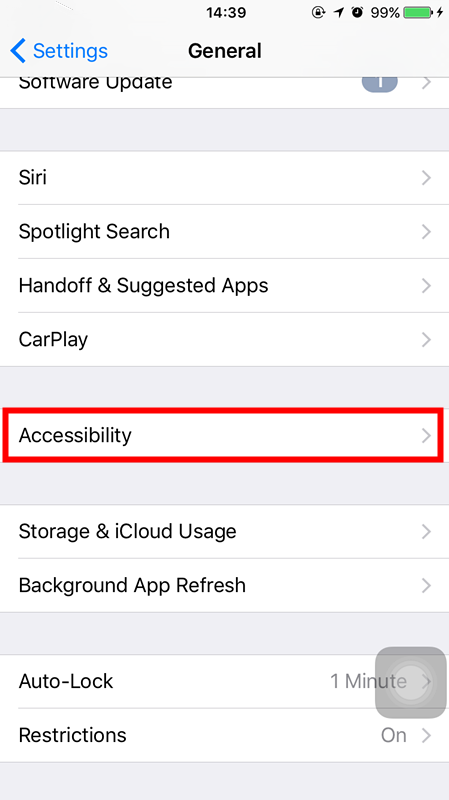
In the Accessibility menu, scroll quite a bit until you see the entry for “Home Button” and select it. In the Home Button menu you’ ll find an entry, turned off by default in iOS 10, labeled “Rest Finger to Unlock”. Toggle it on, as seen below.
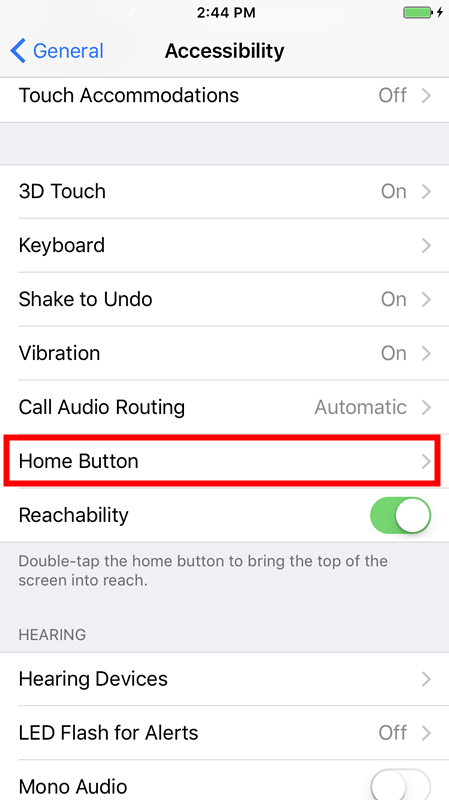
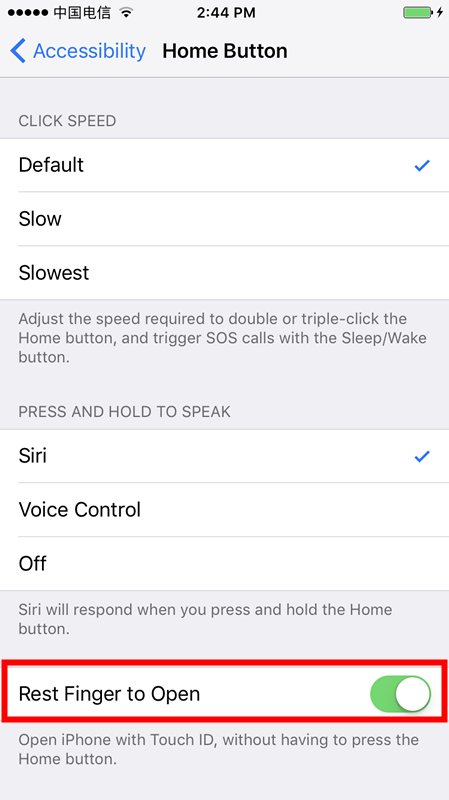
You can now press the Home button and, with a single press, both awake and unlock your iOS device.
While we can appreciate why Apple made the change (to facilitate access to secure apps from the lock screen), we also appreciate they left a method in to go back to the iOS 9 way of doing things.












