How to Use a SIM PIN for your iPhone or iPad
03/02/2018
3456
To protect your SIM card from others using it for phone calls or cellular data, you can use a SIM PIN. Then, every time you restart your device or remove the SIM card, your SIM card will automatically lock and you'll see "Locked SIM" in the status bar.
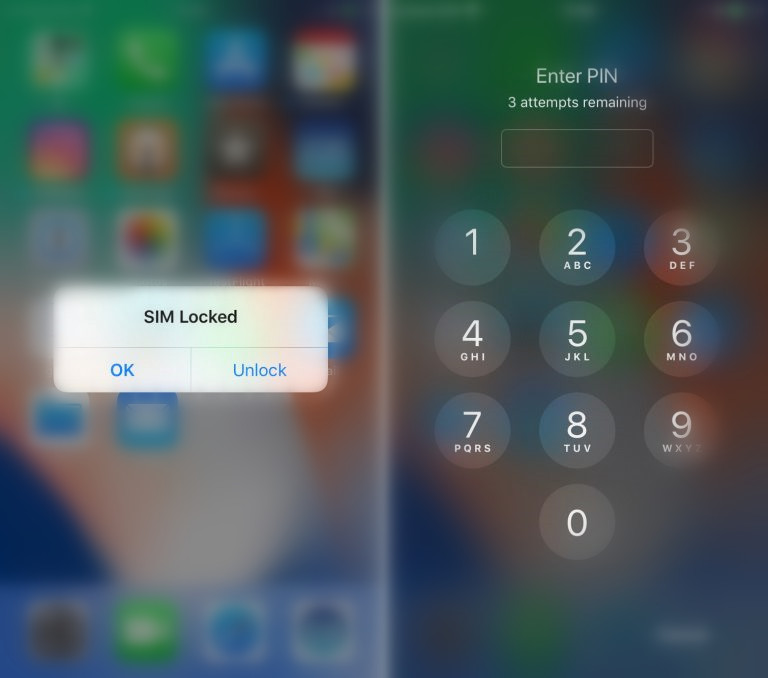
How to set a SIM PIN on your iPhone?
1) Open the Settings app, and go to Phone > SIM PIN, then enable the SIM PIN.
2) If this is your first time setting up a SIM PIN, you will be required to create a new PIN containing 4 to 8 numbers. If you previously had a PIN enabled, you will have to re-enter that PIN to enable SIM protection.
How to turn off SIM PIN on your iPhone?
1) Launch the Settings app, and go to Phone > SIM PIN, then disable the SIM PIN.
2) Enter your PIN code in order to validate your request to disable SIM PIN, then click Done.
What happens when SIM PIN is enabled?
Every time you reboot your iPhone, or if you insert the SIM card in a different phone, you will have to enter your SIM PIN to unlock the SIM card. As mentioned above, this is a great way to secure your SIM card and make sure that in the event someone stole your iPhone, they wouldn’t be able to re-use that SIM card in a different phone.
Be very careful not to forget that SIM PIN though, or else your SIM card will be locked and you will have to get in touch with your carrier to obtain a PUK code in order to unlock the locked SIM card.
Note: Don't try to guess your SIM PIN. The wrong guess can permanently lock your SIM card, which means that you would need a new SIM card.












