How to Use Screen Effects in iMessage?
03/15/2018
4011
With iOS 10 and later, you can make your iMessages more expressive. Add effects to your message bubbles, send animations that take over the entire screen, add a personal touch with a handwritten note, and more.
Open Messages app on your iOS device:
Enter a contact and write message and or go to an existing conversation.
Enter your message or insert a photo, then touch and hold send message. As below:
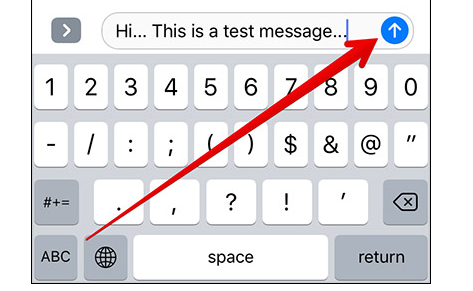
You could add different effects on this button:
1. Add a bubble effect
You can use bubble effects to animate your message bubbles with different expressions.
Tap to preview bubble effects.
Tap send message to send.
2.Add a full-screen effect
With full-screen effects, you can animate your screen with an echo, spotlight, and other effects.
Swipe to the left to see full-screen effects.
Tap send message to send.
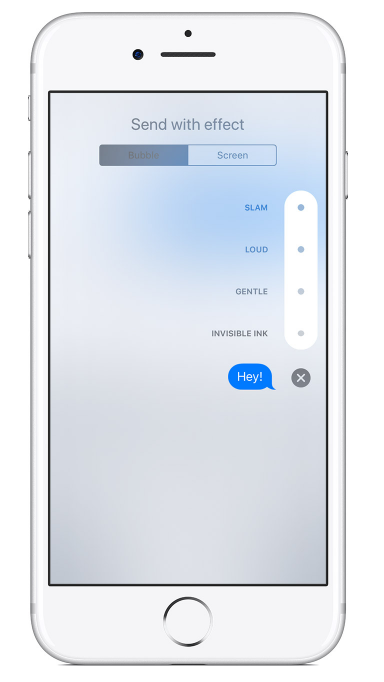

3. Respond to a message with expressions
With Tapback, you can quickly reply to messages with expressions, like a thumbs up or a heart
Double-tap the message bubble or photo that you want to respond to.
Select the Tapback that you want to send.
4. Send a handwritten message
You can personalize your messages by adding a note in your own handwriting. Your friends and family will see the message animate, as if it were being written in front of them.
If you have an iPhone, turn it sideways. If you have an iPad, tap on the keyboard.
Write your message or select one of the options at the bottom of the screen.
If you need to start over, tap Undo or Clear. When you're finished, tap Done. Then tap send message to send.

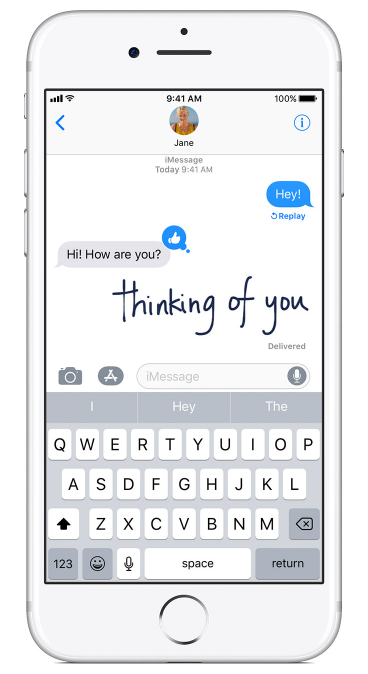
You could watch the video to preview all effects:












