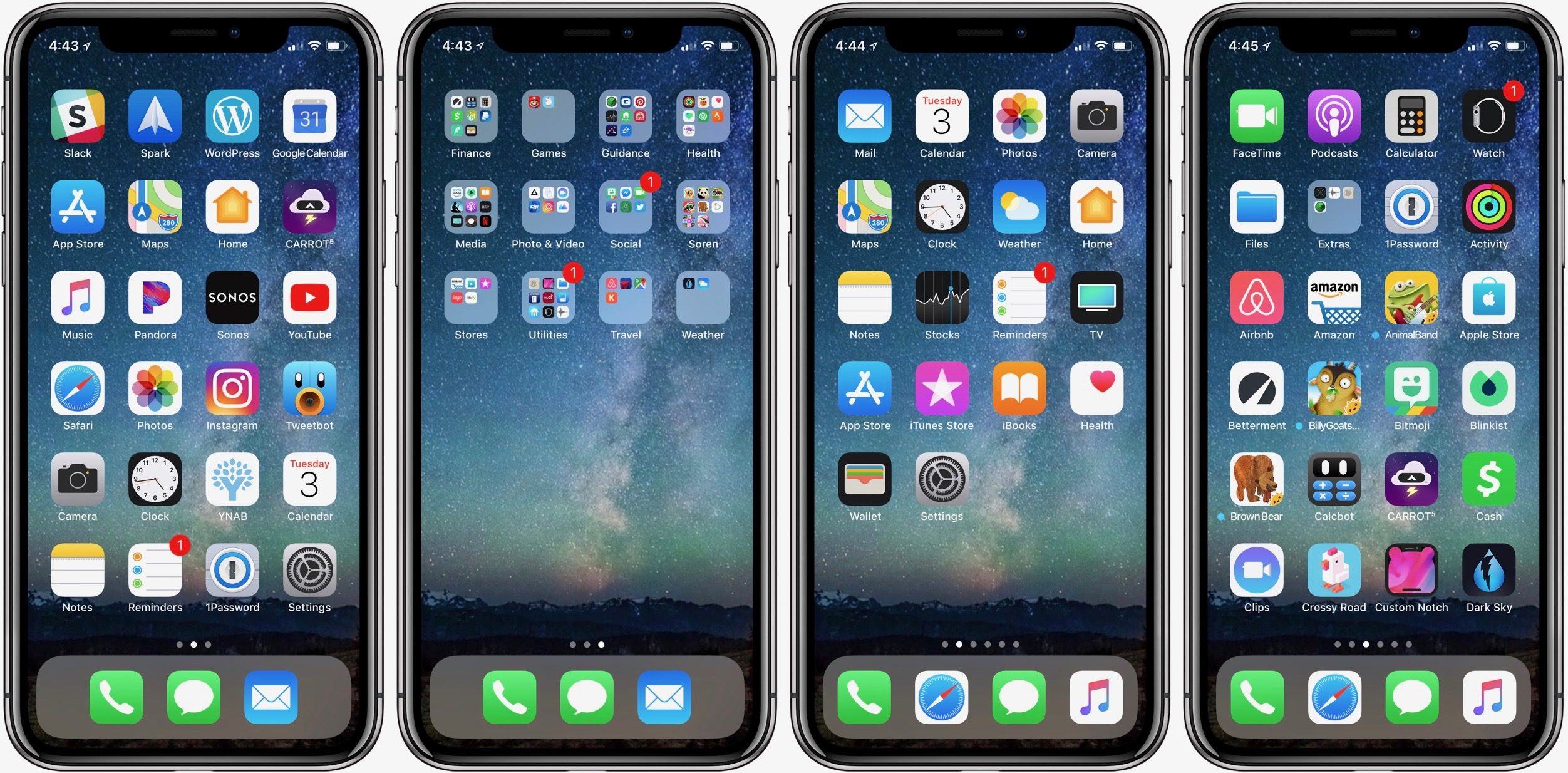How to Restore the Default Home Screen Layout on iOS?
04/04/2018
21653

Do you ever want to return to the default Home screen layout on your iPhone or iPad? Whether you’d like to use the iOS standard for a while or just use it as a starting point to switch things up, follow along for how to make it happen.
The option to reset the Home screen layout has been around for a long time, but it can be easy to look over as it’s placed underneath the more commonly used reset options.
Just in case you change your mind, don’t forget to take screenshots of your current app organization before resetting to the default Home screen.
Here's how to restore your Home screen to the default layout on iPhone, before you set you are recommended to backup your current layout using 3uTools, Toolbox -> Icon Management.
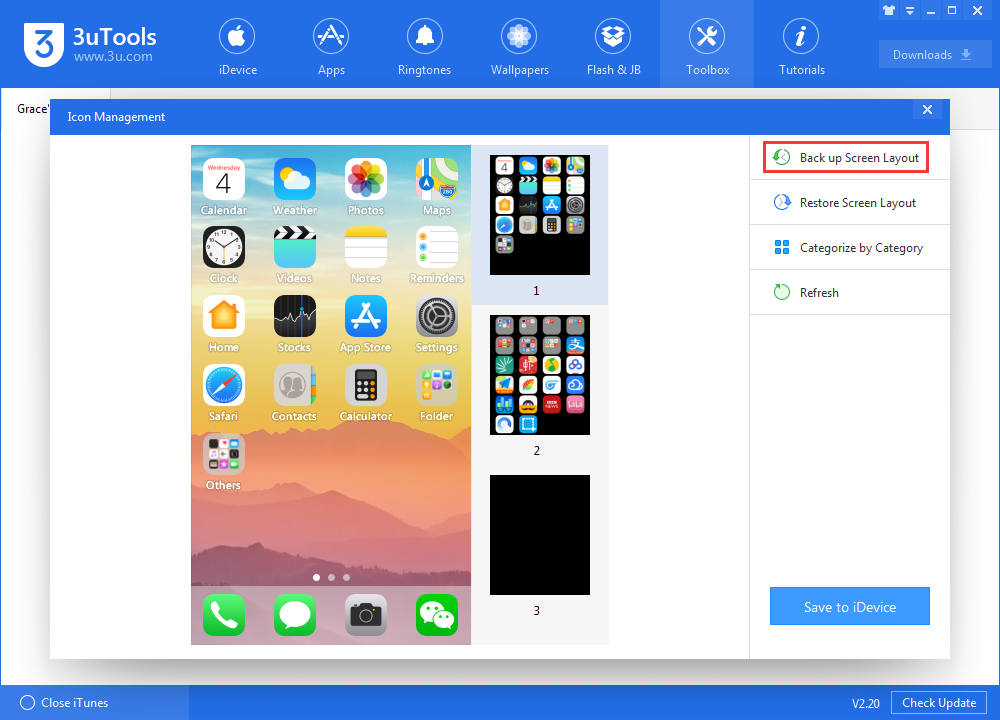
Open Settings and tap on General
Swipe down and tap on Reset
Tap Reset Home Screen Layout and confirm by tapping Reset Home Screen
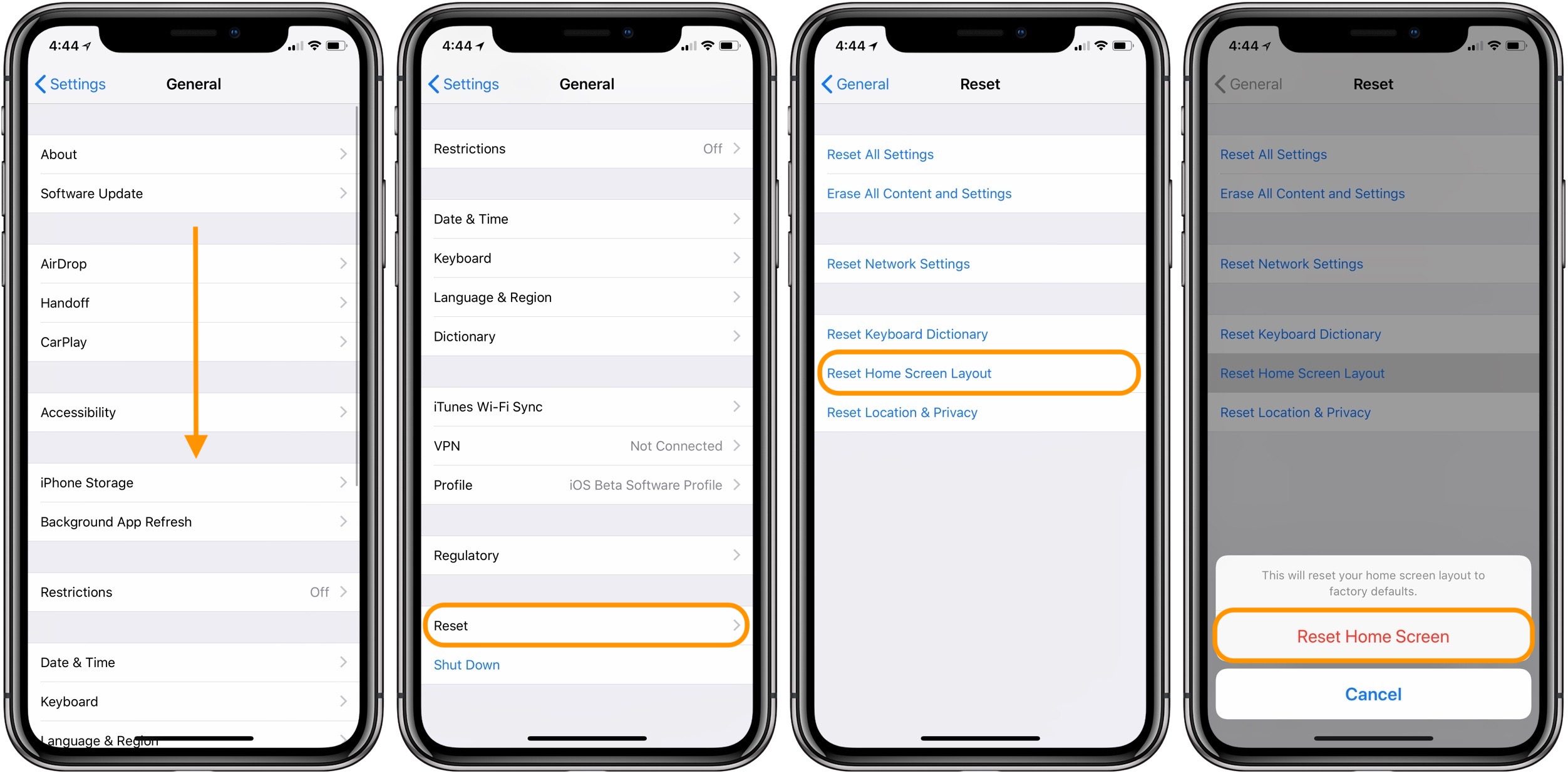
Keep in mind that this will also remove any folders you have created in the process and place all of your apps in alphabetical order after the default Extras folder on the second page of apps.
Here’s a before and after the Home screen reset. Images 1 and 2 before the reset, images 3 and 4 show after resting to the default. If you want to get back to the layout, you can restore on 3uTools.