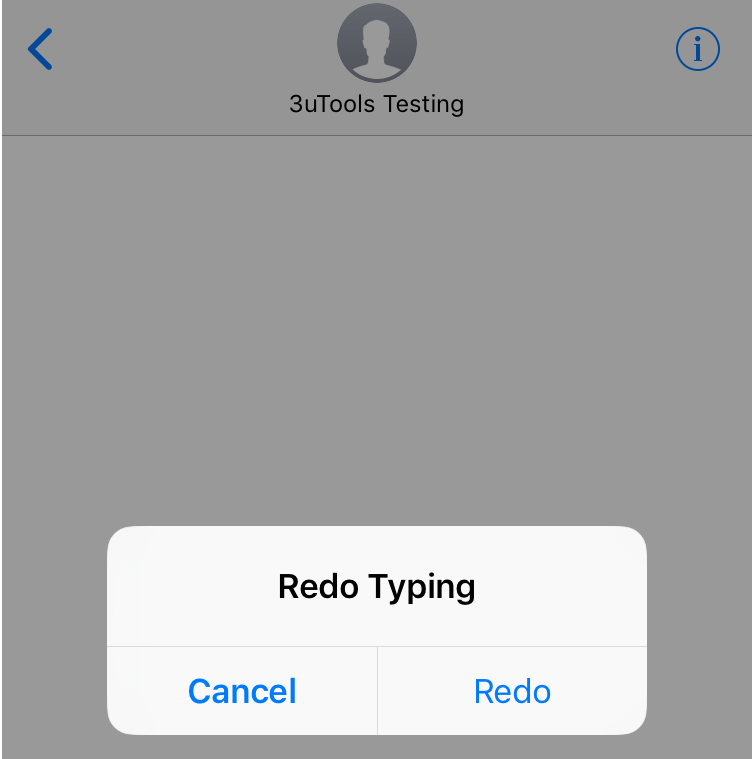How to Use Shake to Undo in iPhone and iPad?
05/07/2018
2753
Have you ever tried to delete a giant paragraph of text you just typed on your iPhone or iPad? Good news: You don't have to hold backspace and watch all the letters and words disappear, one by one. You can simply shake your iPhone.
How to turn on/off Shake to Undo on iPhone and iPad?
If you find that the Shake to Undo is triggering too often when it's unwanted, you can turn it off in Settings.

Launch the Settings app from your Home screen.
Tap on General
Tap on Accessibility
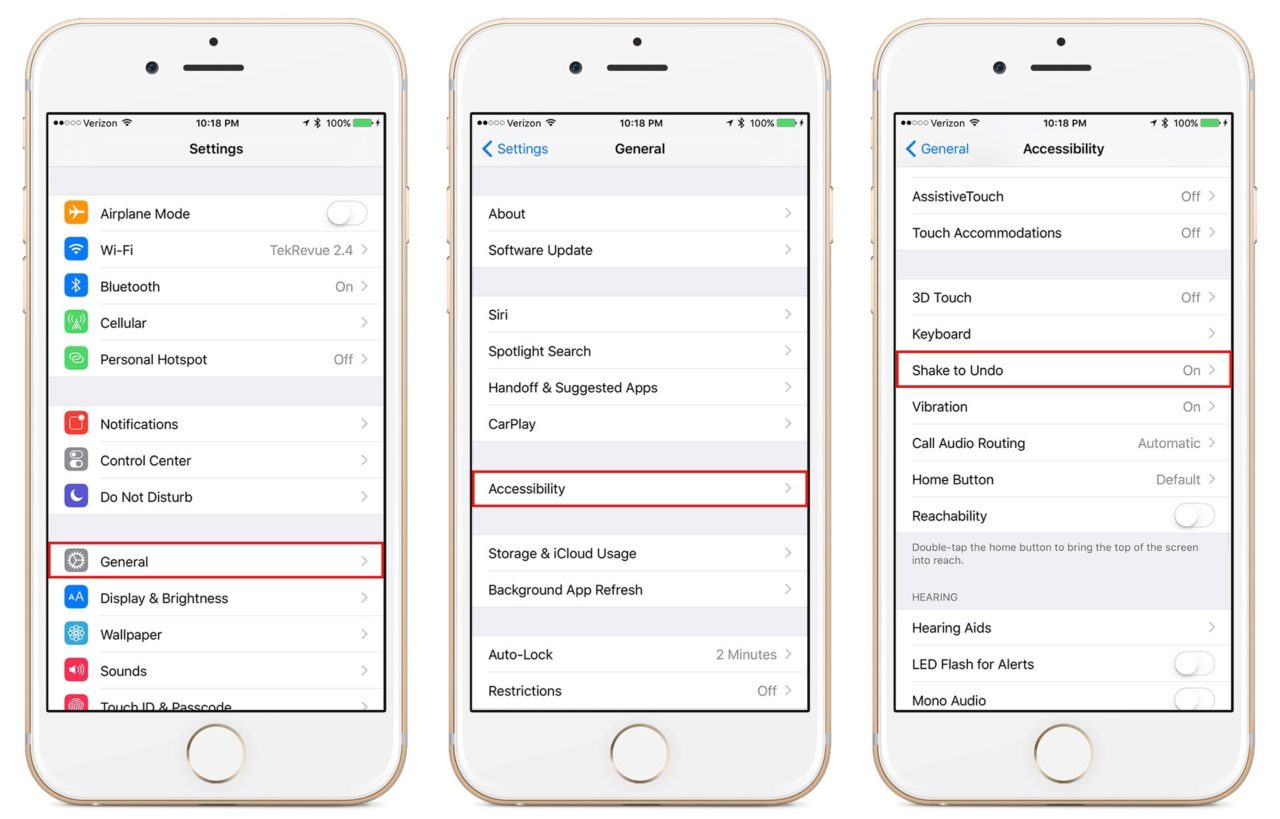
Shake to Undo works with almost all apps that you can type in, but in order to show you exactly how everything works, we will demonstrate it in Message.
Type anything in Notes or Message.
Physically shake your iPhone or iPad.
Tap Undo.
This will delete all the text you wrote since the last change you made, meaning that, if you made a spelling mistake and corrected it.
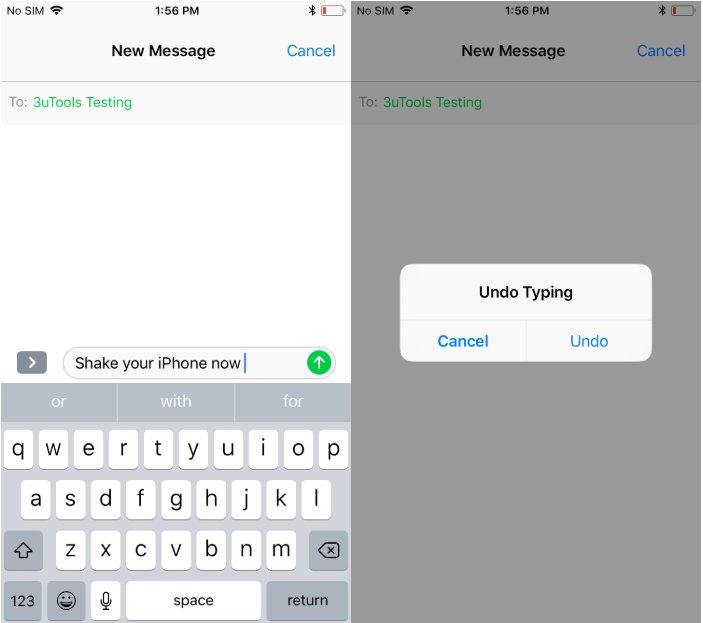
Type anything, physically shake your iPhone or iPad, it will take you back to that point. You can keep shaking your iPhone or iPad to Undo or Redo multiple times.