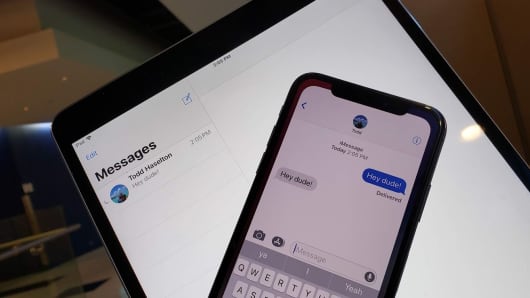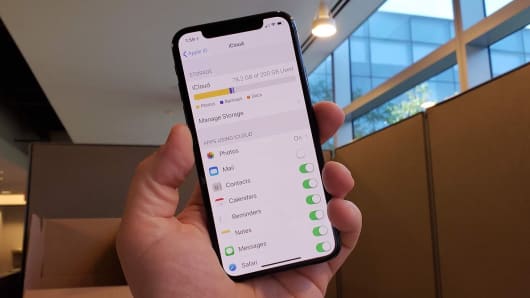How to Use Apple's New iMessage Feature that Will Save Space on Your iPhone?
05/31/2018
3130
Apple released iOS 11.4 for iPads and iPhones, and it includes a new feature that makes it easier to keep iMessages in sync between your iPhone and iPad.
The feature is called "Messages in iCloud," and it relies on Apple's iCloud storage to not only back up your messages but keep an identical copy of the iMessages on your iPhone and iPad.
This is helpful for several reasons:
First, if you ever lose an iPhone you can restore it and all of your messages, down to the last one sent or received (instead of the last backup).
Second, if you delete a message on your iPhone or iPad, it'll delete from the other device. That didn't work previously, so it was really annoying to switch to an iPad only to see old conversations still floating around.
Finally, you can save a lot of local storage -- holding on to lots of iMessages can quickly add up to several gigabytes of data. Storing it in iCloud frees all of that up.
The new feature is really convenient, so I'll show you how to set it up.
You need to update your device to iOS 11.4 first, you can upgrade using 3uTools or OTA.
Turn on Messages in iCloud
Open Settings on your iPhone.
Tap your name at the very top of the page.
Select "iCloud".
Toggle the button for "Messages" so that it turns green, which means it's active.
Do this on your iPad or other iPhones.
It'll look like this when it's turned on: