iOS 12: How to Use Screen Time on iPhone and iPad?
06/08/2018
4158
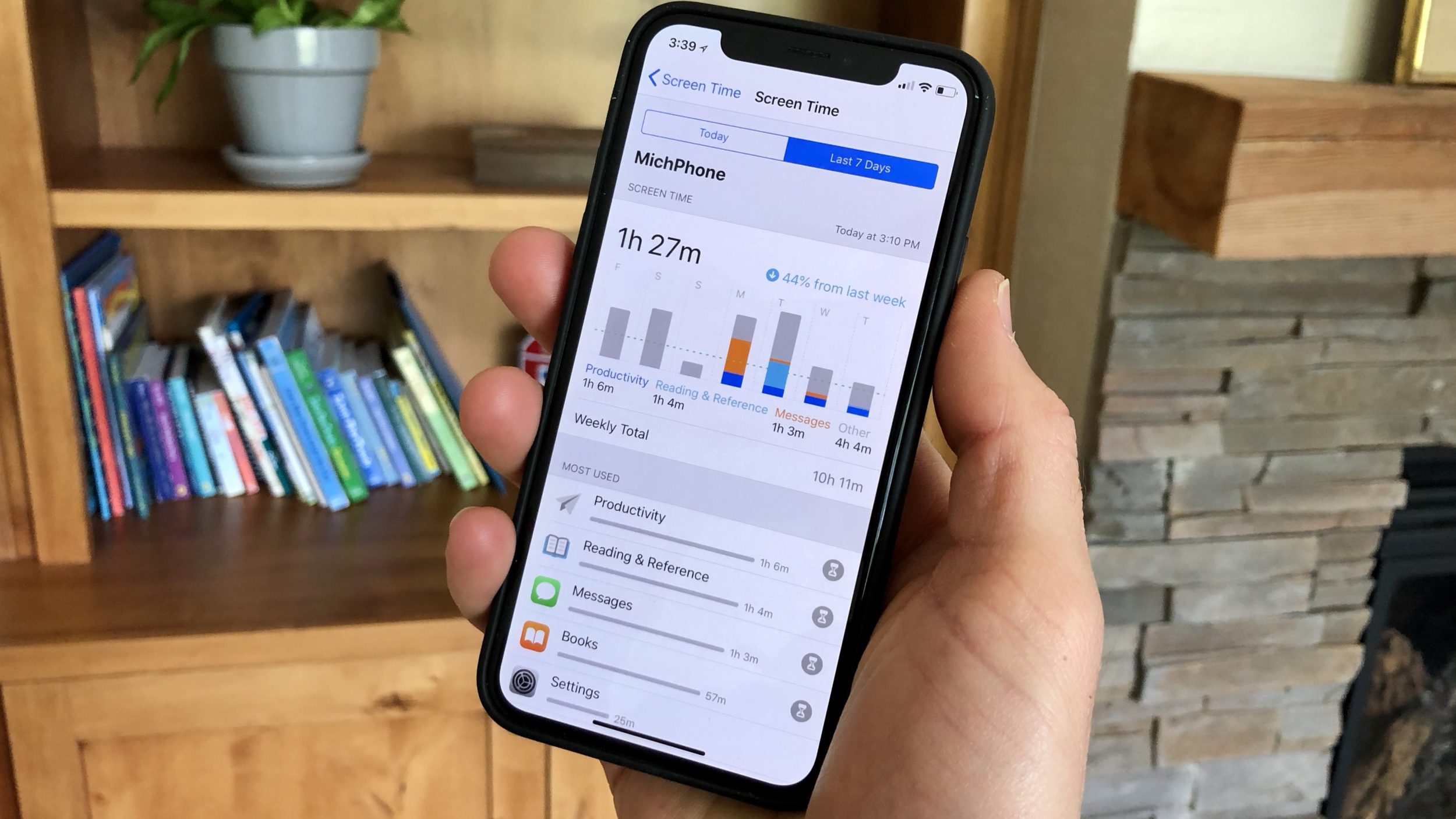
Screen Time is Apple’s new software in iOS 12 to help with providing more intentional device use and removing distractions. It will also serve to help parents manage and guide their children’s tech use. Follow along for how Screen Time works…
There’s quite a bit to unpack with the new Screen Time, it’s really more of a new platform than just a set of new features. For this post we’ll dive into how to use the basic features of Screen Time and will dive into more specifics like using Downtime, App Limits, managing iOS devices for kids and more in future posts.
Keep in mind iOS 12 is currently only available as a developer beta, however, a public beta will likely be released sometime soon.
Process
Step 1 Open Settings
Step 2 Tap on Screen Time
Step 3 Tap your device at the top of the page
Step 4 You can view your Screen Time data for the current day or the last 7 days
As seen below, there’s a good amount of data to check out. You’ll see time spent for most apps, although some may be lumped into broader categories like productivity, reading and reference, etc.
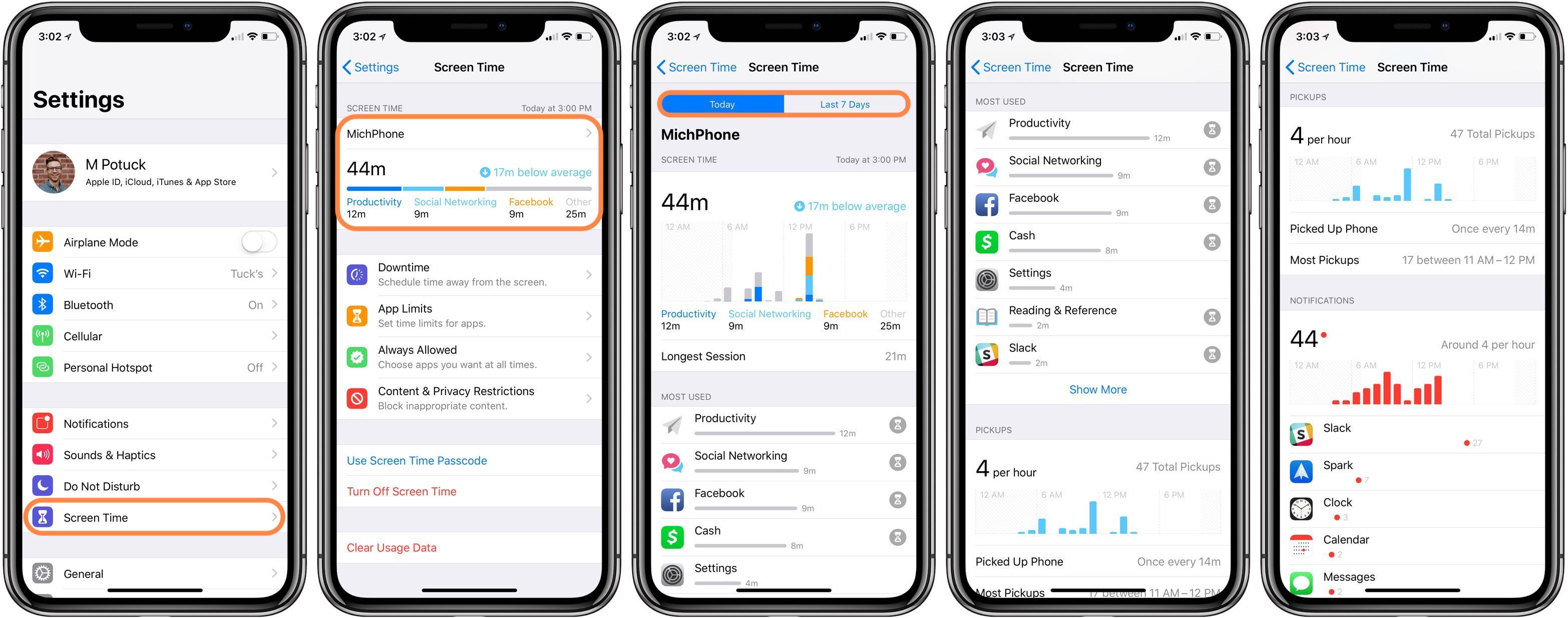
While time spent in apps was previously available in iOS 11, ‘Pickups’ and notifications data is new. You’ll see total times you’ve picked up your device, a graph, an average over the selected time frame and even a window for your heaviest use.
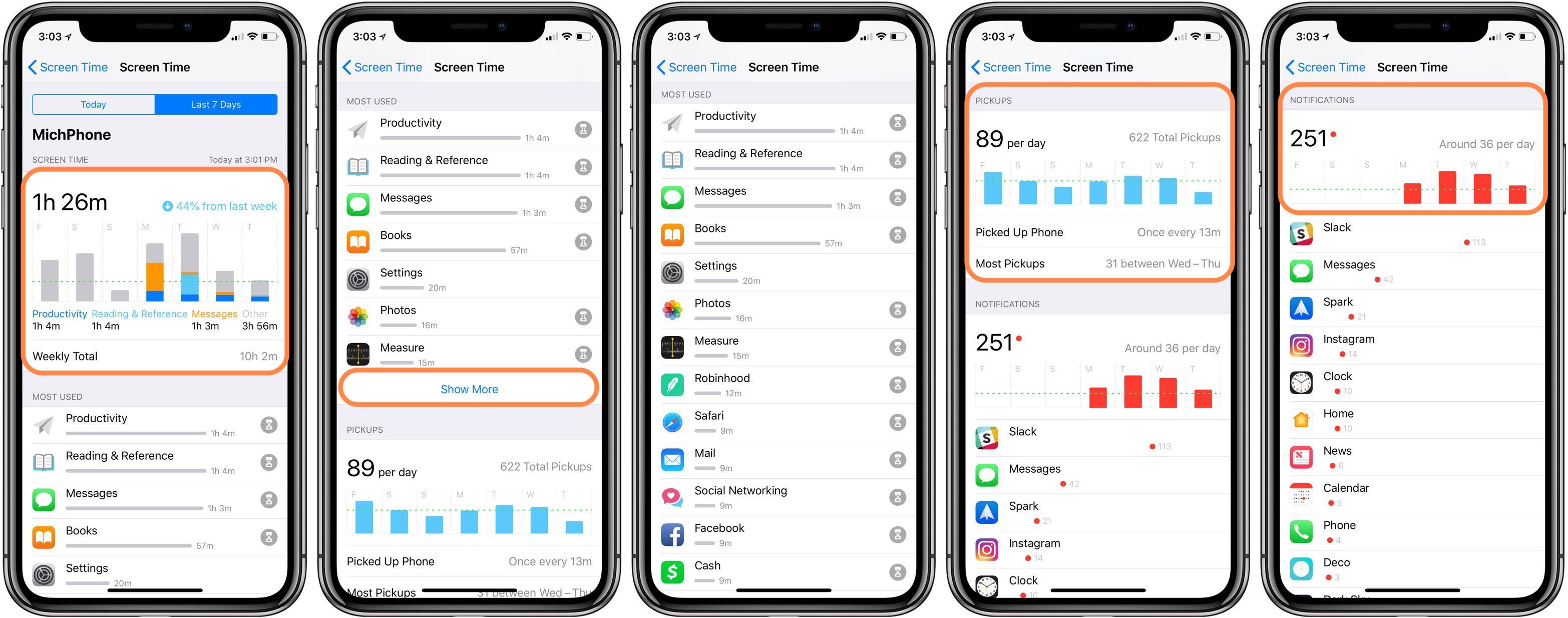
Tap on Last 7 Days to get a better idea of how you’re using your iPhone or iPad on a longer time frame. The notifications data can be a great way to know which ones you might like to turn off.
While it might seem overwhelming at first, Screen Time looks to be a really useful tool to be more aware and intentional with device use.












