How to Create a Group FaceTime Call on iOS 12?
07/20/2018
3622
FaceTime, for the first time, is getting a pretty big upgrade in iOS 12. Not only can you do silly things like use Animoji or Memoji during a call, but you're no longer limited to calling a single person.
Instead, FaceTime is now capable of group calls for up to 32 people. Insanity!
Right now, iOS 12 is available through two beta channels (public and developer) and isn't yet finalized. It's likely some of the features such as this one will change or work differently once it's officially released later this year. We will update this post to reflect changes as needed.
There are a couple different ways to create or join a group FaceTime call, so let's take a look.
Through the FaceTime app
Open the FaceTime app on your iOS device, then tap on the "+" sign in the top right corner. Search for and add who you want to call, and then tap either the green Audio or Video button at the bottom.
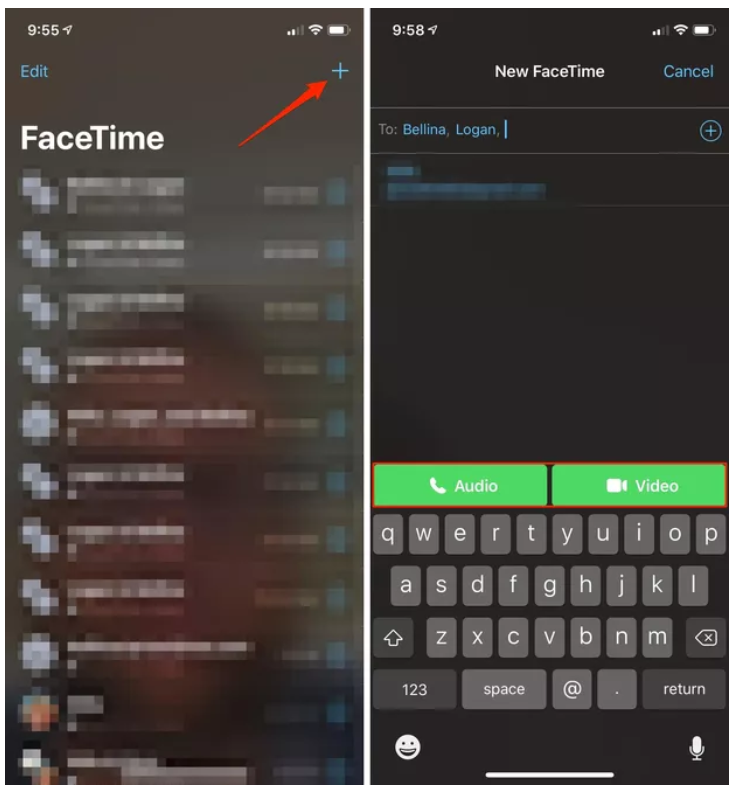
Using the message app
Calling someone via FaceTime has always been possible in the Messages app, but only in private conversation threads. Now, group messaging threads will have the option to call everyone in the group conversation. But instead of automatically calling everyone, FaceTime will send a message to the group, which includes a button to join the call. Here's how it works:
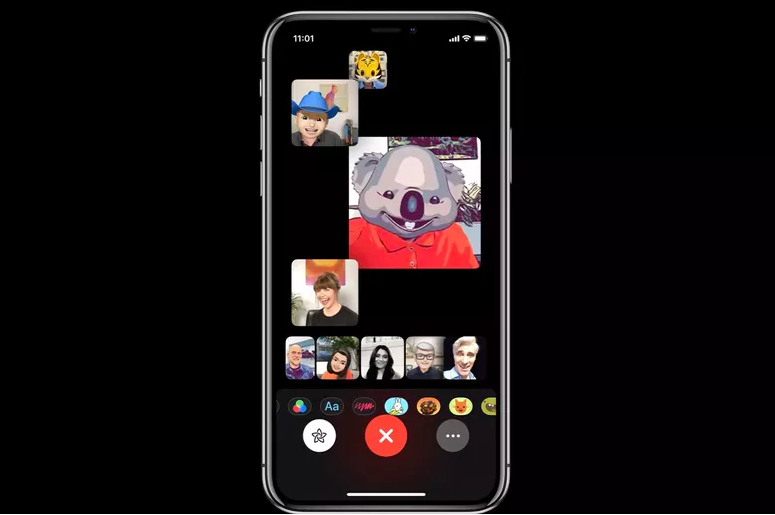
In a group conversation thread, tap the section at the top of the screen with the contact names and photos.
A drop-down will present you with three options: Audio, FaceTime, and Info. Tap FaceTime.
A FaceTime group call will the open on your device, with placeholder images for every person in the group chat.
In the message thread itself, other participants will see a message letting them know a FaceTime call has been started, with a button to Join the call. The message also includes the number of people active in the call. If someone needs to leave the call, the button to join will remain active as long as the call is active.
Source: cnet












