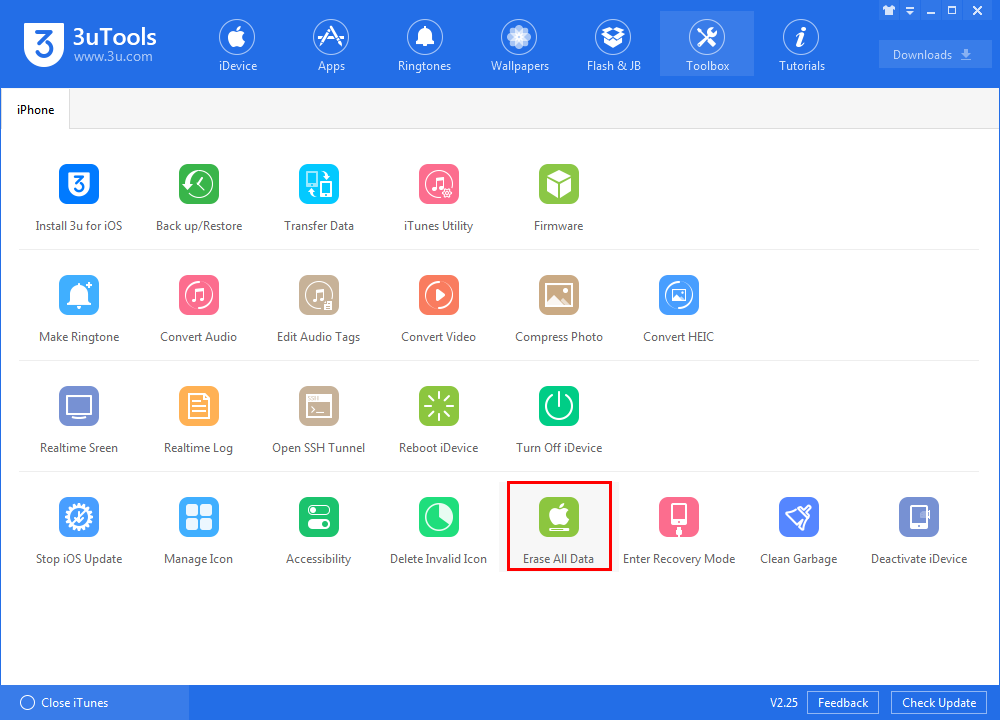How to Speed up Your Slow iPhone After Upgrading iOS 12?
09/29/2018
5832
According to the iOS 12 poll we had taken on Twitter recently, a majority of our readers are happy with the performance improvements in iOS 12. Tests also suggest that the performance has improved even on older devices like the iPhone 5s, iPhone 6 and iPad mini 2 in iOS 12.
But the realities for you might be different. It can be a bug, an app or a battery issues on your old device that might be slowing down your iPhone or iPad running iOS 12. Don’t worry though, you can try the following tips and tricks to speed up iOS 12 on your iPhone or iPad.
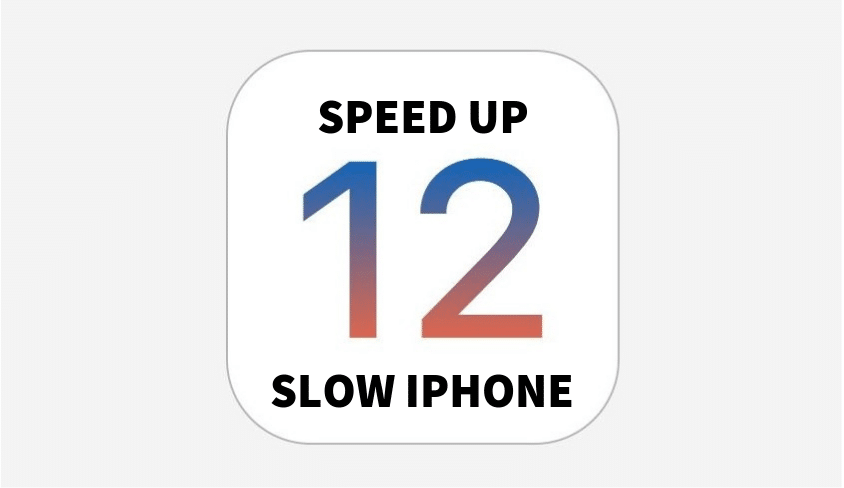
1. Try Updating Again
If you’re still using one of the early versions of iOS 12 (or the beta), the first thing you should do is check for updates in 3uTools. Or go to Settings -> General -> Software Update and update to the latest available software.
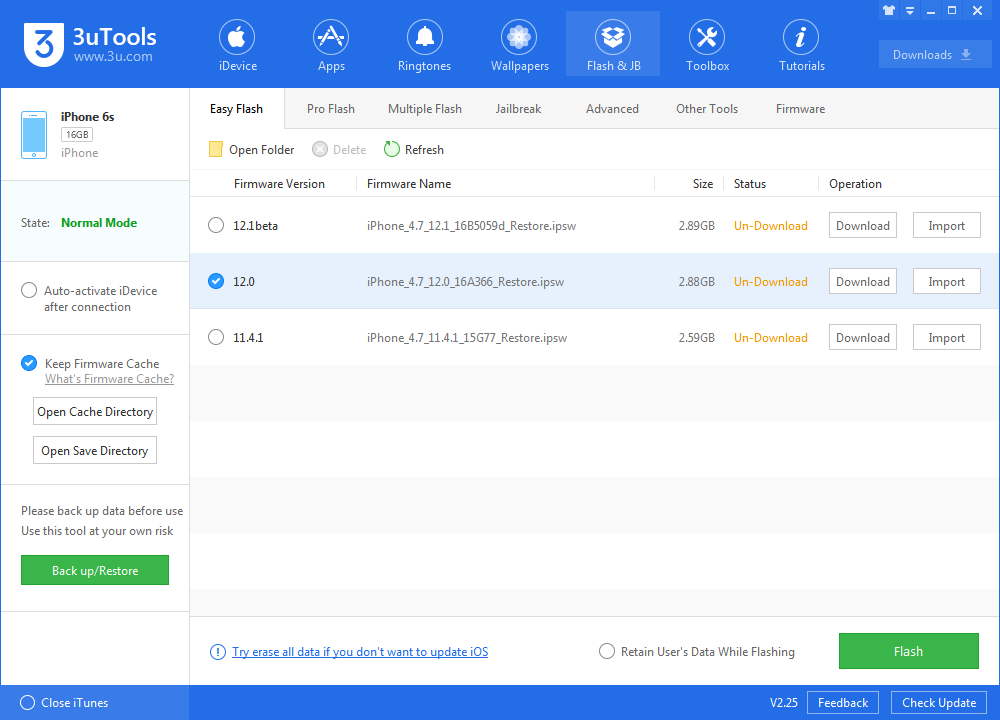
Downgrading iOS is another choice, you can downgrade to iOS 11.4.1 as Apple still signing for it.
2. Check Your Battery Health
If your battery itself is damaged on unhealthy, it can slow down your phone, or cause it to crash repeatedly. Go to Settings -> Battery -> Battery Health. If the battery health is below 80%, you need to go to the nearest service station to get the battery replaced. Apple will replace the battery at a low cost until the end of 2018.
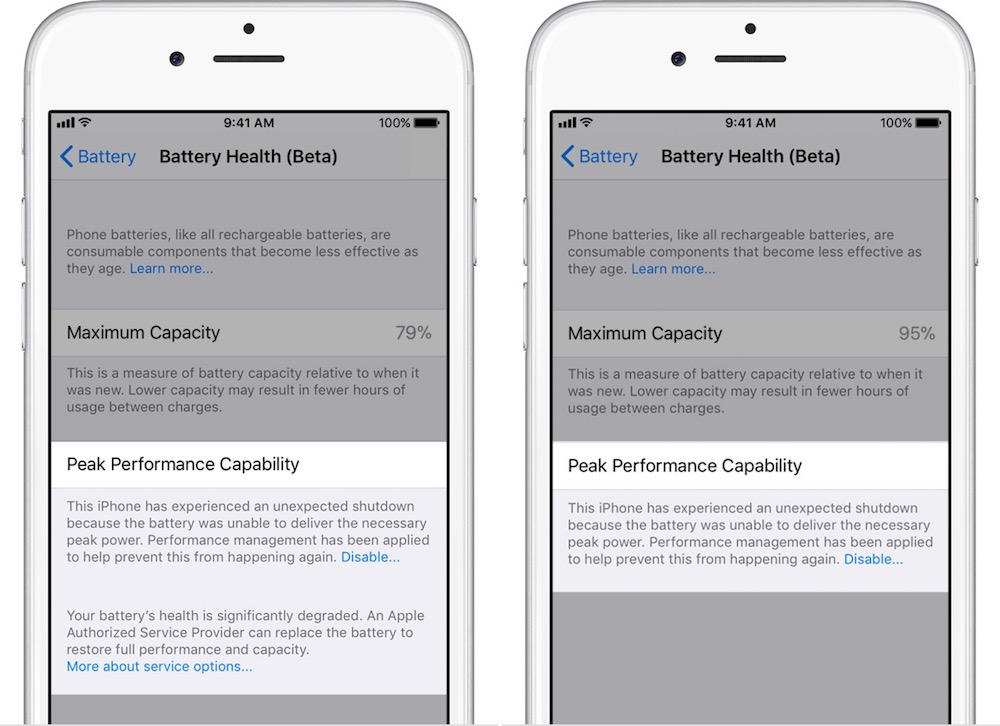
3. Reduce Motion
iOS 12 has a bunch of new animations. And for some users, they can feel slower, especially on a new device like the iPhone X. Try disabling animations to see if it makes a difference for you.
Go to Settings -> General -> Accessibility and turn on Reduce Motion.
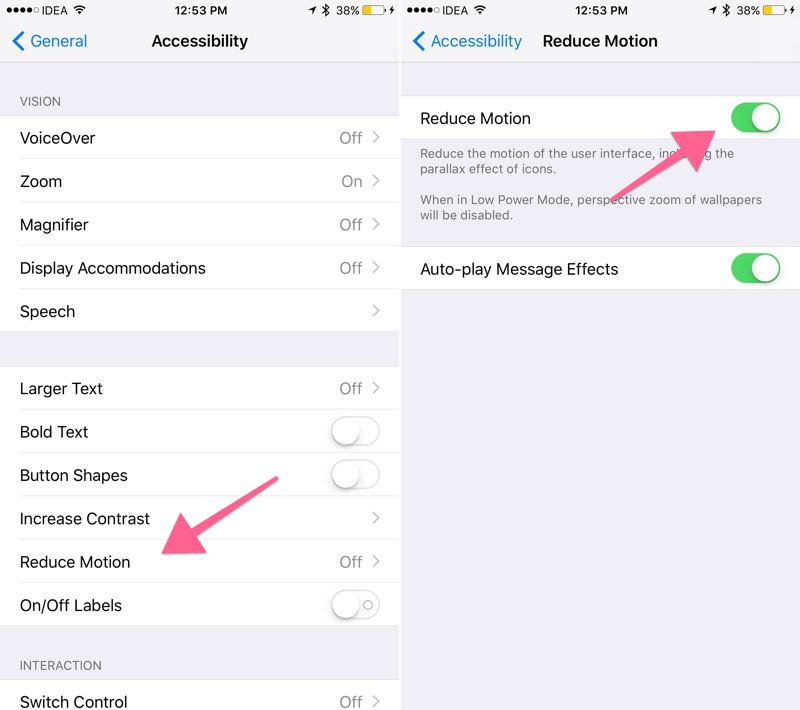
4. Free Up Storage Space
That old adage is still true. If your iPhone or iPad has run out of space, it will start behaving weirdly. Random slowdowns are one of the things that might happen as a result. Go to Settings -> General -> iPhone Storage to see a breakdown of how exactly your device is using up the available storage.
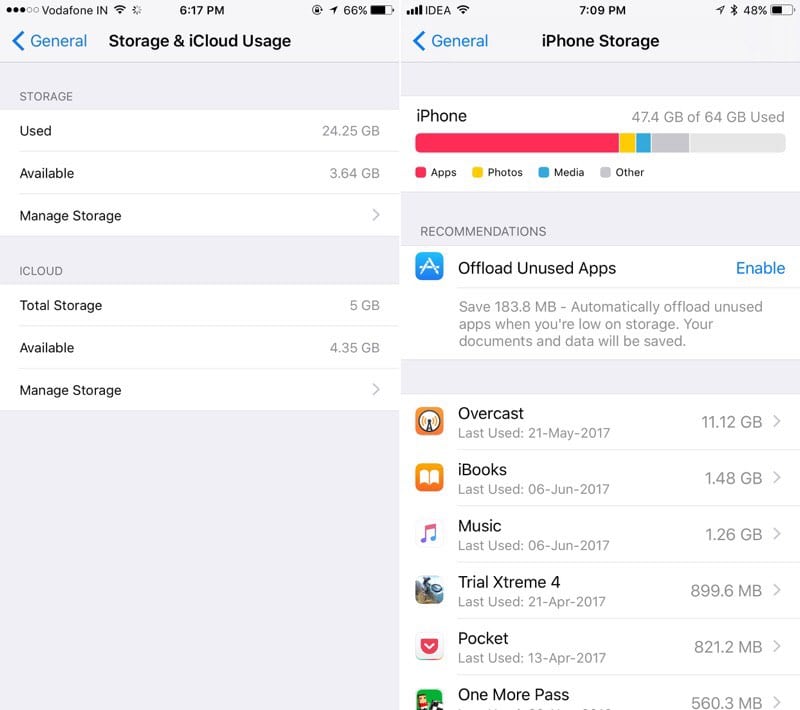
5. Disable Background App Refresh
Go to Settings -> General -> Background App Refresh and turn off the toggle next to the apps you want to disable background data for.
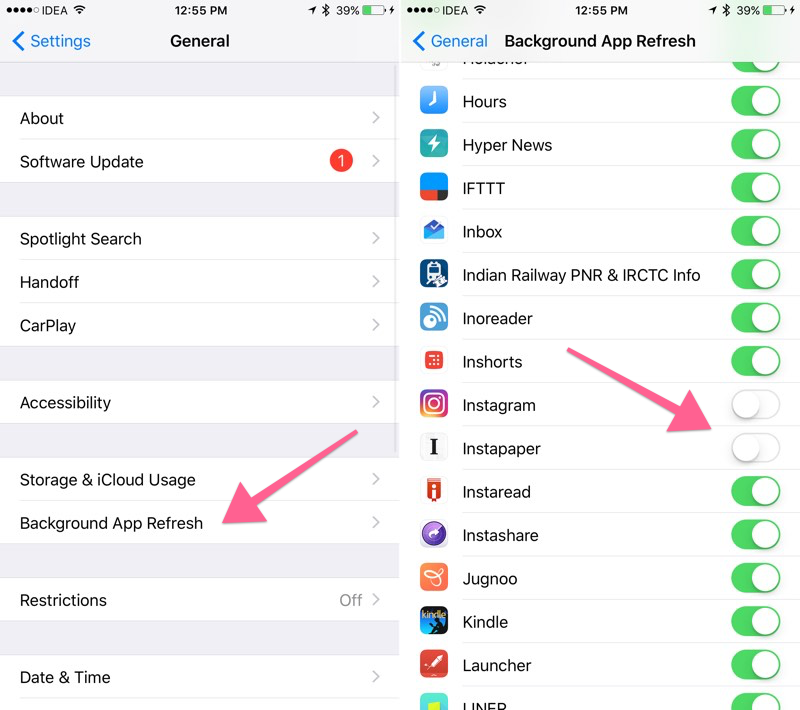
6. Reset Your iOS Device
This is the last and final option. If nothing you did above worked, it’s best to erase all data of the iPhone or iPad and to begin again. First of all, take a full encrypted backup using 3uTools.