How to Use the AutoFill Passcode Feature in iOS 12
09/27/2018
3667
AutoFill is a new feature in iOS 12 that allows you to enter all your passwords automatically.
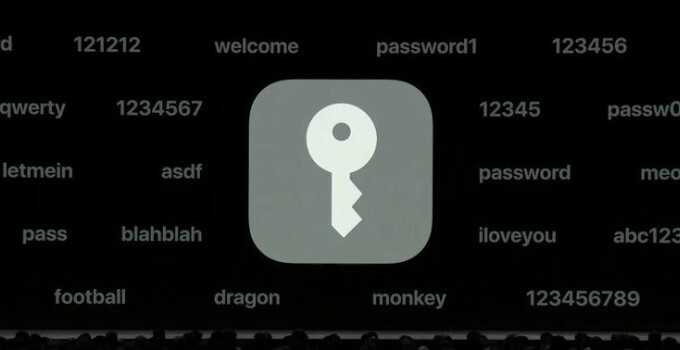
The most popular password apps have been updated and fully support AutoFill on iOS 12. You can check out the full list of compatible apps below.
1Password
Dashlane
Keeper
LastPass
oneSafe
1Password and LastPass are available on 3uTools.
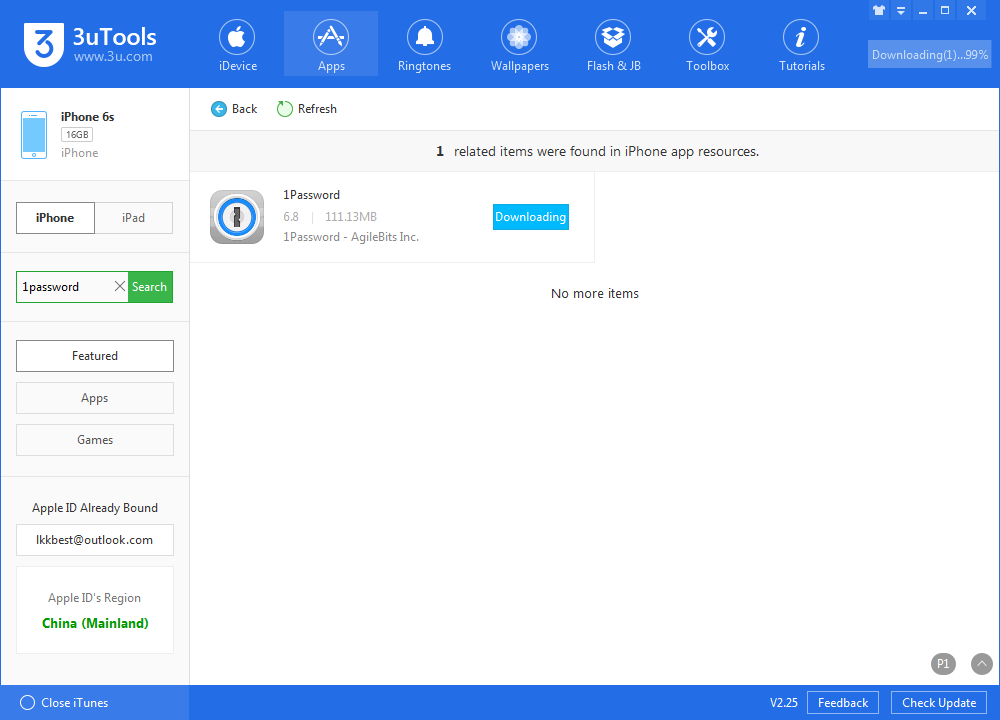
You only have to set it up once via the settings of your iPhone and iPad. Once you do that, you can start using it right away.
Step 1 Open the Settings app and open Passwords and Accounts.
Step 2 Go to the iCloud section and enable Keychain if you haven’t already.
Step 3 Go back and toggle on AutoFill Passwords.
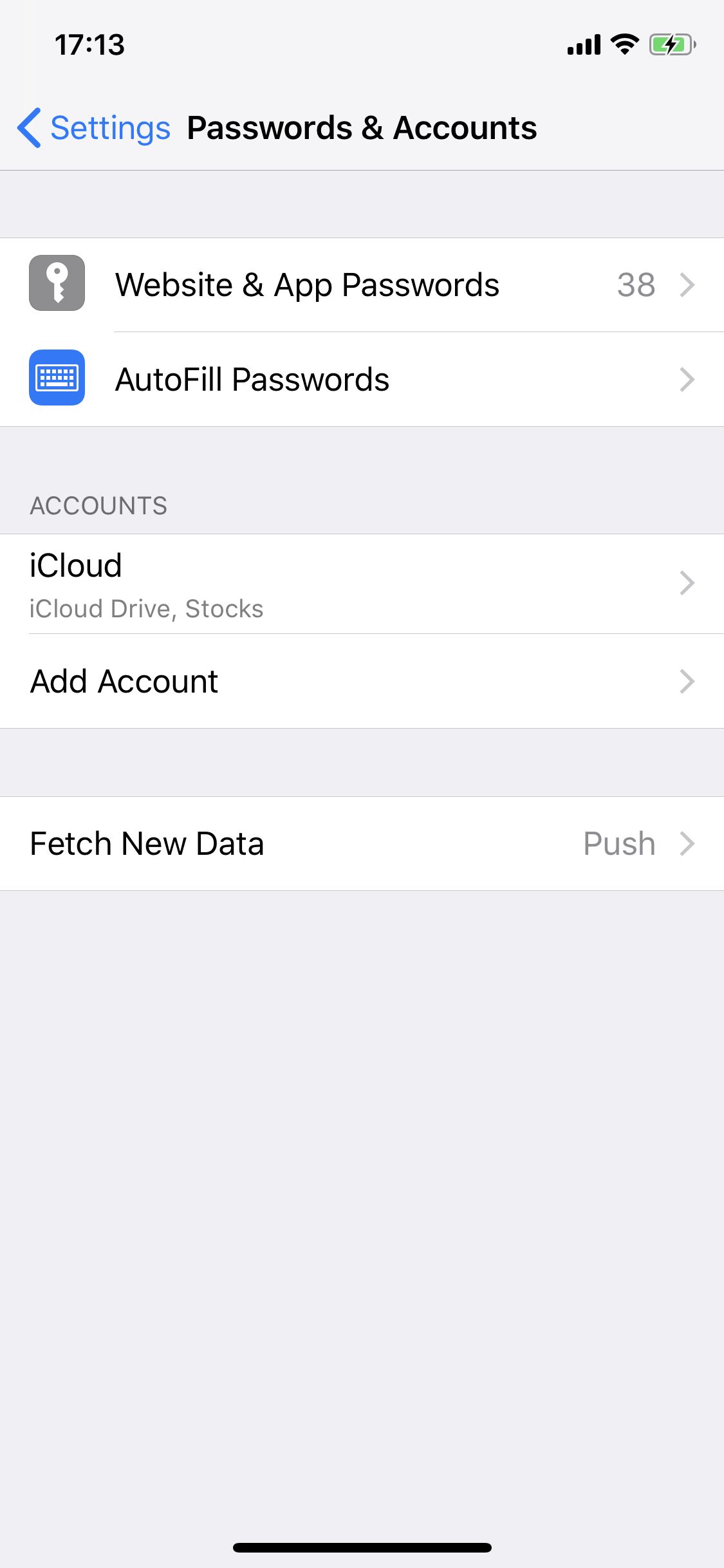
Step 4 Select the apps you want to use for this function. If you have 1Password, LastPass or any other password app that supports this feature, tap it to integrate it with AutoFill.
Before you start using your saved passwords, you need to ensure they are actually stored in your iCloud Keychain.
Step 5 Open the frequently used website or app you want to save passwords for, and input your username and password like you normally do. Your device will now display the following message –
Would you like to save this password in your iCloud Keychain to use with apps and websites on all your devices?
Step 6 Tap Save Password to instantly save your credentials. You can also select Never for This Website if you don’t want your device to store your password or Not Now to save it at a later point.
Using Saved Passwords
Step 7 Open the app or website you want to log in to.
Step 8 Tap the input field to enter your username and password.
Step 9 A suggestion of saved passwords will automatically appear in the footer. Tap the blue button with your username to automatically input your username and password.
If you have multiple accounts associated with a website or app, then the displayed username will be your primary account.
Step 10 Tap Login to log in to your account.












