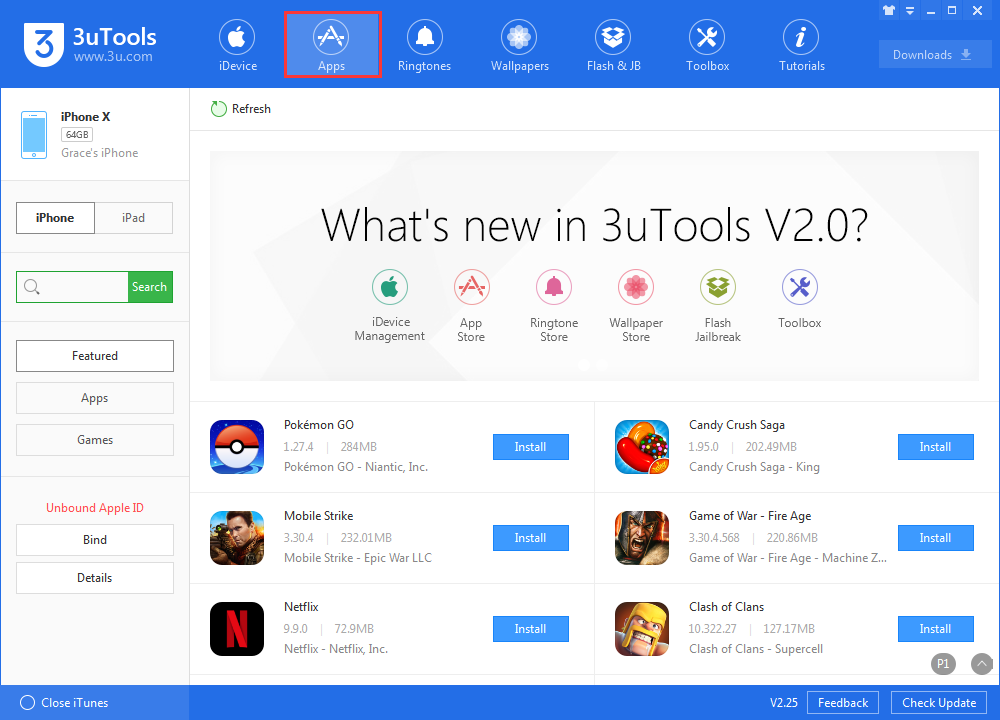Apps not Downloading on iPhone running iOS 12? Try these fixes
09/27/2018
4856
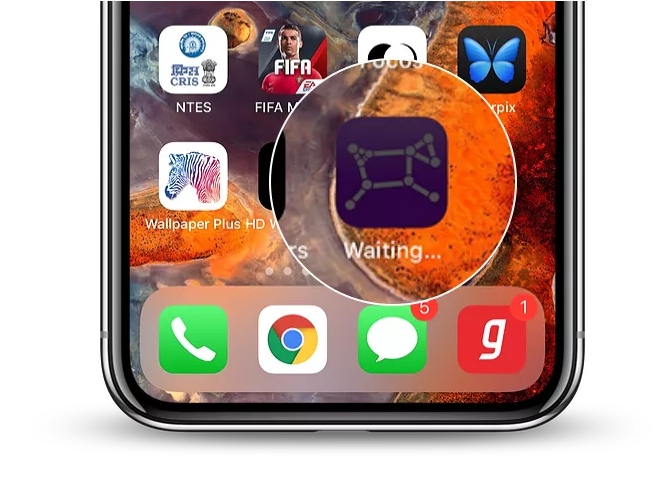
One of the most annoying issues with iOS 12 thus far has been the problem with the App Store. For a number users running iOS 12, apps won’t download on their iPhone.
There are some workarounds to get the App Store working, but the fix sticks only temporarily. Below are some of the tried and tested fixes for the Apps not downloading problem on the App Store on iPhone.
Restart your iPhone
One of the quickest fix to get the App Store to download apps on your iPhone is to restart it. It works every single time. However, the effect doesn’t last long. You might have to restart your iPhone every time the App Store is not downloading your apps.
Turn Off WiFi, switch to Cellular Data
iOS 12 has known WiFi issues. If you’re not able to download apps on your iPhone, the chances are your phone’s WiFi isn’t working well.
If the app you’re downloading is under 150 MB, you can turn off WiFi and switch to Cellular Data (Mobile Data) on your iPhone to download the app.
To Turn Off WiFi, go to Settings » WiFi and turn off the toggle for WiFi.
Download Apps on 3uTools
There are various Apps on 3uTools for you to download for free, if you can not download the apps on App Store, try to use 3uTools. But you need to bind the Apple ID account to 3uTools before you install any app.