5 Easy Tricks to Make your iPhone Storage Last Longer
07/18/2017
3431
With its non-expandable memory, one of the major bugbears for iPhone owners is the storage capacity. Whether you've got a 16 or 64GBer, you just know that dreaded "Storage Almost Full" message will pop up at exactly the wrong moment.
It's good practice to try and tread lightly on your memory in the first place. There are a few neat, easy tricks to try and make your iPhone's storage capacity last as long as possible.
1. Don't shoot everyday video in high res
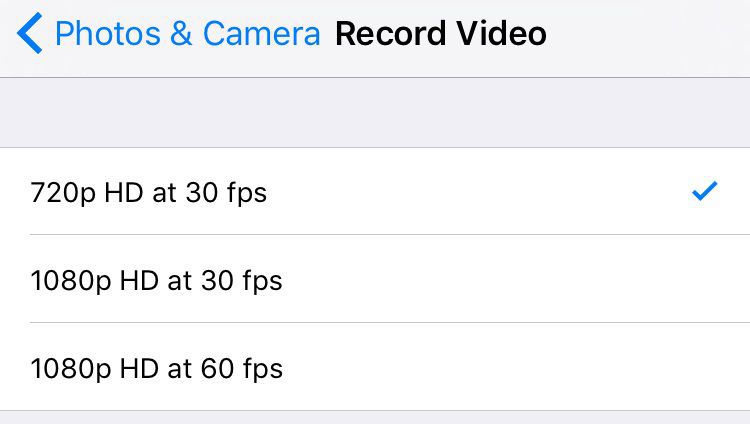
You can change how the iPhone capture film footage by heading to "Settings" then "Photos & Camera" then look for where your phone gives you the "Record Video" options. Click on this to select 720p at 30fps. Simply change it back when you do want higher quality footage.
2. Don't keep messages forever
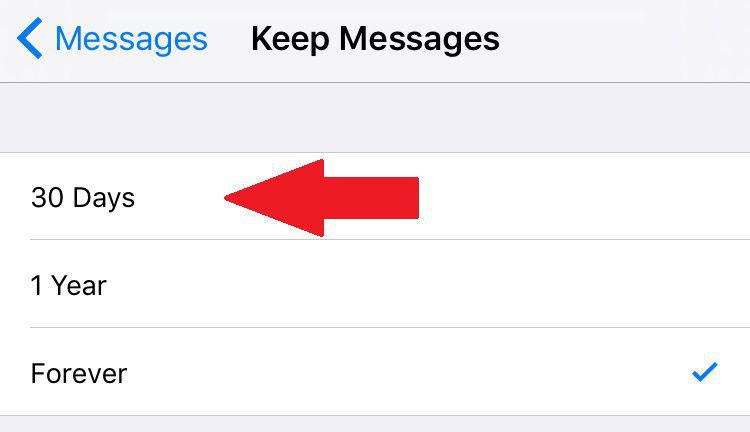
In your "Settings" menu, scroll down to see the "Messages" option. From here look for the "Message History" section, tap it and then you can choose to delete messages after 30 days or a year.
3. Don't keep all photos when shooting HDR
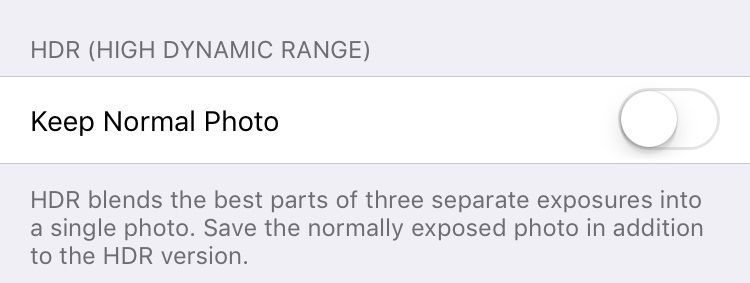
Rather than save down all the exposures, you can make your phone only save the final HDR pic. Find this option in "Settings," then "Photos & Camera," then scroll down to see the option to "Keep Normal Photo." Toggle it to off to save some storage space.
4. Don't automatically download purchases made on another iDevice
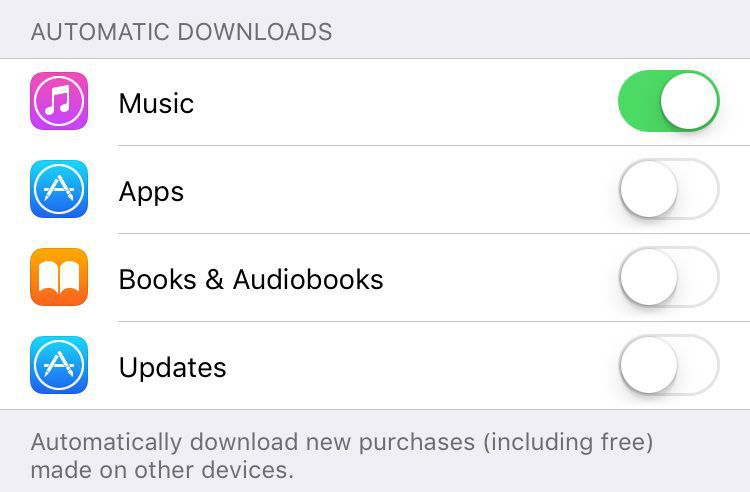
If you have multiple Apple devices, there's a default setting that sees all purchases across all devices automatically downloaded to every device linked with that iTunes account.
While there will be apps and content you want to double up on, this is almost certainly not the case for every single purchase.
To stop your iDevice doing this, go to "Settings," then "iTunes & App Store." Here you can toggle off to stop the automatic download of music, apps, books and audiobooks and updates.
5. Don't keep high resolution photos on your iPhone
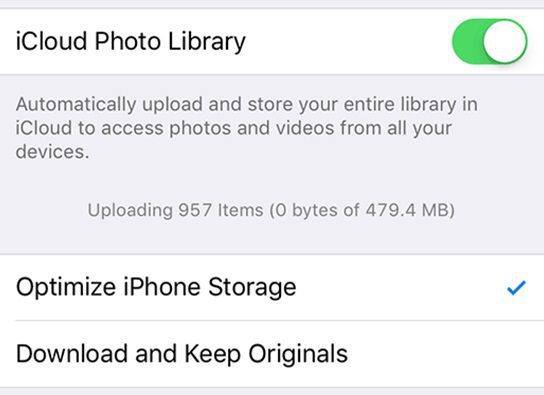
The option to "Optimize iPhone Storage" saves your pics and vids to your Camera Roll as per usual, but in a smaller format. The full-res originals are stored in iCloud, ready to access whenever you might need them.
If you go to "Settings," then "iCloud," then "Photos" and select "Optimize iPhone Storage" you'll be all set up.












