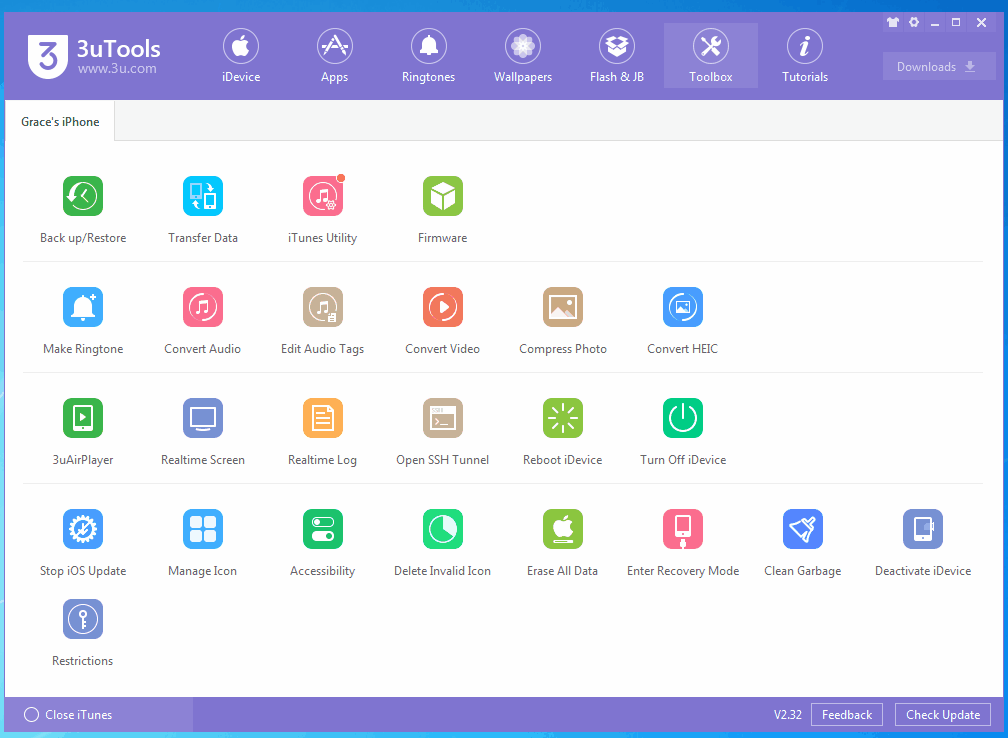How to Clear the Cache on your iPhone and Make it Run Faster?
02/13/2019
10221

Clearing your cache can be a healthy habit to adopt to keep your phone operating at full capacity. Lucky for you, it's a quick and easy process that even those who aren't exactly iPhone-savvy can do themselves.
Clearing cache on Safari
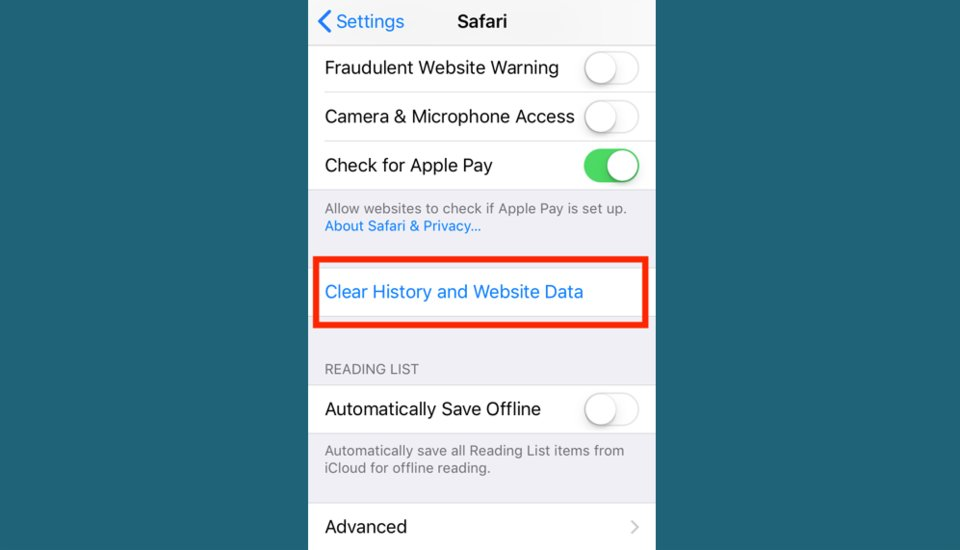
1. Before you go deleting data, make sure you know your essential passwords. This process will log you out of the websites you frequent.
2. In "Settings," find the "Passwords & Accounts" sections and tap "Safari."
3. Past the toggles, you'll see "Clear History and Website Data." Click that.
4. Your device will double-check that you want to clear Safari's data, so click through the message that follows.
Clearing cache on third-party apps
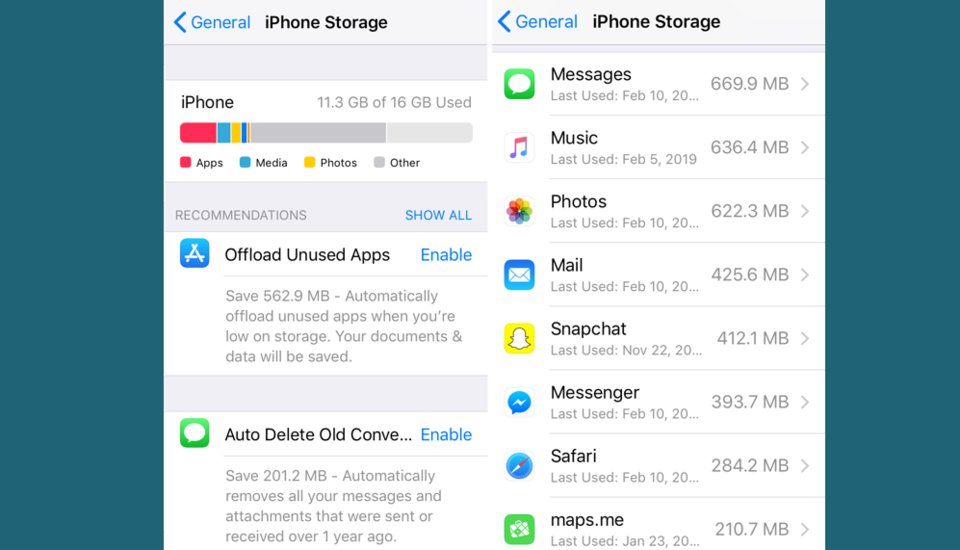
1. As for the third-party apps that you've downloaded — Facebook, Instagram, Google Maps, and the like — you can manage your storage in "Settings." In "Settings," go to "General" and click "iPhone Storage."
2. In "iPhone Storage," you'll find a list of your apps, with the ones holding the most data at the top.
3. If you tap any of these apps, you can see exactly how much space its "Documents & Data" is taking up.
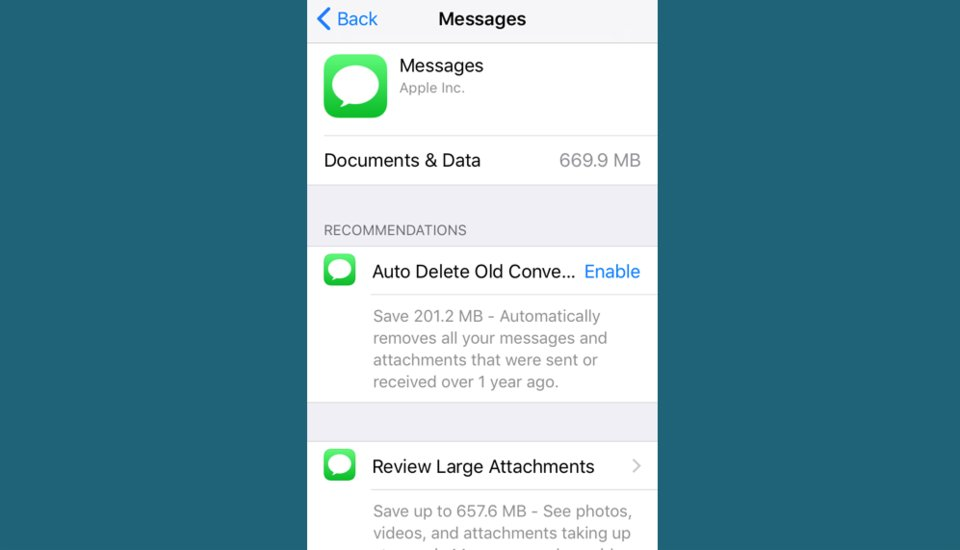
4. If your device is getting full, it will offer you recommendations for what to clean up on the "iPhone Storage" page. Just tap the "Show All" button next to "Recommendations" to read the each one's description.
5. If you would like to take any of the recommendations, simply tap "Enable."
6. If you'd rather clear out space manually, then go into the app and start clearing out unnecessary files, such as old text conversations, playlists, photo albums, emails, and the like.
Cleaning garbage with 3uTools easily
1. Connect your device to 3uTools, and click Toolbox →Clean Garbage.
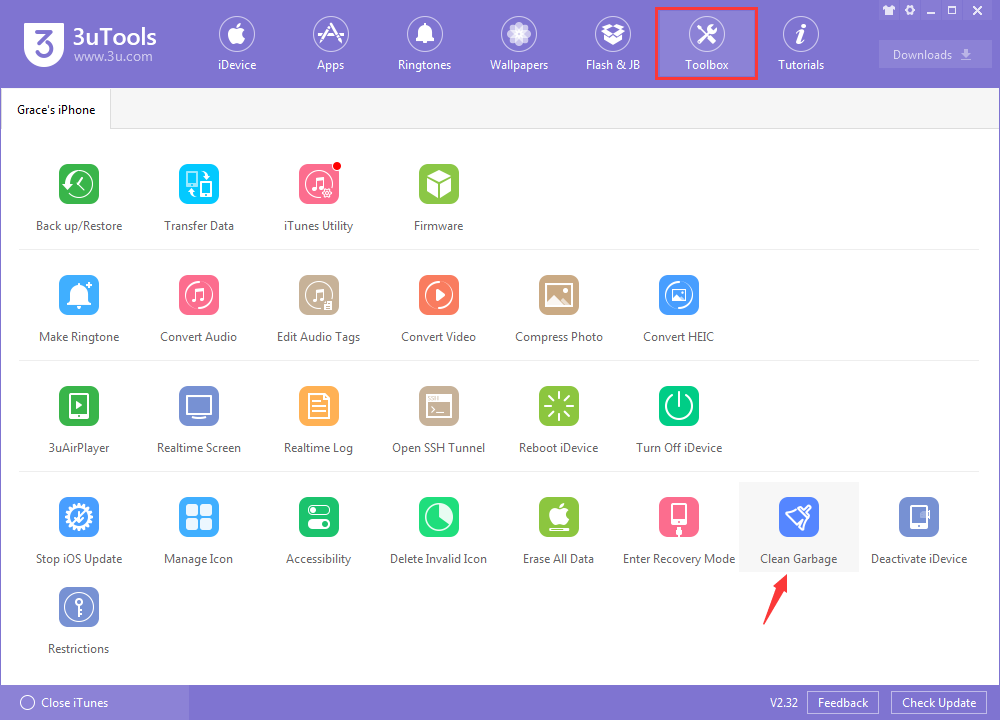
2. Click Scan to start clean cache on your device.