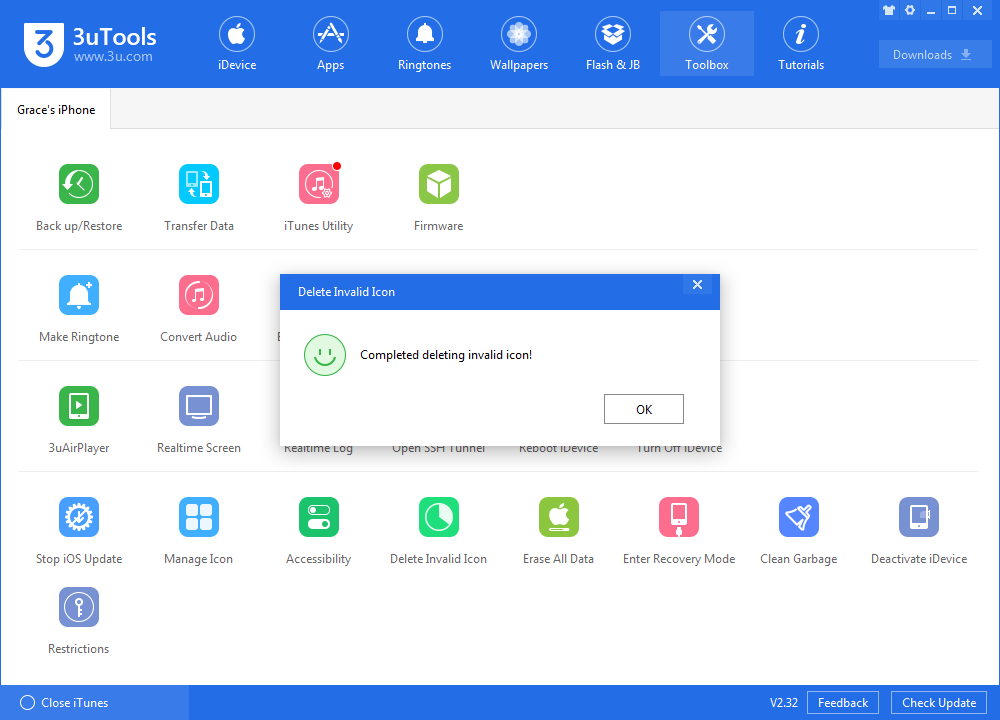128736
128736
 2019-01-26
2019-01-26
Problem Description:
What is the invalid icon? As shown in the following picture, the invalid icon may appear when I failed to download and install an app from App store or iTunes Store. Sometimes I can't directly delete it on my iPhone. Then how to delete the invalid icon using 3uTools?
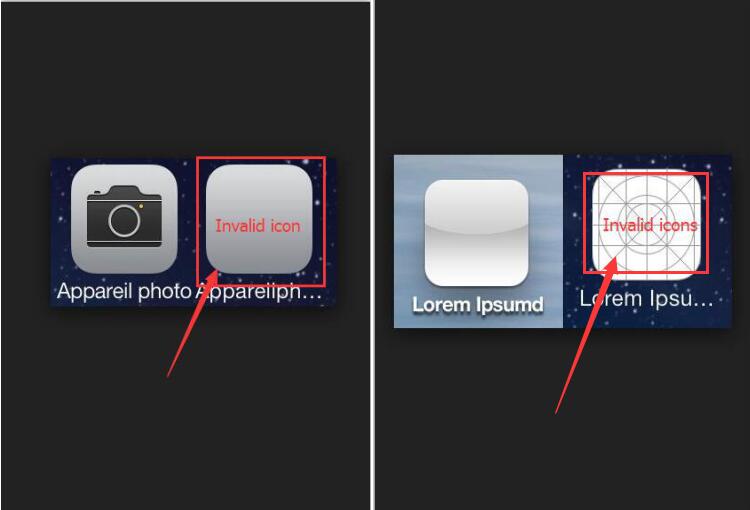
Solutions:
Step 1: Download and install the latest 3uTools on your PC. Connect your iPhone to PC using the USB cable.
Step 2: Click "Toolbox" → click "Delete Invalid Icon".
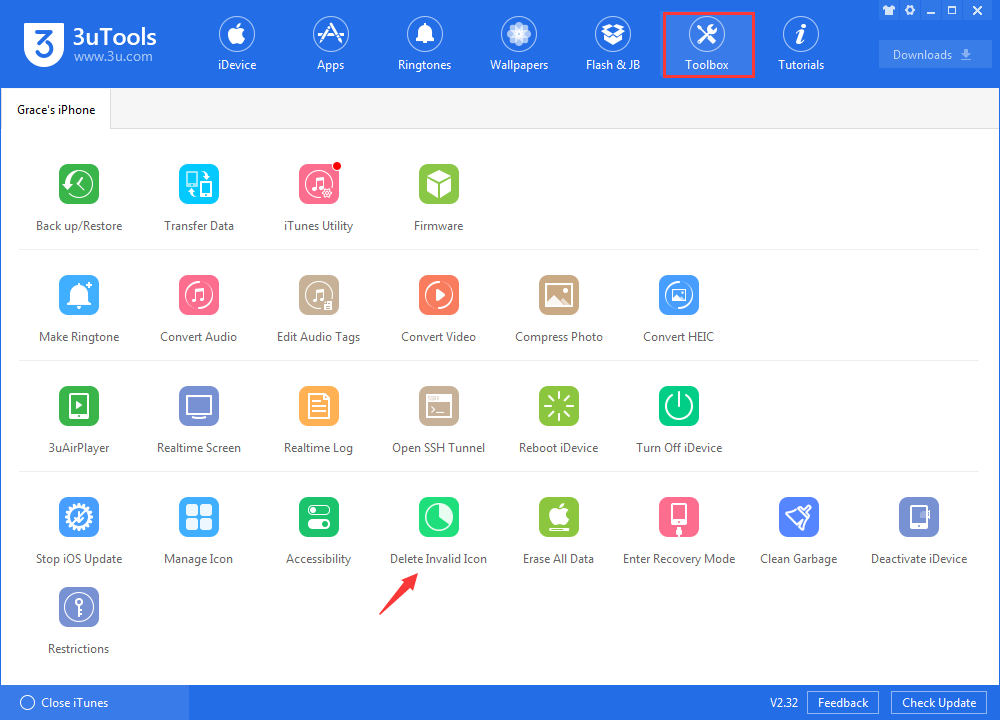
Step3: Click"Delete". Then wait till this process is finished.
*Tips: If the invalid icon still exists after you click "Delete", please long-click the invalid icon or reboot iDevice to delete it.
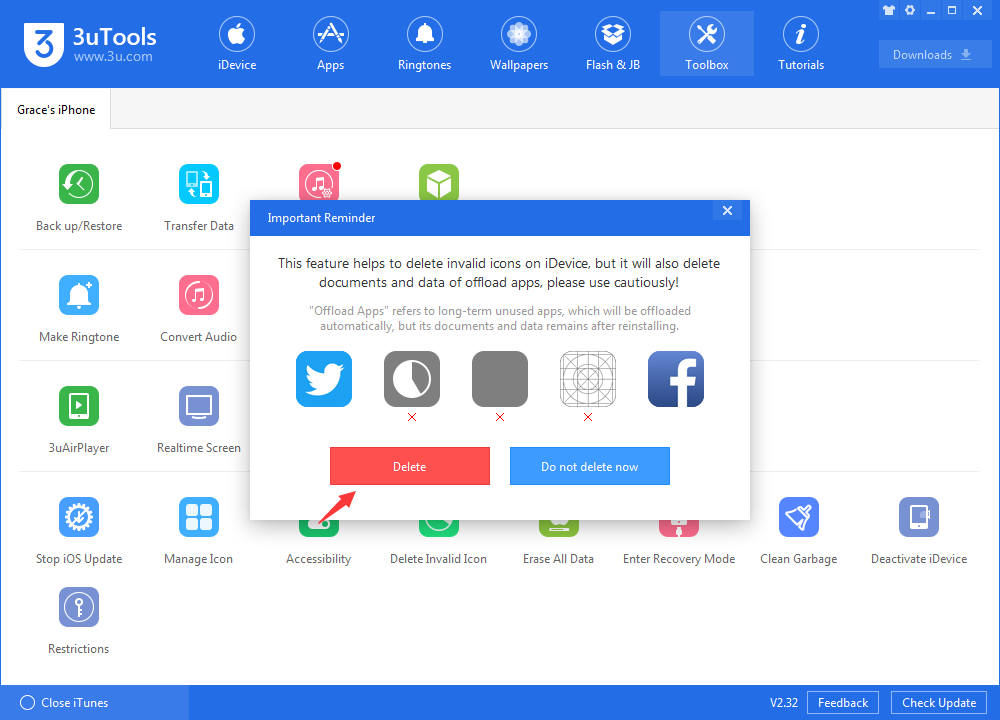
Step4: Then the invalid icon on your iPhone will be successfully deleted.