How to Restore Backups of High iOS Version to A Lower iOS Device?
11/06/2018
31124
You may be told before that backup in high iOS version can’t be restored to a lower iOS device. That’s the reason why we always suggest you to use 3uTools customized backup function to backup your iDevice.
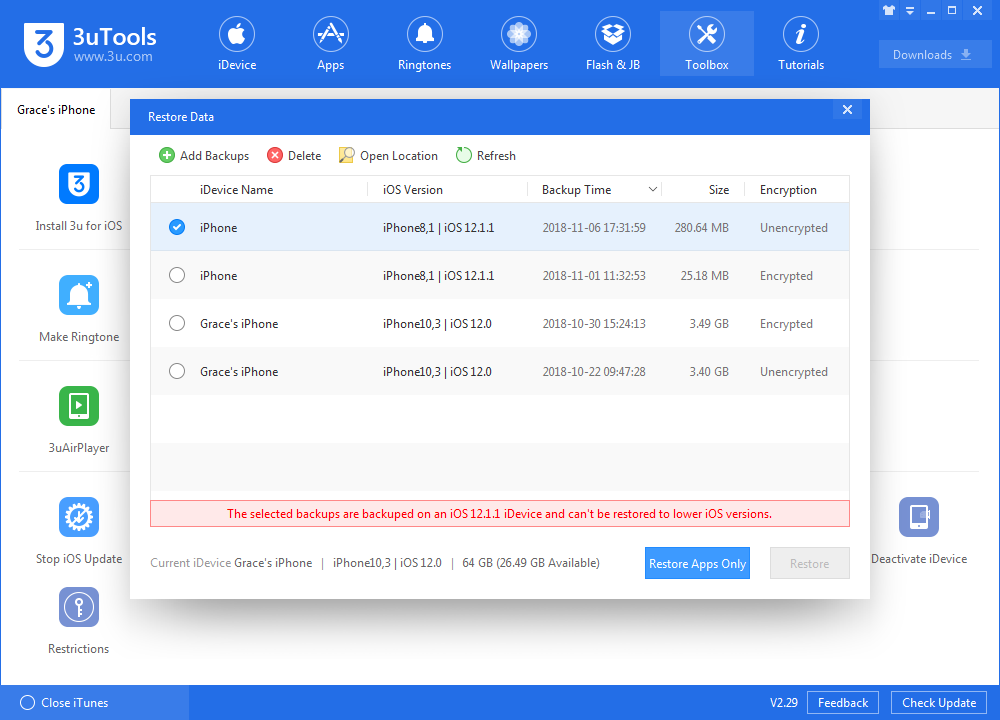
This tutorial aims to teach you another method to restore backups of high iOS version to a lower iOS device using 3uTools. Just follow the steps below.
Important Note:
1. This method applies for the backups in the same major version. For example, you're able to restore iPhone's backups from iOS 10.3.3 to iOS 10.3.2, but you can't restore backups from iOS 10 to iOS 9.
2. After you restore the edited backup files as follow, you would probably be unable to back up your device even if you factory reset your device. You are suggested to use this method with caution.
* Open the backup file of your iPhone, find a file named Info.plist.
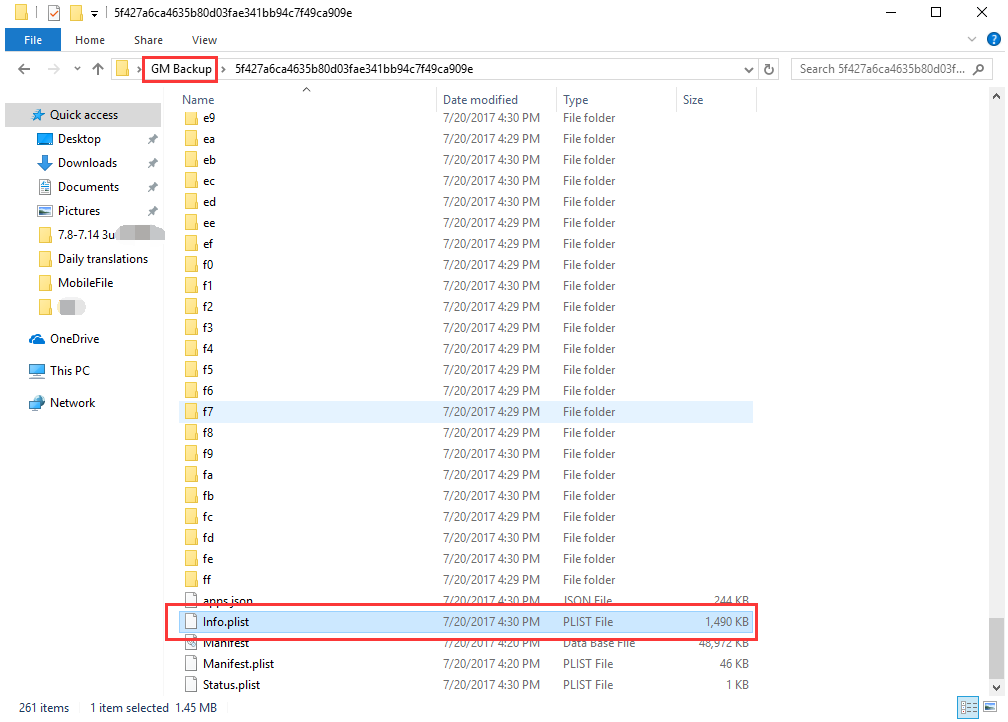
* Open Info.plist with the notepad of your PC.
Now, let’s take iOS 11 backup file as an example.
* Press Control + F to search the iOS version of your iDevice. For instance, here we change 10.3.3 into 10.3.2.
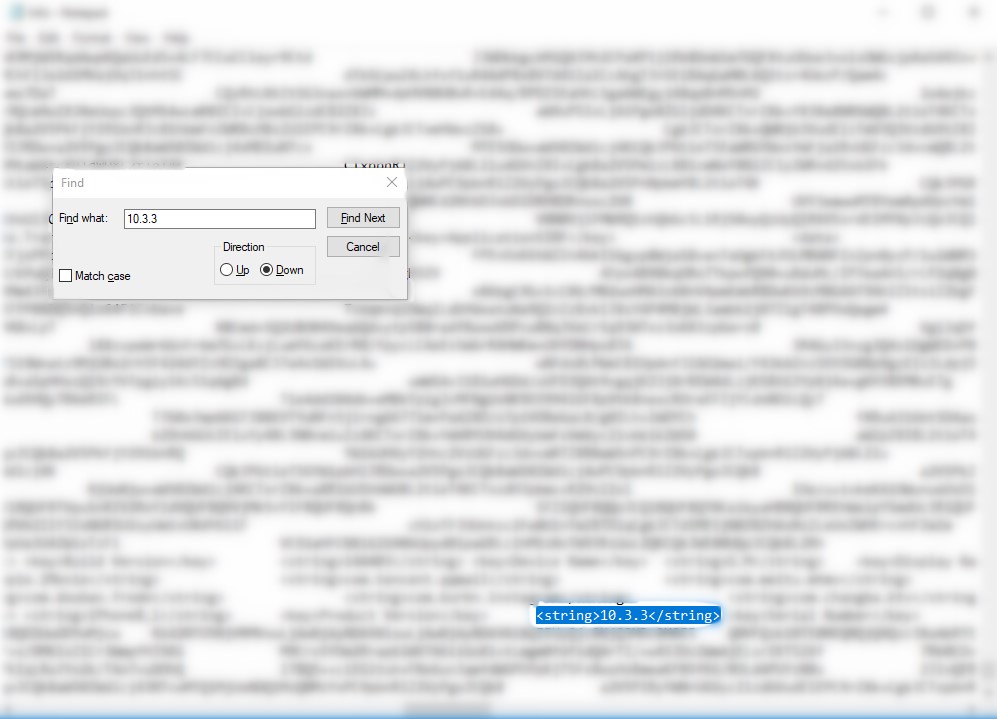
* Press Control + F to search the firmware version. For instance, here we change 14G60 into 14F89.
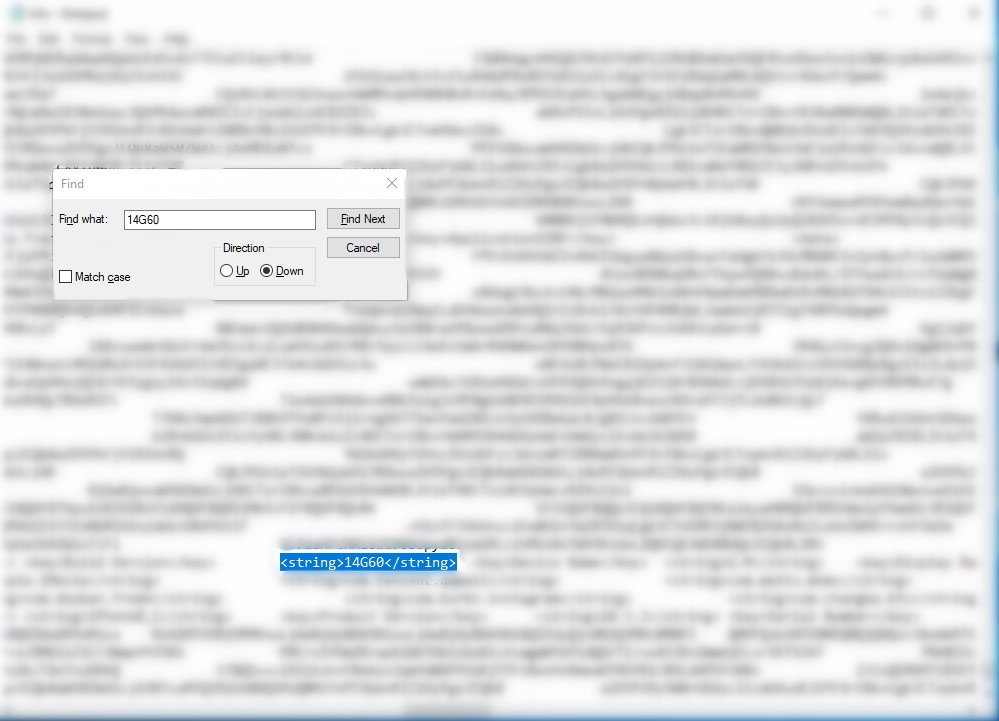
Remember to save your modifications. And then you’re able to restore the modified backups to your iDevice. And all data will be saved.












