How to Remove to.panga Jailbreak Without Upgrading?
02/03/2018
6096
A lot of users are stuck with the obsolete to.panga jailbreak tool and are having a hard time removing it. Here’s a step-by-step tutorial that will walk you through the uninstallation process.
Why is removing to.panga important?
Abraham Masri, the developer of to.panga jailbreak, has left the scene and ceased jailbreak development.
His iOS 11 jailbreak project is completely abandoned and no developer is working on it.
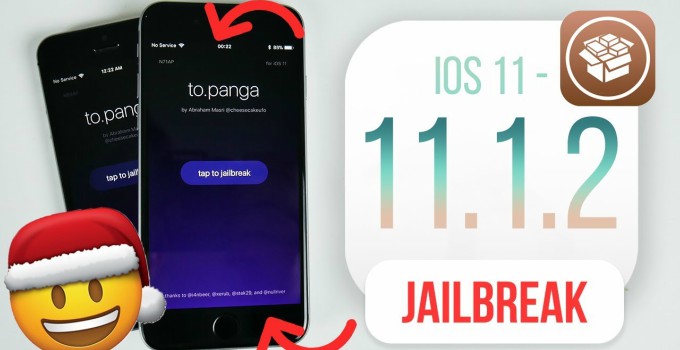
Since this tool was incomplete, a lot of users are worried about bricking their devices.
This tool doesn’t do anything meaningful and can soft-brick your device if you are not careful. There’s no inbuilt SSH client, which further impedes your ability to remove it manually.
Which tool can you use to wipe it off?
Some developers were working on an uninstaller for this tool. However, no concrete progress has been made thus far.
Eraser-jailed was one such tool that promised to completely wipe to.panga. It is developed by Fox Flash Team and was supposed to be released two weeks back.
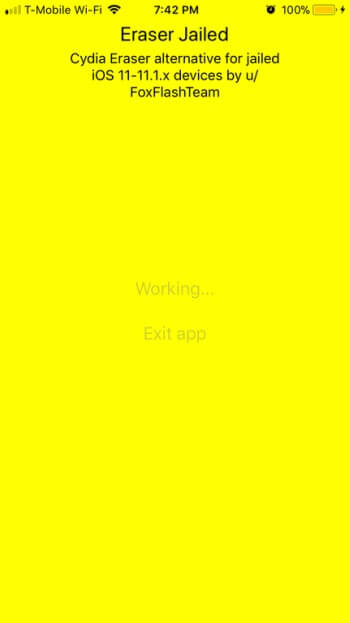
Sammy Guichelaar was also working on such a tool but he abandoned it midway due to unknown reasons. I guess it’s safe to assume that no “eraser” or “remover” will drop anytime in the near future. Therefore, all those who installed this tool must take matters into their own hands.
Here’s the full uninstallation tutorial if you are running this tool. Remember, remove any jailbreak tool other than to.panga from your device.
Requirements
A compatible iPhone, iPad, or iPod
iOS 11 firmware
A computer running Windows or macOS
WinSCP or Cyberduck FTP client
Bootstrap.tar
1. Establish SFTP connection
Step 1 Download bootstrap.tar file from this link. This file is provided by Tom Lube. It serves as the carbon copy of to.panga’s files currently present on your device’s filesystem.
This will allow us to remove mirror everything and then make the necessary changes to our filesystem.
Step 2 Unarchive the tar archive to a location where you can access it quickly. We will be using this file a lot in the coming steps.
Step 3 Install Electra jailbreak development toolkit on your device.
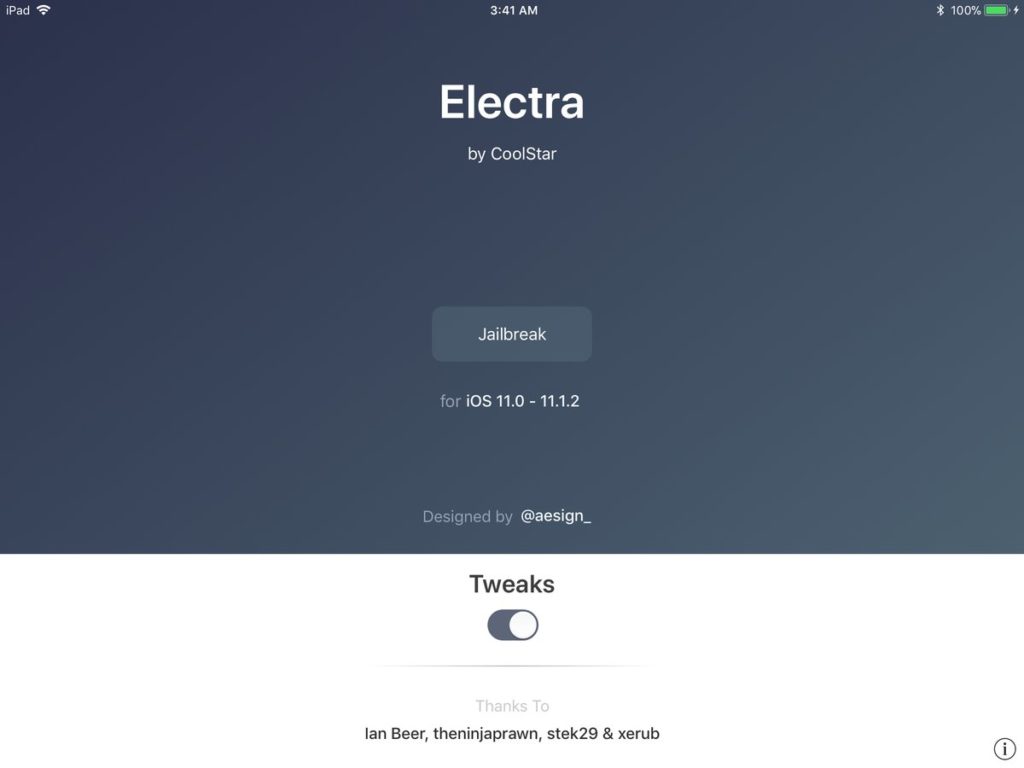
Step 4 Establish an SFTP session with your device using WinSCP or Cyberduck. Use the exact same details as given below. Key in your Wifi IP address, port number (22), username (root), and password (alpine).
If you don’t know how to determine your IP address, go to Settings and select “i” icon next to your Wifi network’s name.
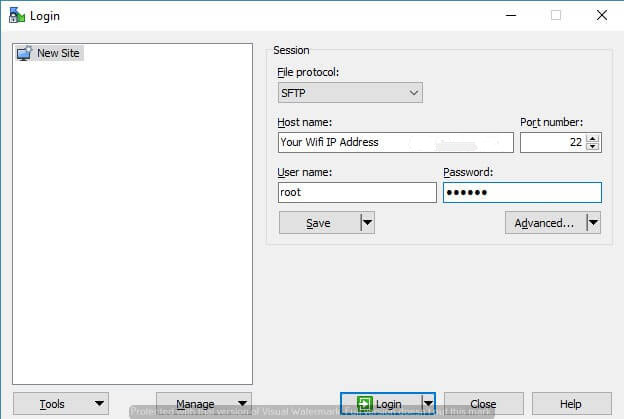
Step 5 Press Login to access your device’s filesystem.
2. Delete jailbreak files
Step 6 Navigate to this location – /bootstrap/Applications.
Step 7 Remove Cydia.app from this location. Deleting this file will delete Cydia from your device.
Step 8 Repeat steps 6 and 7 and remove all files present in the bootstrap folder from step 2.
You must delete every single file inside that folder from the same corresponding location on your filesystem with the exception of usr/lib/_ncurses folder on your device. Be patient and don’t delete any other file other than the ones present in the bootstrap archive.
Warning – You must delete files present inside folders only, not entire folders. For example, you will need to remove all the files present in the bin folder but not the bin folder itself.
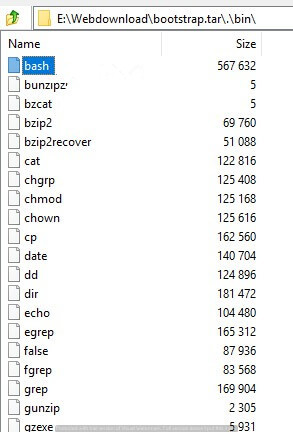
3. Reinstall binaries
Step 9 Once the deletion part is over, download LiberiOS jailbreak and install it on your device. This jailbreak is fully stable and complete. It also comes with SSH support.
Step 10 Establish an SSH session with your device with iTerminal using the details above. If you don’t have iTerminal, you can download it from the official App Store.
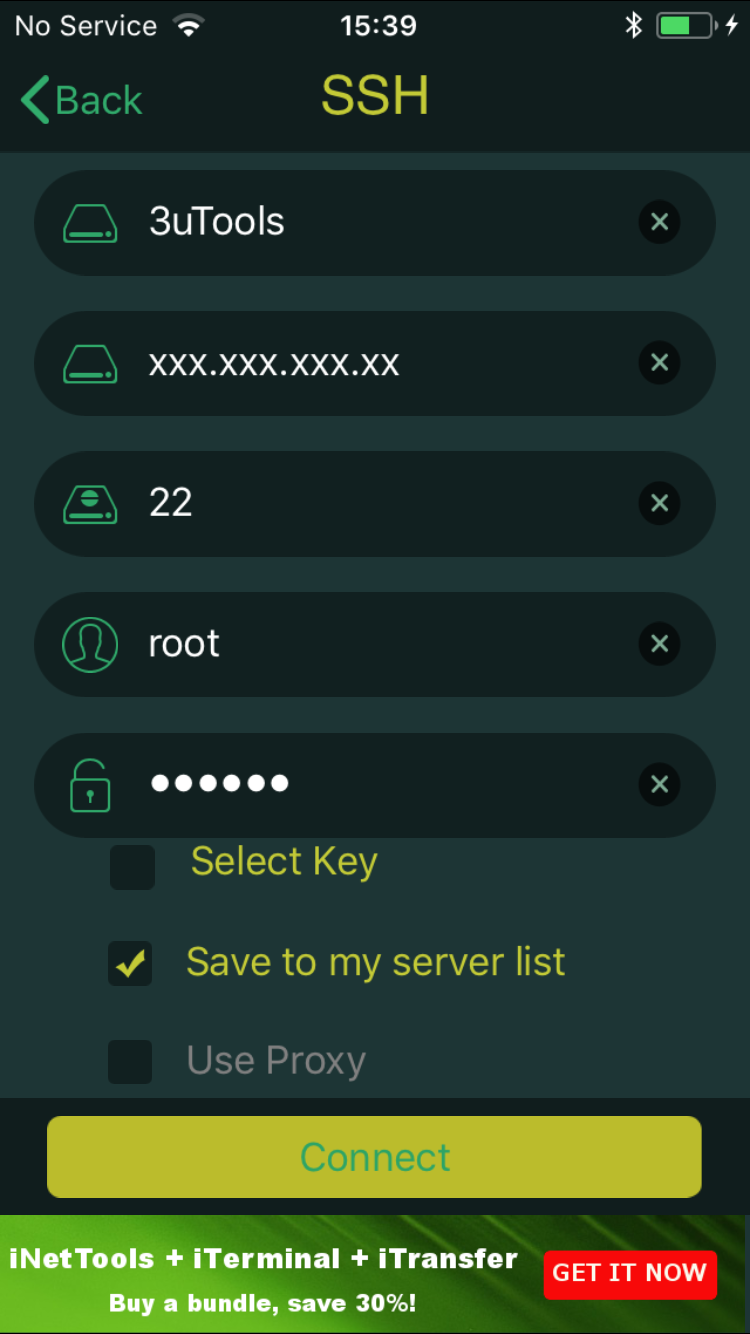
Step 11 Once you are inside the terminal, run the following command. This command will reinstall all the binaries on your iPhone.
export PATH=$PATH:/jb/usr/bin:/jb/bin:/jb/sbin:/jb/usr/sbin:/jb/usr/local/bin:
This tutorial is a bit confusing, so please take your own risk.












