How to Downgrade iPhone 4s, iPad 2 From iOS 9.3.5 to iOS 6.1.3 and iOS 8.4.1?
12/05/2018
68245
Here is the good news that firmware iOS 6.1.3 (for iPhone 4s, some types of iPad 2) is still signed by Apple. This means you can restore your iPhone 4s/iPad 2 back to iOS 6.1.3 in 3uTools immediately.
Compatibility:
iPhone 4s, iPad 2 type 2.1/2.2/2.3.
Please note: this downgrade not available for iPad 2.4, and 3uTools would detect it automatically on Easy Flash.
Note: You are suggested to back up your important data on 3uTools before downgrading.

Step1: Connect your iDevice to PC using the USB cable and launch 3uTools on your PC.
Step 2: Click "Flash & JB" -> "Easy Flash". 3uTools will show you the matching firmware for your iOS device automatically in this section. Select the iOS 6.13. Then click "Flash".

Step3: Remember to keep a good connection between iDevice and PC, and then just wait patiently till this process is finished. The whole flashing process needs 3~8 minutes in general.

Step4: Your iOS device will restart automatically. You could set your iPhone as a new iPhone on iOS 6.1.3 if you didn't retain data, and restore all back up data from 3uTools again.

A software update notification of iOS 8.4.1 should arise after you run iOS 6.1.3 on your device. You could choose upgrade or ignore it.
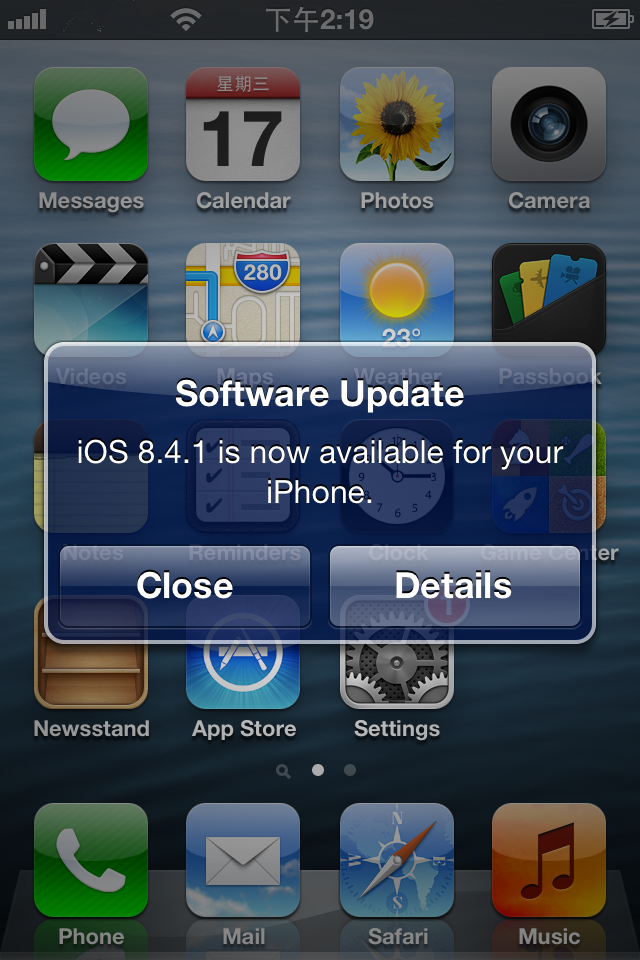
Another method in 3uTools : You can also use Pro Flash in 3uTools, here is the video guides for you.












