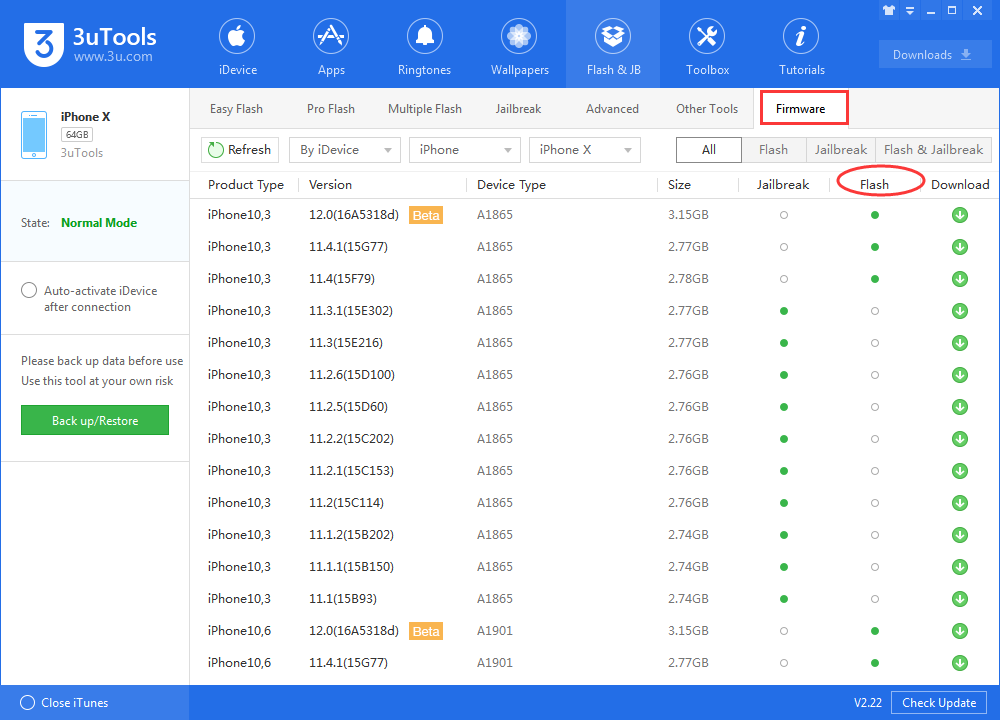How to Downgrade iOS?
08/31/2018
53817
You're allowed to downgrade your iDevice from higher iOS version to lower iOS version only when Apple is still signing the old firmware. To downgrade your iDevice, the following stuff are necessary. For instance, a computer, the latest version of 3uTools or iTunes and a stable network.
First of all, you need to download and install the latest 3uTools on your computer. When it's done, connect your iPhone to a computer using the USB cable.
Note: The downgrading process is the same for every Apple iDevice. Ensure you have backed up your iPhone if you don't like to lose iDevice's data.

From 3uTools, you can easily know the iOS version of your iDevice, 3uTools will automatically show you the matching firmware for your iDevice also (only available firmware for your iDevice will be displayed in 3uTools Easy Flash).
Then you need to select one firmware you want to downgrade and click “Flash”. You’re not suggested to choose the checkbox that “Retain User’s Data While Flashing” while downgrading.

Keep waiting till the flash process is finished, it takes 10 minutes generally. Then iDevice has been successfully downgraded.
Except knowing the matching firmware form 3uTools Easy Flash, you’re able to check the available firmware for your iDevice in 3uTools Firmware. As shown below, the green dot means that this firmware can be used to flash or jailbreak, while the white dot means this firmware is not available for your iDevice, you can’t use it to flash or jailbreak.